Coursera is one of the best course providers available online. It offers more than 4000+ course programs, both free and paid. Unfortunately, Coursera is unavailable on the Roku Channel Store. So, Roku users cannot install the app. If you want to watch the Coursera videos on a big screen, you need to rely on the screen mirroring method. This article covers step-by-step procedures for screen mirroring Coursera on Roku.
Pre-Requisite:
- Enable Screen Mirroring on Roku if you use an Android Phone or Windows PC.
- If you use an iPhone or iPad, turn on AirPlay on Roku.
How to Screen Mirror Coursera on Roku from Smartphone
1. Connect the Roku to the WiFi, same as your smartphone.
2. Go to Play Store or App Store on your Android or iPhone and download the Coursera app.
3. Launch the application after installation and log in to your account.
4. Play any course video on the app and navigate to the Android Notification Panel or iOS Control Center. Now, select the Cast icon or Screen Mirroring icon.
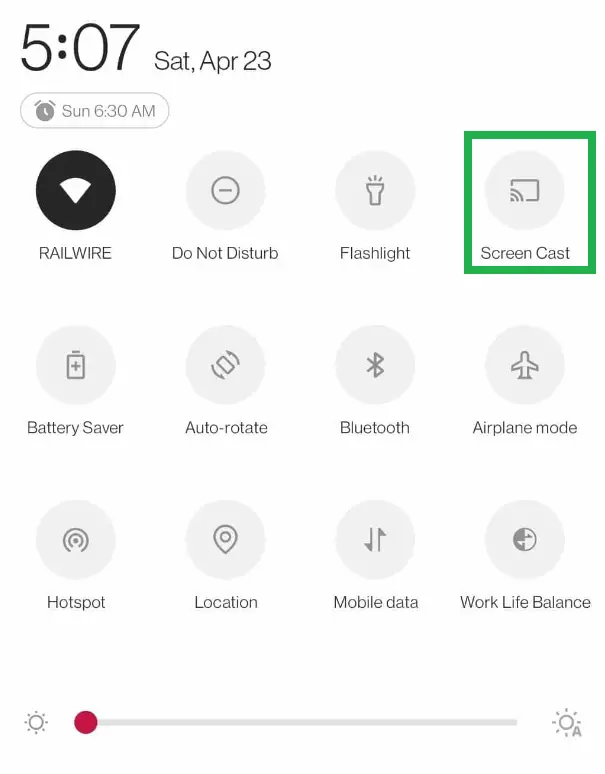
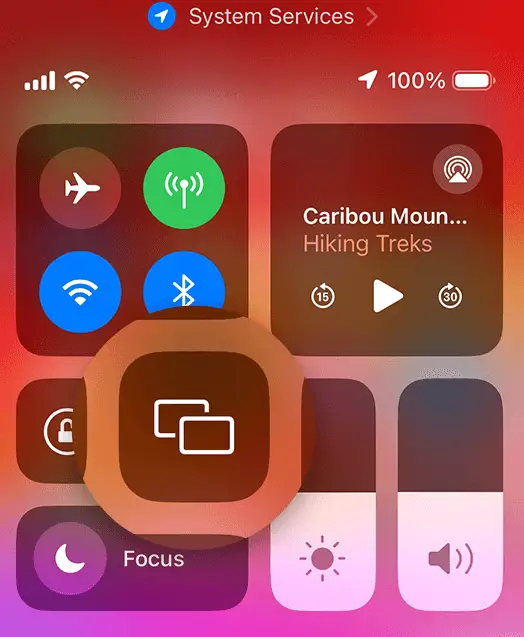
5. Select your Roku device name. Now, the phone screen will be mirrored on your Roku TV. You can watch the selected Coursera video on a big screen.
How to Screen Mirror Coursera on Roku from PC [Windows PC / Mac]
1. Connect the Roku and Windows PC / Mac to the same WiFi.
2. Visit the Coursera website from a browser on your PC and log in to your account.
3. Make sure to enable the screen mirroring mode on Roku if you are a Windows PC user. Likewise, enable AirPlay on Roku if you use a Mac.
4. Press the Windows + K keys on your Windows PC keyboard. On Mac, select the Control Center icon on the menu bar and hit the option Screen Mirroring.
5. Pick the name of your Roku device from the menu to mirror the PC screen. Now, play any video on the Coursera website and stream the video on a big screen.
As Roku doesn’t have education apps on the Channel Store, screen mirroring the Coursera app from your smartphone or PC is the only way to stream its content. If you find any problems with screen mirroring, restart the Roku and perform the mirroring process again.