Free Internet TV offers over 1300 live TV channels for free. The Free Internet TV service can be accessed only via the web. As Roku doesn’t have a browser, you can’t access the Free Internet TV website. However, you can screen mirror the Free Internet TV website on Roku from your smartphone or PC. In this article, let us see how to access Free Internet TV on Roku.
How to Screen Mirror Free Internet TV on Roku
First, connect the Roku and phone or PC to the same WiFi. Then, enable screen mirroring mode on Roku if you use an Android device or Windows PC. Likewise, enable AirPlay on Roku if you use an iPhone or Mac for screen mirroring.
1. First, open a browser on your Smartphone / PC and move to Free Internet TV’s official website.
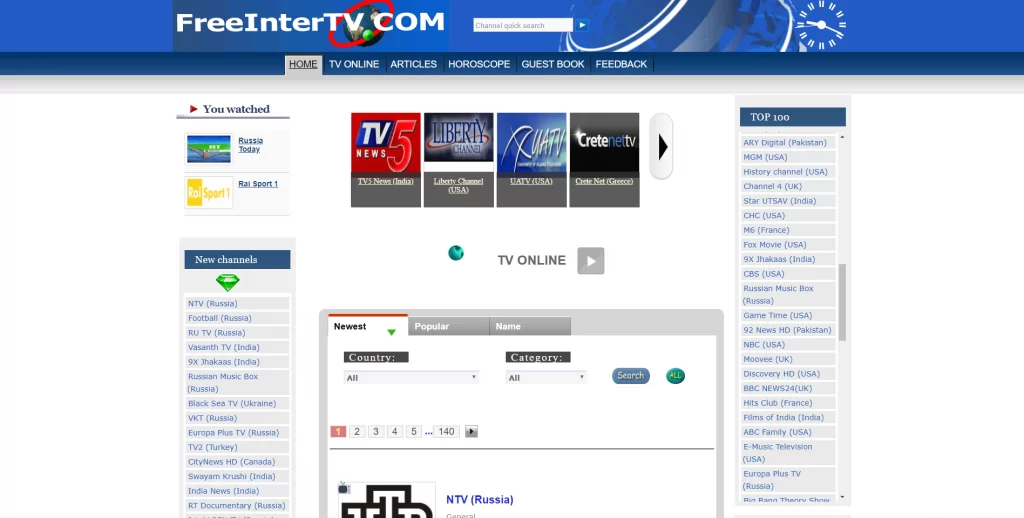
2. Play any video content and follow the steps below based on your device.
- Android – Scroll down the Notification panel and select the Cast icon.
- iPhone – Bring down the Control Center and tap the Screen Mirroring icon.
- Windows PC – Press the Windows + K keys simultaneously on the keyboard.
- Mac – Click the Control Center icon on the menu bar and select Screen Mirroring.
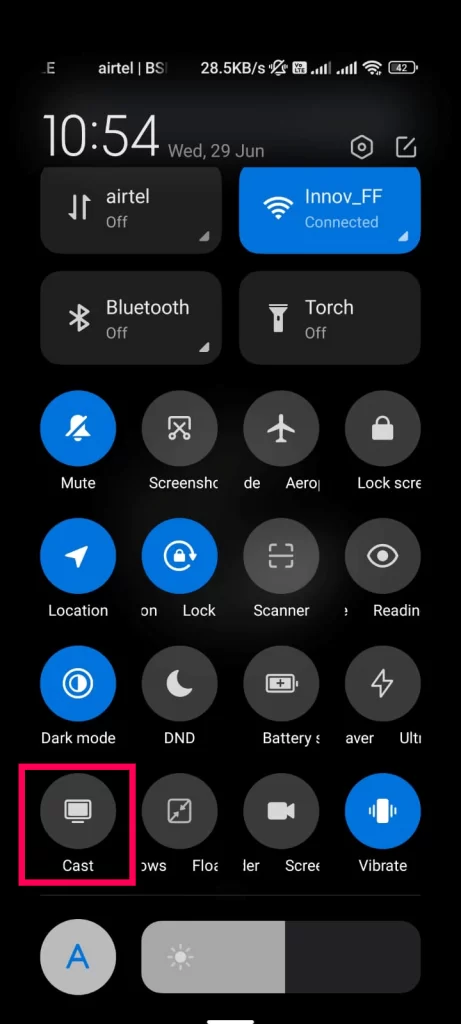
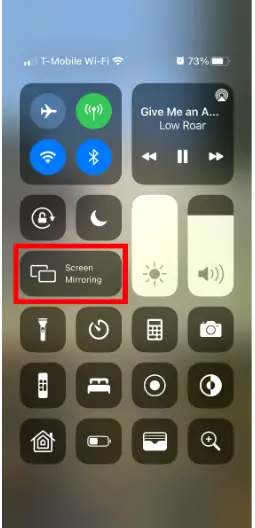
3. On the pop-up menu, choose your Roku device name.
4. Now, the video playing on your smartphone or PC will appear on the Roku TV. Enjoy streaming the Free Internet TV content on a big screen.
As the Free Internet TV is an illegal app, it is highly recommended to use a VPN on your device. If you find any issues while mirroring the smartphone or PC screen, restart the Roku and casting device. Then, perform the screen mirroring process again.