VLC Media Player is a free media player that supports and plays multiple video and audio formats as well as network streams. Unfortunately, the VLC app is unavailable for Roku devices. However, there are alternative ways we have discussed in this article to get VLC.
How to Screen Mirror VLC Media Player on Roku
Before starting the screen mirroring procedure, you need to do a list of things.
- Enable screen mirroring mode on your Roku TV if you use an Android phone to screen mirror, and enable the AirPlay feature on Roku TV if you use an iPhone.
- Connect your Roku TV to a stable WiFi and also connect your Android/iPhone/Windows/Mac to the same WiFi network.
- Install VLC Media Player on your Android and iPhone from the Play Store and App Store, respectively. Also, download the VLC app from the website if you use a Mac or Windows PC.
Screen Mirror VLC Media Player from Android/iPhone on Roku
1. Launch the VLC Media Player on your Android/iPhone and play your desired media file on it.
2. Swipe down to the Notification Panel and select Cast if you use an Android phone. If you are an iPhone user, swipe down to the Control Center and tap Screen Mirroring.
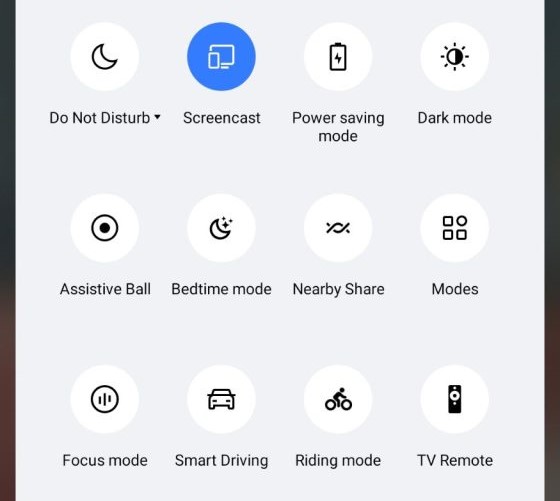
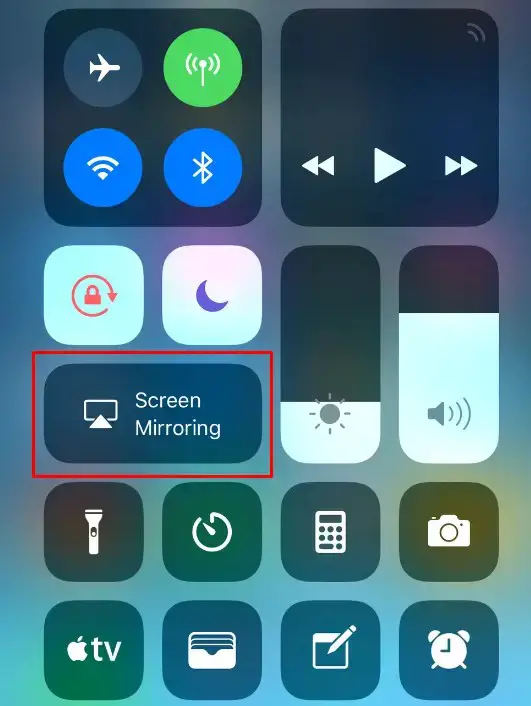
3. Choose your Roku TV from the list of available devices, and you can now see the VLC Media Player screen on your Roku TV.
Screen Mirror VLC from Windows/Mac
1. Launch the VLC Media Player on your Windows / Mac and play any video or audio.
2. Press Windows+K on your keyboard and tap Connect if you use Windows PC. If you are a Mac user, tap the Control Center icon on the menu bar and select Screen Mirroring.
3. Choose your Roku TV from the list of devices, and now you can see the content playing in VLC on your Roku TV.
Best Alternatives for VLC Media Player on Roku
Despite the unavailability of the VLC app on the Roku Channel Store, you can choose any one of the media players mentioned in the table as an alternative to access the media files on Roku.
| Streaming Service | Subscription | Channel Store Link |
|---|---|---|
| Roku Media Player | Free | Download on Roku |
| PlayerXtreame Media Player | Free | Download on Roku |