Tubi is a streaming app that lets you watch popular movies and TV shows for free. This platform is 100% legal to install and stream. You can download the Tubi TV directly from the Roku Channel Store. You need to have a Tubi account to access its content. Before adding Tubi TV, visit the official website and sign up. This article covers the installation and activation of Tubi TV on Roku.
How to Add and Watch Tubi TV Channel on Roku
1. Turn on your Roku device and go to the Streaming Channels section.
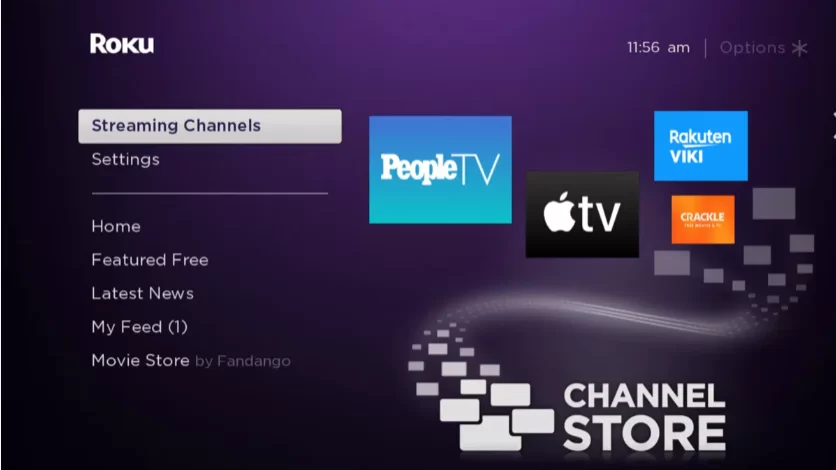
2. Next, choose the Search Channels option and type Tubi TV using the virtual keyboard.
3. Choose Tubi – Free Movies & TV from the search suggestions and hit the +Add Channel button on the channel description page.
4. Once installed, click the Go to Channel option to launch Tubi TV.
5. From the left sidebar, click Sign In. Then, make a note of the activation code that appears on the screen.
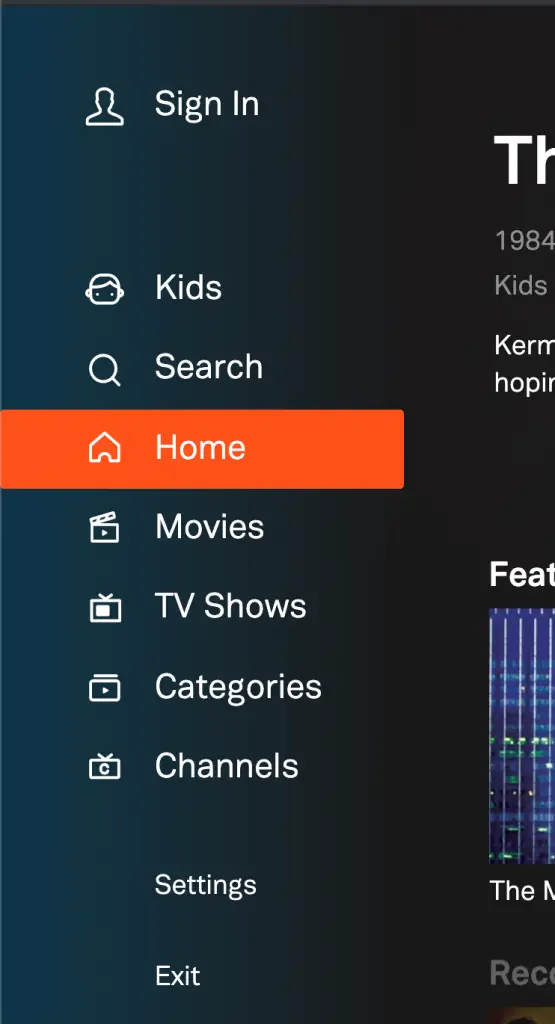
6. From your smartphone or PC, visit tubitv.com/activate. Enter the activation code and click Activate.

7. Then, sign in using your Tubi account to activate the app. Go back to the Tubo TV app on Roku and stream your favorite movies and TV shows for free.
Tubi TV offers thousands of hours of content for free with ads. It also includes content from popular studios like Paramount, Lionsgate, MGM, Warner Bros, etc. If you can’t find the Tubi TV on the Roku Channel Store, you can screen mirror the Tubi content on Roku from your smartphone or PC.