Udemy is an online educational learning platform that has more than two lakh courses in multiple fields. It offers content in more than 65 languages. Since the app is unavailable on the Roku Channel Store, you can screen mirror the Udemy app from your smartphone or PC.
Udemy offers both free and paid learning videos. However, the free videos will not have the complete syllabus. To access the full syllabus, you need to buy a paid version on the Udemy website. The pricing varies depending on the course, and it usually ranges between $9.99 and $199.99.
How to Screen Mirror Udemy on Roku TV from Smartphone
To start with the screen mirroring process, enable the screen mirroring option on the Roku ( Settings → System → Screen Mirroring → Screen Mirroring mode → Always Allow ). If you are an iPhone user, turn on AirPlay on your Roku TV (Settings → Apple AirPlay & HomeKit → Turn on AirPlay).
1. Install the Udemy app from the Play Store and App Store on your Android and iPhone.
2. Play any learning video on the Udemy app and tap the Cast icon from the Notification Panel on your Android phone. On your iPhone, tap the Screen Mirroring option from the Control Center.
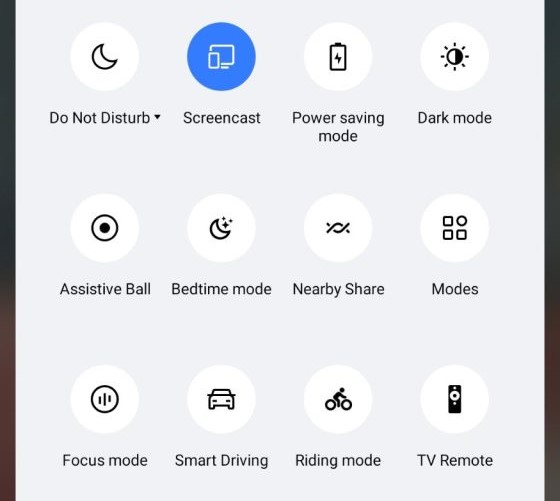
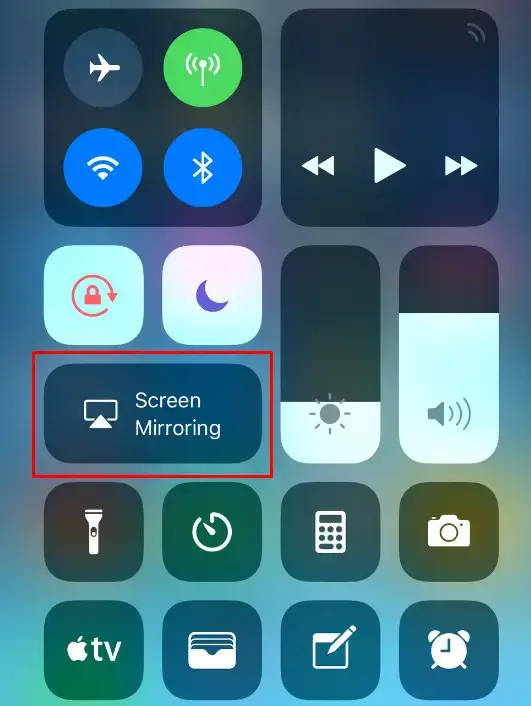
3. Choose your Roku TV from the list of available devices. Now, play any Udemy video on the mobile app and watch it on your Roku.
How to Screen Mirror Udemy on Roku from Windows PC / Mac
1. Visit the official website of Udemy from any browser on your Windows PC or Mac and sign in to your account.
2. Play any learning video that you want to watch on your Roku TV.
3. Press Windows+K on the keyboard and select the Connect tile on your Windows PC. If you are a Mac user, click the Control Center and select Screen Mirroring.
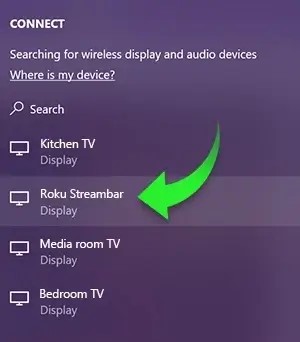
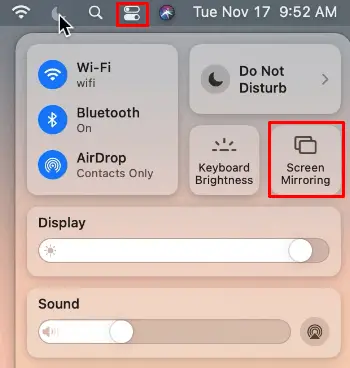
4. Choose your Roku TV from the list of devices. Now, you can view the Udemy video on your Roku TV.
If the course you are looking for is not available on Udemy, you can choose any other learning platform to learn the course you need. The best alternatives for Udemy are Coursera, Udacity, and DataCamp.
2 Comments
I followed your instructions for the iOS device and for some reason it would not mirror my iPhone to my roku Tv. It kept toggling back and forth from a black screen to the tv Home Screen. Any suggestions as to what I could do?
Check whether you have enabled screen mirroring on Roku. If enabled, then restart both the devices and reconnect to the same Wifi. After doing this, open the app again and try again once.