BBC iPlayer is a streaming app that offers BBC Network channels like BBC One, BBC Two, BBC America, BBC News, and more. Since BBC iPlayer is officially available on the Roku Channel Store, you can download it without any hassle.
With the BBC iPlayer on your Roku, you can stream popular web series, movies, and documentaries for free. Further, you can download your favorite video content on BBC iPlayer and watch it offline. This article covers the installation and activation of BBC iPlayer on Roku.
How to Install BBC iPlayer on Roku
- Press the Home Button and hit Streaming Channels.
- Select Search Channels and enter BBC iPlayer.
- Choose BBC iPlayer and tap the +Add Channel option to download the app.
Activate BBC iPlayer
1. After installing BBC iPlayer, launch the app and select Sign in. Note down the activation code shown on your TV.
2. Visit (http://bbc.com/account/tv) on any browser and enter the activation code. Then, select Sign in on your TV.
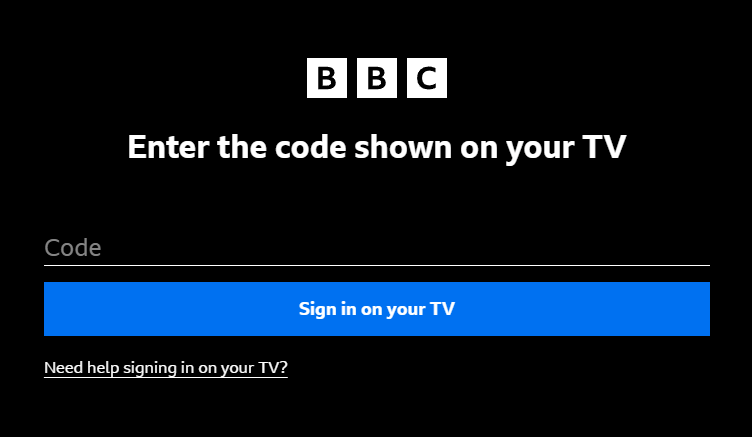
3. Enter BBC iPlayer account credentials and tap Sign in to activate the app. Now, reopen the BBC iPlayer app on your TV and watch its content on a big screen.
After activating BBC iPlayer, you can stream popular movies and web series on your TV. Some of the popular content on BBC iPlayer are Peaky Blinders, The Tourist, The Responder, Inside Man, and SAS Rogue Heroes.
