You can watch the best humor content on Roku with the CHIVE TV service. Unfortunately, the CHIVE TV channel is not available on the Roku Channel Store. However, CHIVE TV is available on many streaming services, including Xumo Play. So, you can install the Xumo Play app on Roku and watch the CHIVE TV content. As an alternative solution, you can screen mirror the CHIVE TV app or website from your smartphone or PC to watch the entertainment content on Roku.
Get Xumo Play on Roku to Stream CHIVE TV
Xumo Play is a free streaming service. There is no subscription or registration. You can download the app and start surfing the content or channel. To get the Xumo Play app, go to the Search Channels on the Roku TV home screen. Search for the channel and add the Xumo Play app on Roku. Open the app and watch the CHIVE TV content.
Screen Mirror CHIVE TV on Roku
You can choose any of the screen mirroring devices mentioned below and screen mirror the CHIVE TV content on your Roku device. Before that, it is required to turn on screen mirroring or AirPlay on Roku according to the device you use for screen mirroring the content.
If you choose Android or iPhone, download the CHIVE TV app from the Play Store or App Store and follow the screen mirroring steps.
- Android – Swipe up/down on your phone screen to bring the Notification Panel. From the list of options, choose Cast. You can see list of available devices, select your Roku device.
- iPhone – From the Control Center, choose the Screen Mirroring option. Then, from the list of devices, choose your Roku device.
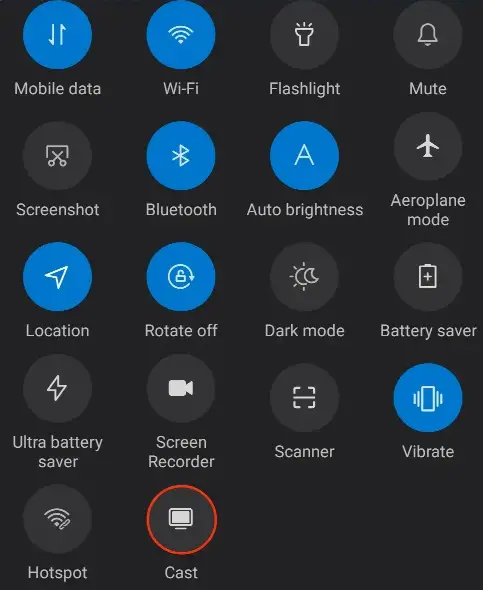
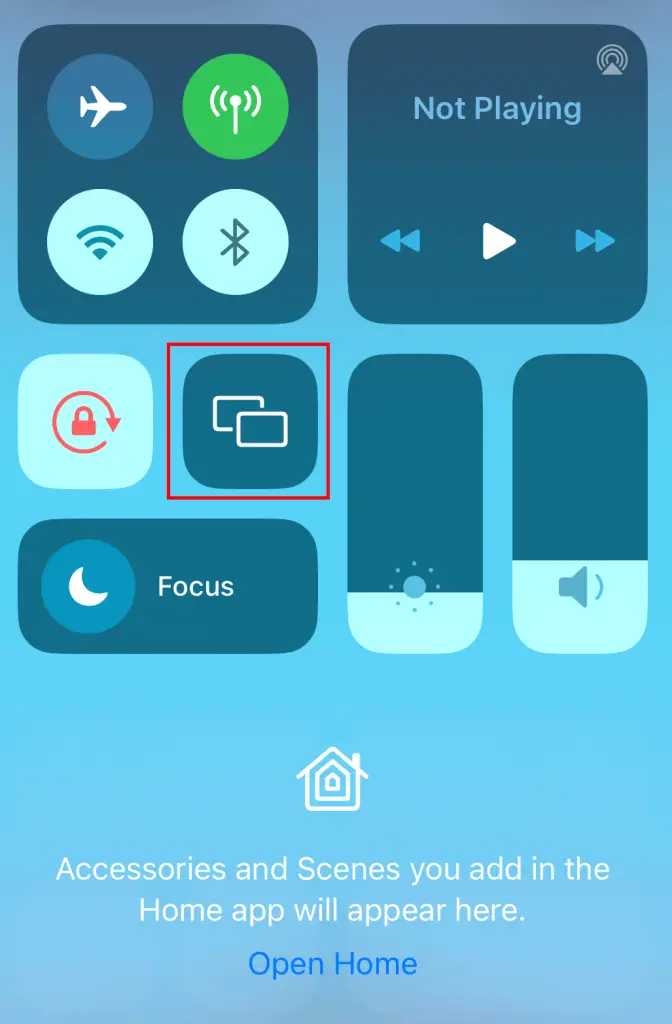
If you are comfortable with screen mirroring the CHIVE TV content from your PC, visit the CHIVE TV website (https://thechive.com/) on your Windows or Mac web browser.
- Windows – Open the Connect sidebar by pressing the Windows and K keys. Click on the Connect tile from the sidebar, and choose Roku from the scanned devices list.
- Mac – Tap on the toggle button in the menu bar to open the Control Center. Select the Screen Mirroring tile, and hit on Roku.
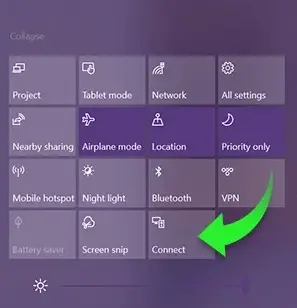
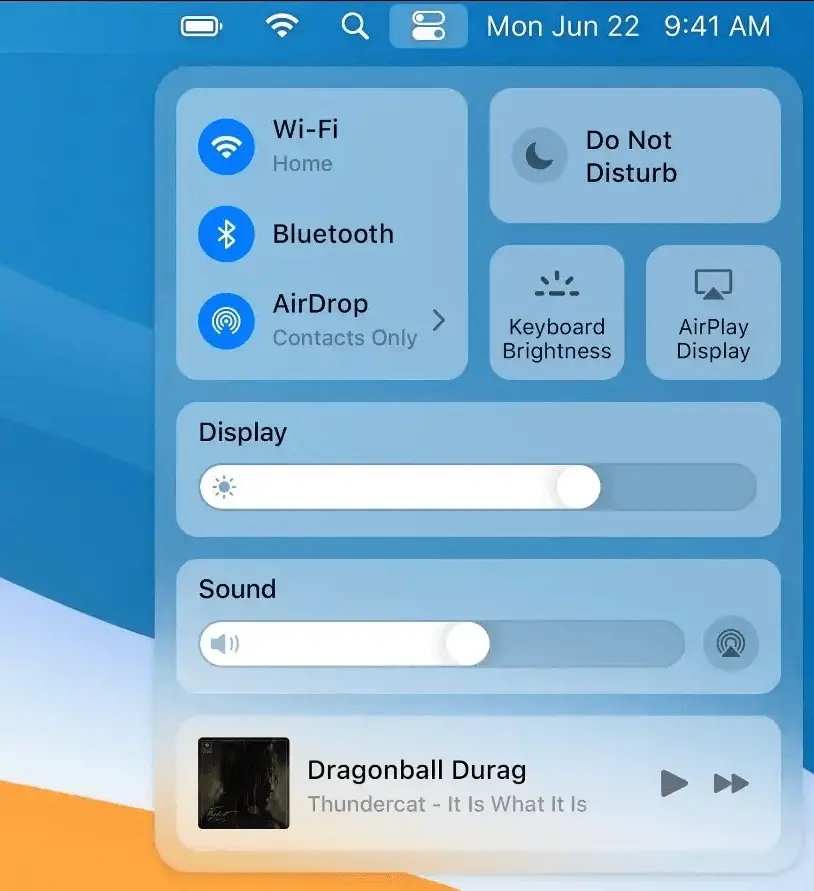
CHIVE TV Subscription Plans
Though CHIVE TV is free, to get ad-free access, you must purchase a membership. The CHIVE TV pricing details are tabulated below. Visit the CHIVE TV website (thechive.com/membership) to subscribe to its plan.
| Plan | Price |
|---|---|
| Monthly | $6.99 |
| Annual | $69.69 ($5.81/month) |
| 3-Year | $159.99 ($4.16/month) |
| Lifetime | $299 |
Best Alternatives for CHIVE TV
You can use the following services to stream live TV channels and on-demand videos.
- Pluto TV
- Popcorn Time
- Peacock TV
- Philo
- Starz
CHIVE TV offers only the humor content and nothing more than that. If you wish to be updated with trendy news and useful information or watch the latest movies or TV shows on Roku, you can choose any of the apps listed above.
