Are you looking for a streaming app with a massive entertainment content library? Then, the Xumo Play app, with 300 channels and 10,000 on-demand titles, would be the best choice for you. You can get this channel on your Roku device device from the built-in Roku Channel Store. You can also use this channel to stream services like Chive TV that are not available on the Roku Channel Store.
What’s on Xumo Play?
- You can watch premium programs from 26 genres.
- Xumo Play’s film library is the home of thriller, comedy, and classic movies.
- Keep yourself updated with the latest news from NBC News, USA Today, Time, and CBSN.
- You can watch many of the latest and popular shows on Xumo Play that cover categories like cooking, reality, and lifestyle.
- Over thirteen channels like Ameba, Toon Googles, and Cool School are there on the platform for kids exclusively.
- Has a separate category for channels on Technology and science.
How to Add Xumo Play on Roku
- Go to the Roku home screen after turning it on.
- Click on the Streaming Channels option and choose Search Channels from the list.
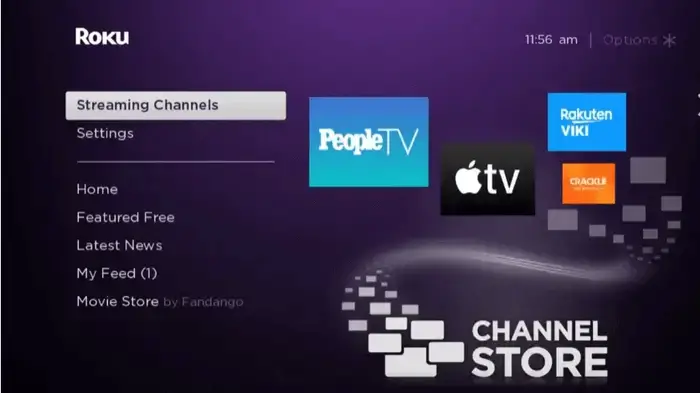
- Search for the Xumo Play app and add the channel on Roku.
- Click Go to Channel to run the application, and surf through the content to watch the best entertainment on Roku.
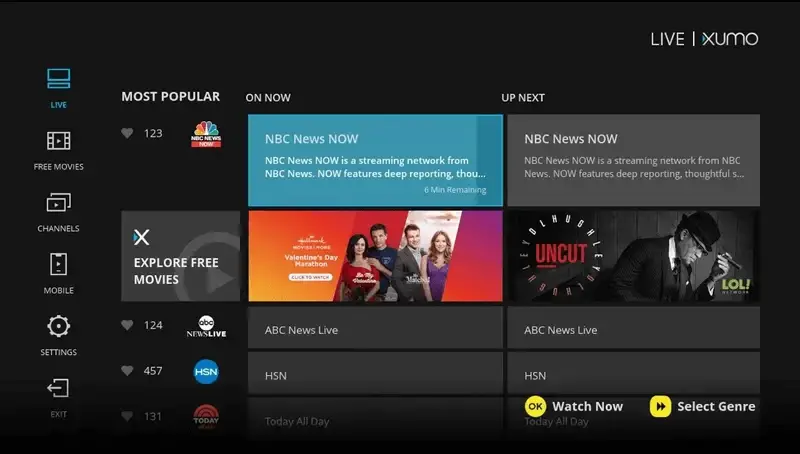
If you face struggle connecting your Roku device to a stable internet connection, you cannot perform the above-mentioned method. In that case, follow the below steps.
- Visit the Roku Channel Store on your mobile or PC web browser and log in to your Roku account.
- Search for the Xumo Play app, and click the +Add Channel button after choosing the app from the search results.
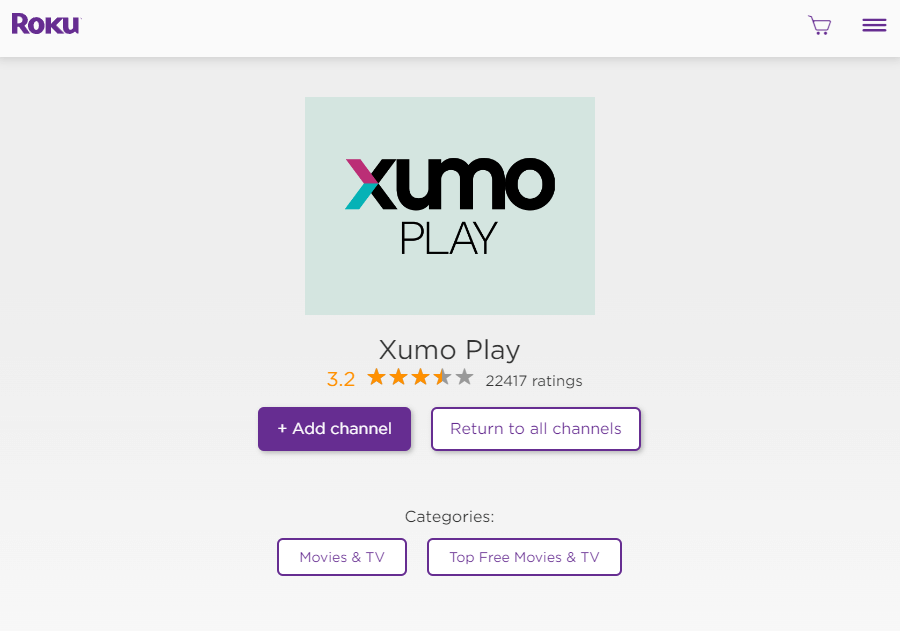
- Within 24 hours, the channel will be added to your Roku device.
Alternative Way to Stream Xumo Play on Roku
Is your Roku device storage almost full? Then, you may not wish to add more channels on your device. If that is your problem, no worries; you can still watch the Xumo Play content on your Roku device without installing the app. It is by screen mirroring the app content from your smartphone.
After downloading the app, open it and play the content that you want to watch on your Roku device. If you use an Android smartphone, turn on screen mirroring on Roku, and iPhone users need to enable the AirPlay feature on their Roku device. After turning on the respective features, perform the screen mirroring steps on your smartphone and watch the Xumo Play content on Roku.
These are the possible ways to stream the Xumo Play service on Roku. You can try any of the above-mentioned methods to watch unlimited entertainment on your Roku device.
