Crave is a popular Canadian streaming app that provides thousands of movies, TV series, and Originals from Crave, Max, etc. You can install the Crave TV app on Roku from the Channel Store itself. Crave is a premium app. Before installing the app, ensure to subscribe to the Crave service on its official website. The subscription price of Crave starts from $9.99/month. This article covers the installation and activation of Crave on Roku.
How to Add Crave on Roku
1. Turn on your Roku-connected TV and go to the home screen.
2. Then, select Streaming Channels from the home screen.
3. Next, scroll down and choose the Search Channels option. Enter Crave using the virtual keyboard.
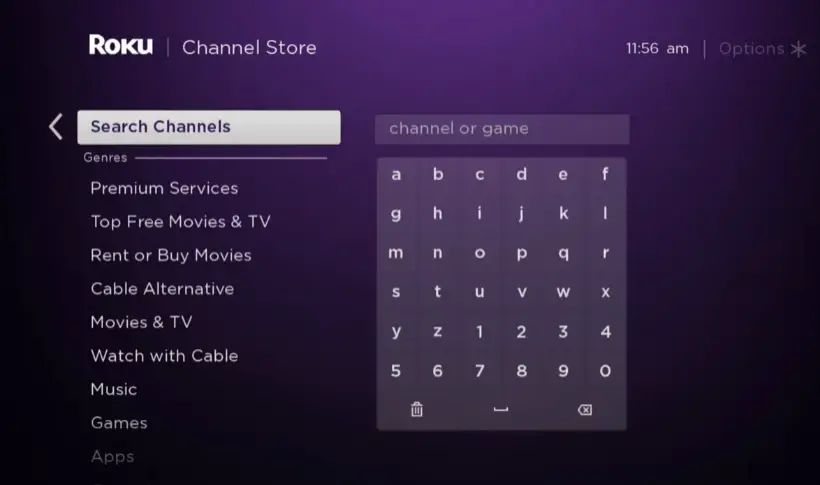
4. Choose the Crave app from the search results and click +Add Channel to add the Crave TV app to your Roku.
5. Next, click the Go to Channel option to launch the Crave TV app for activation.
How to Activate Crave TV on Roku
1. Once you launch Crave TV, an activation code will appear on the screen. Note down the Activation Code. Alternatively, click the Sign In button to get an activation code.
2. Now, open any browser to visit the activation page of Crave TV [crave.ca/roku].
3. Sign In to your Crave account with your Crave subscription credentials or TV Provider credentials.
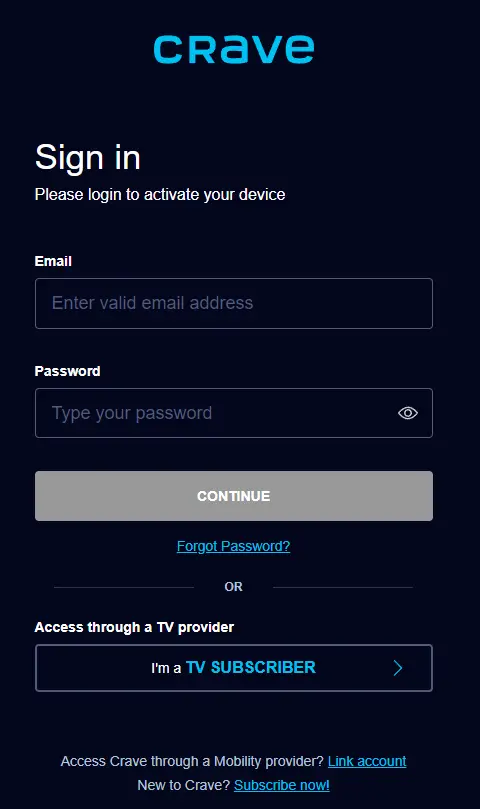
4. Enter the Crave Activation Code on the respective fields and click Submit to activate the app.
5. Next, relaunch the Crave TV app on your Roku TV and stream your desired content.
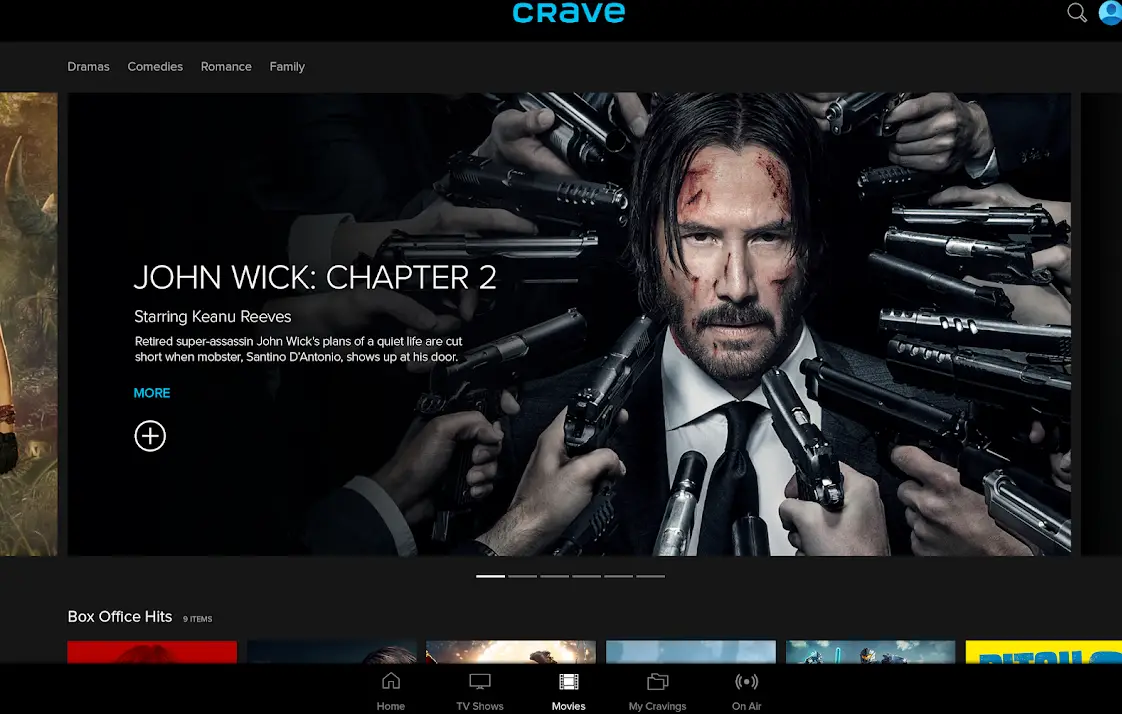
If you are unable to find the app on the Roku Channel Store, you can mirror the smartphone screen on Roku and stream its content. To perform the screen mirroring process, you must connect the smartphone and Roku to the same WiFi.
