ExpressVPN is the fastest and most secure VPN tool which works on Windows, Mac, Linux, Android, iOS, and routers. It allows users to surf anonymously through any website and bypass geo-restrictions. It uses a 4096-bit CA-based encryption technique to secure your data and files from hackers. ExpressVPN gives you access to more than 145 locations in 94 different countries to hide your data from ISPs. The Express VPN also has the Kill Switch feature that helps to stop incoming and outgoing traffic automatically even if the VPN is turned off. Since Roku does not have built-in VPN support, you need to install some plug-ins to access it. This is possible by following the three methods to use ExpressVPN on your Roku device.
Related – How to download and setup VPN on Roku TV
Highlights of ExpressVPN
- All major platforms are supported.
- Unlimited bandwidth.
- Unlimited server switches.
- 99.99% uptime.
- Best-in-class encryption.
- OpenVPN, L2TP-IPsec, SSTP, PPTP.
- No activity logs.
- 145+ servers in 94 countries.
- 3 simultaneous connections.
- 24/7 customer support.
- 30-day money-back guarantee.
- Kill Switch.
- Split tunneling.
- Zero-knowledge DNS.
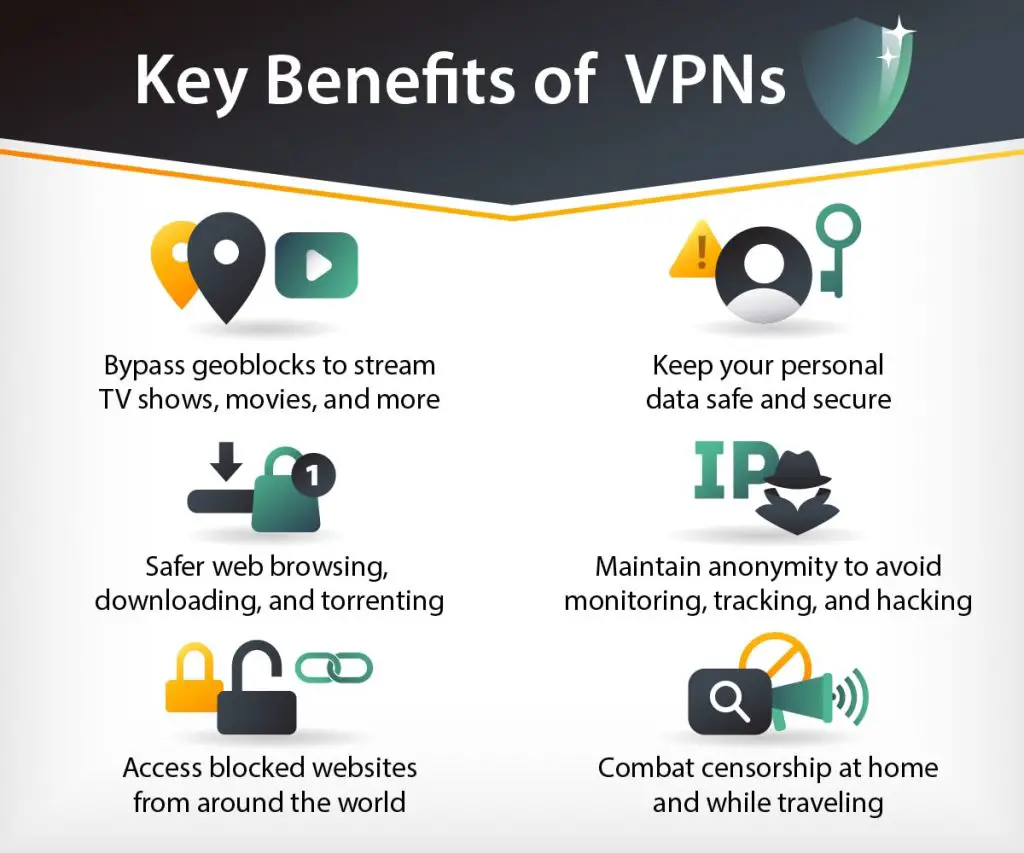
How to Subscribe to ExpressVPN
Follow these simple steps to get a subscription on ExpressVPN.
#1. Visit this website expressvpn.com and click on Get ExpressVPN.
#2. Pick a subscription based on your needs.
#3. Enter your email address and complete the payment process.
#4. You’ll get a confirmation mail once it is activated.
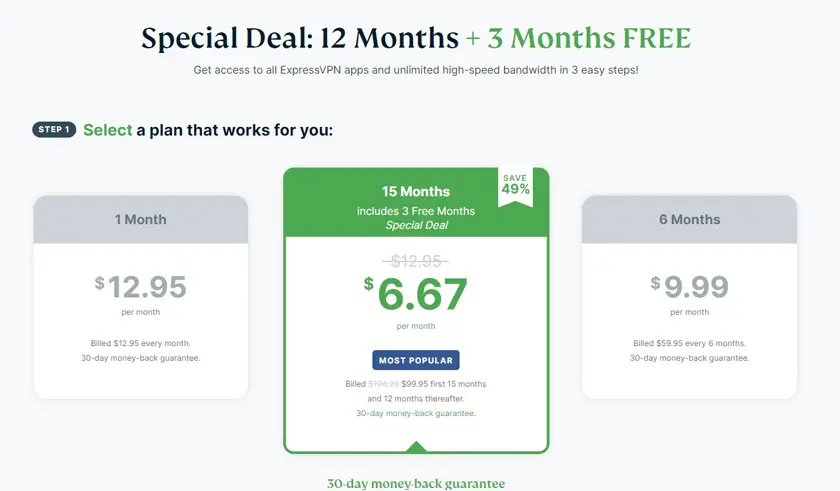
How to Use ExpressVPN on Roku
Roku does not support VPN, so the only way to use a VPN for Roku is to actually install it on your router. By doing this, you can access VPN from your laptops, smartphones, and other streaming devices.
Method 1: Set up a VPN router
First, you have to configure a VPN on your router manually. Keep in mind that not every router is VPN-capable. So you need to install any one of the physical routers, such as Asus, Linksys, and Netgear, which are compatible to function with ExpressVPN.
The following are the steps to install ExpressVPN firmware for Asus routers.
(1) Download the firmware on the ExpressVPN website. From the dropdown menu, select the model of your Asus router.
NOTE: You may be required to sign in with your premium subscription account.
(2) Select Download Firmware.
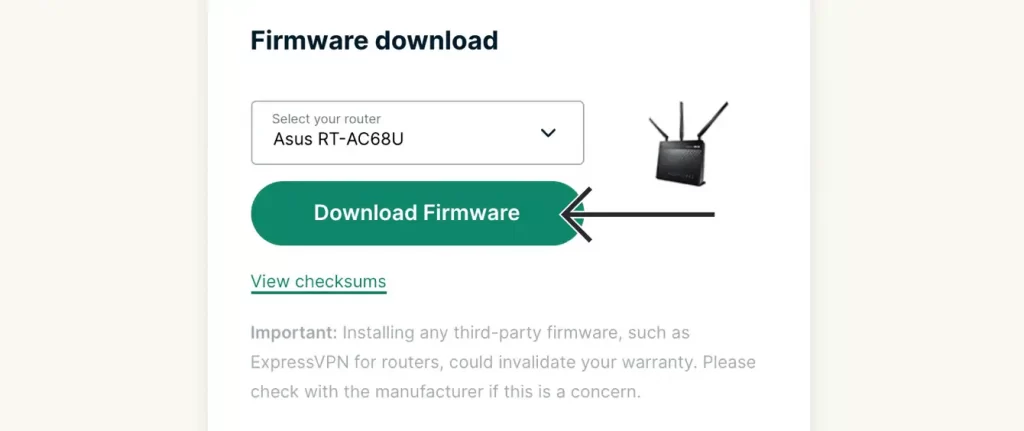
(3) You will need this activation code for the setup later, so don’t close this window.
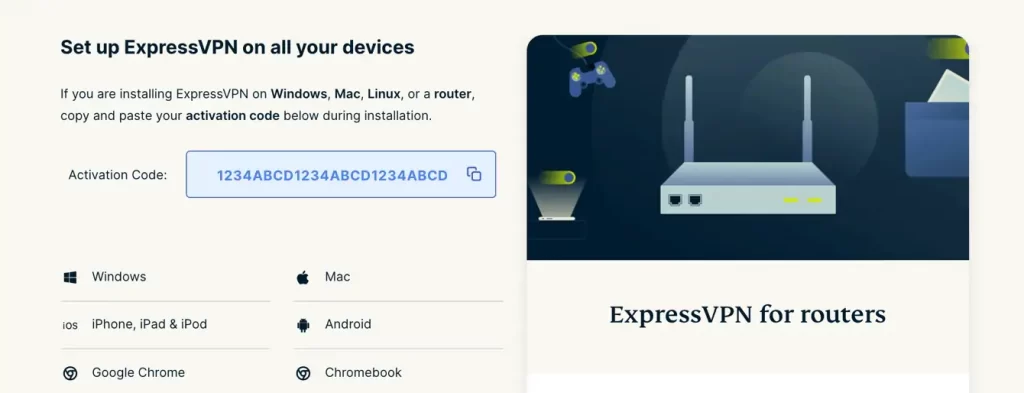
(4) Connect your Asus router to Wi-Fi or a Lan cable to access the Internet.
(5) Visit this link 192.168.1.1 or router.asus.com on your browser.
(6) Now, enter your Asus router’s username and password as admin.
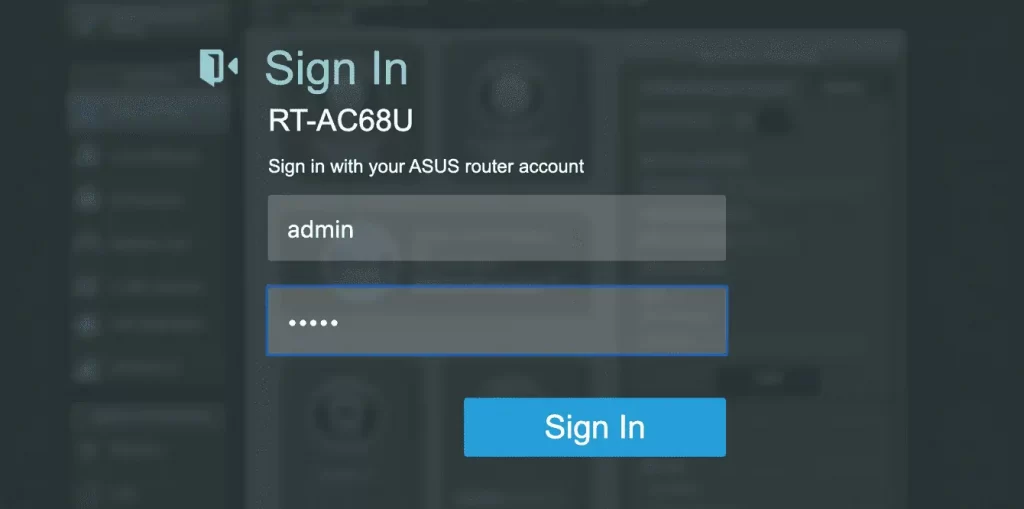
(7) Then go to the left pane, and select Administration > Firmware Upgrade.
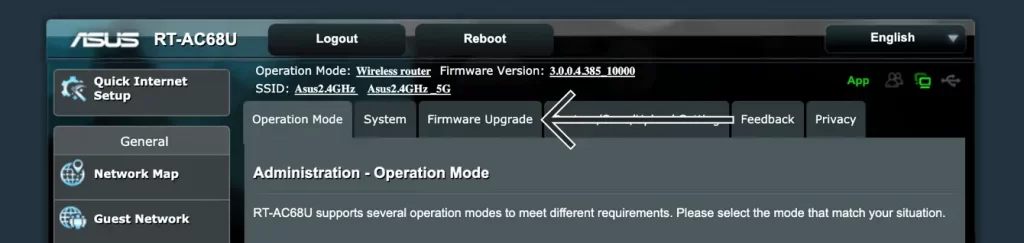
(8) Select Upload, then select the ExpressVPN firmware .trx file that you’ve downloaded in step 2.
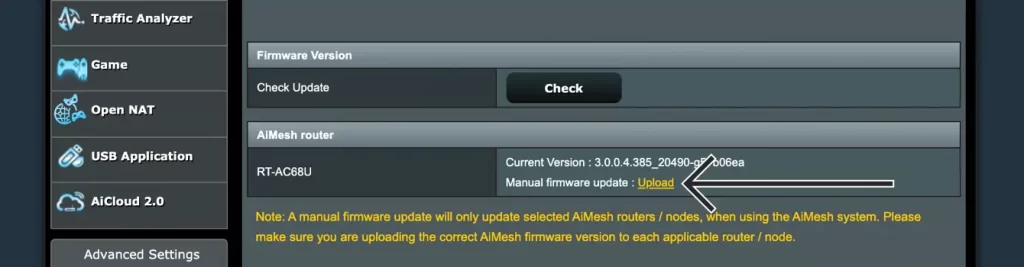
(9) It will show you the message “Firmware upgrade is done.”
(10) Now reboot your router.
(11) Connect your device to the VPN router via Wi-Fi or Lan cable.
(12) You will see the ExpressVPN router setup screen. If it doesn’t appear, visit expressvpnrouter.com and follow the instructions.
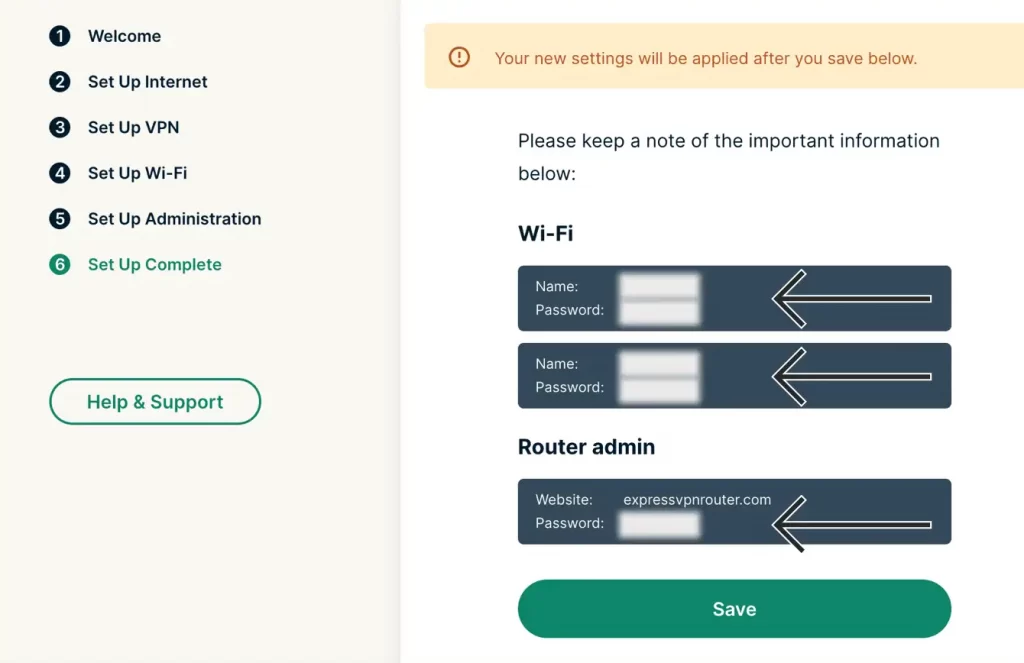
Method 2: Set up a Virtual Router
#1. You have to verify that your Windows device can create a virtual router.
#2. Press the Windows + S keys on your keyboard simultaneously and type Command Prompt, then right-click on it. Next, choose the Run as administrator option.
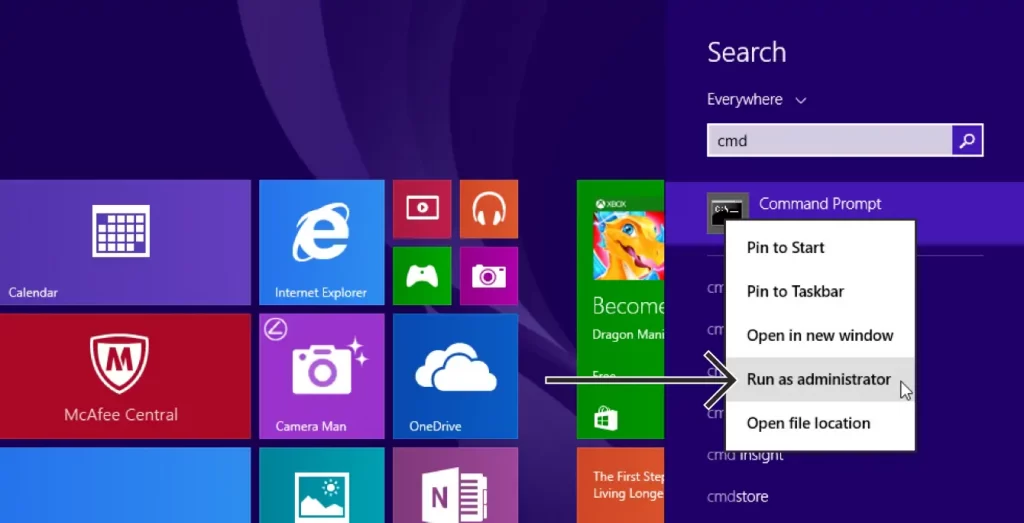
#3. On the command prompt screen, type netsh wlan show drivers
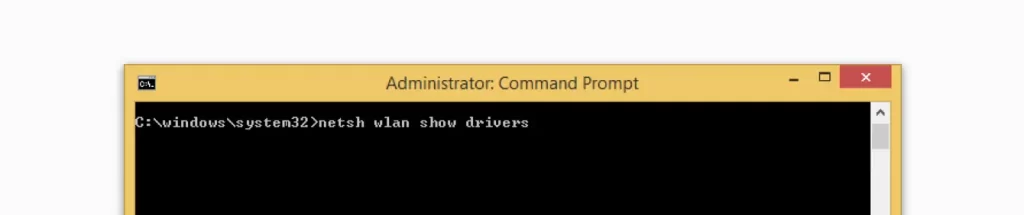
#4. If it shows “Hosted network supported: yes,” It is compatible to create a virtual router.
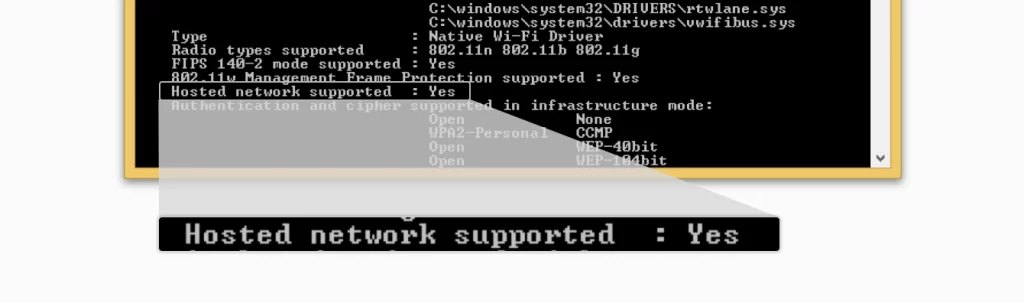
#5. Now type the following in Command Prompt screen and press Enter.
netsh wlan set hostednetwork mode=allow ssid=ExpressVPN key=password
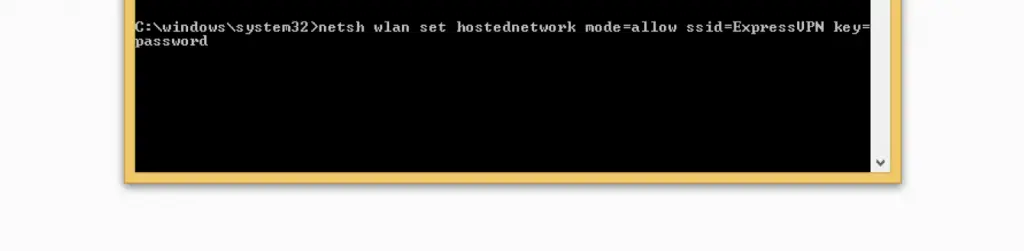
#6. You will get the following response on the screen.
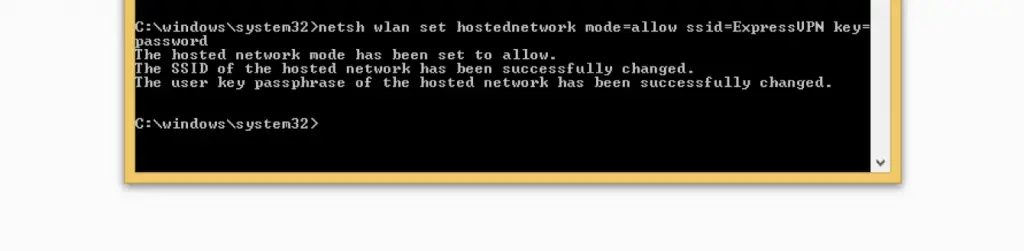
#7. In the Command Prompt, enter the following.
netsh wlan start hostednetwork
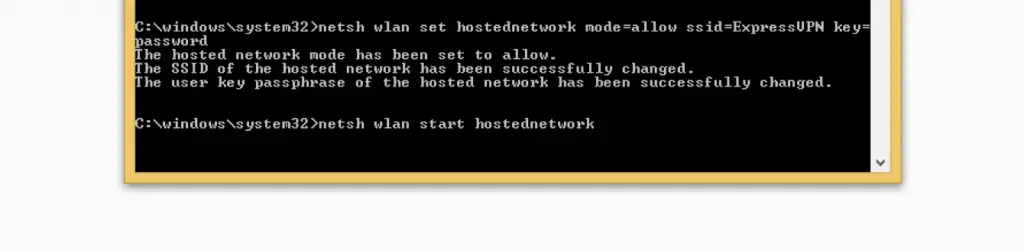
#8. You will get a message as “The hosted network started.”
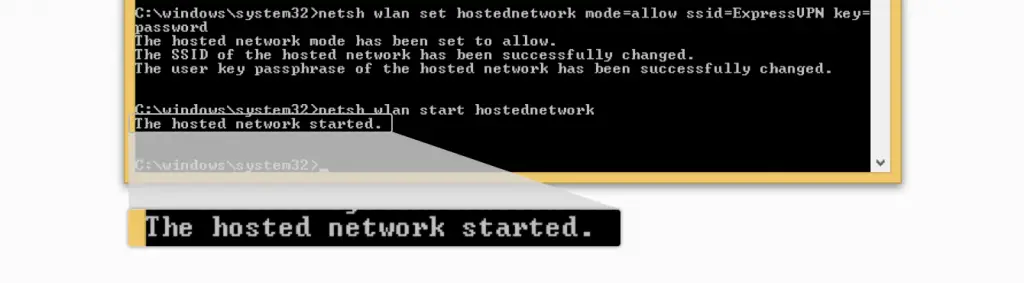
#9. Turn on a virtual router by pressing Win + R, then type ncpa.cpl and click OK.
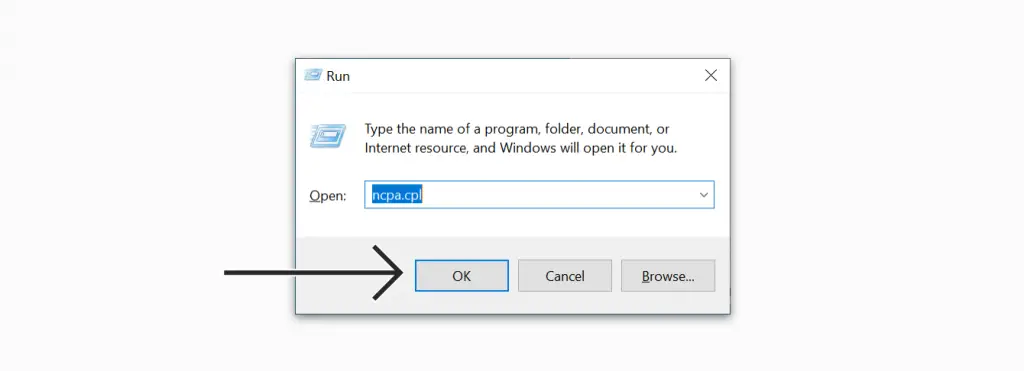
#10. Now, the Network Connections window will open. From there, you can see the Local Area Connection. This is the virtual router that you created earlier.
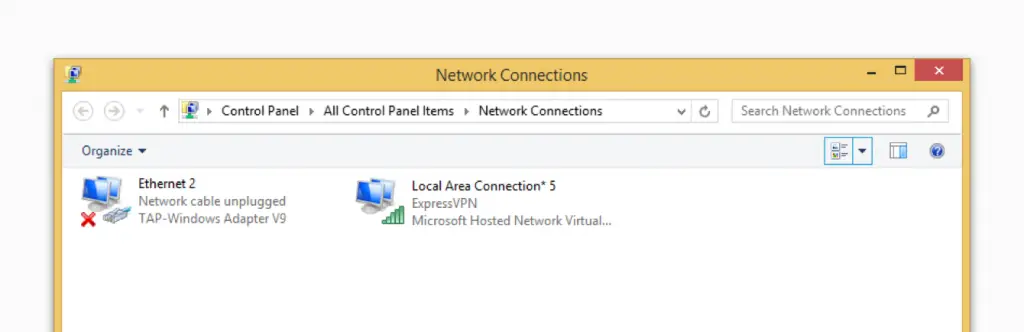
#11. Right-click on Ethernet 2 and select properties.
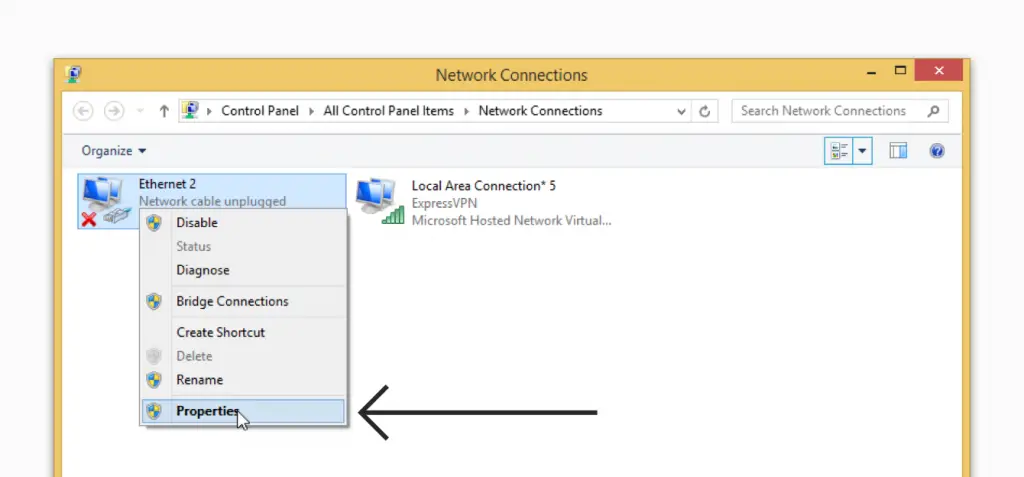
#12. Now select the Sharing tab. Mark the box “Allow other network users to connect through this computer’s Internet connection.”
#13. In the Home networking connection tab, select the router name as Local Area Connection and click OK.

#14. Open Settings > Network & Internet.
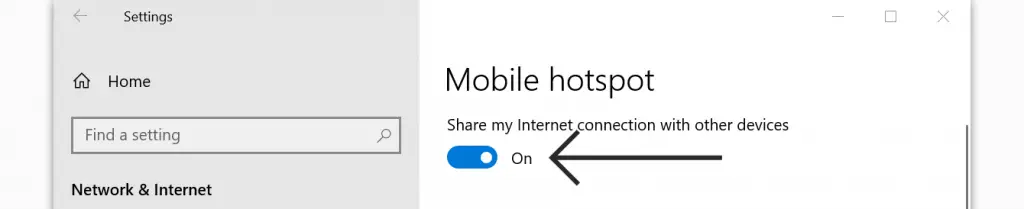
#15. Click Mobile hotspot and Turn it on.
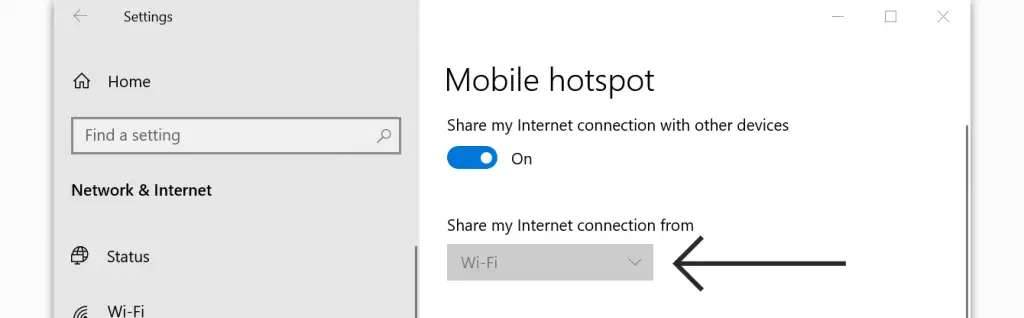
#16. From the Share my Internet connection from option, select Wi-Fi.
#17. Go to Related settings, and click Change adapter options.
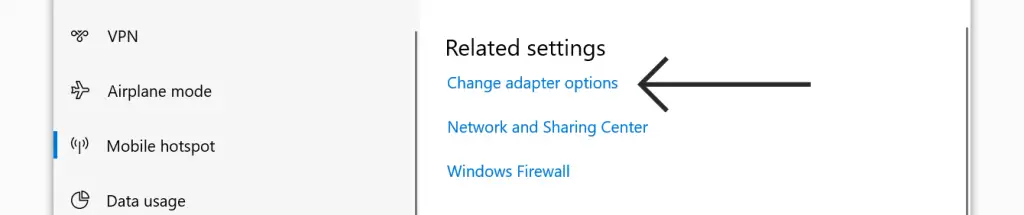
#18. Now, the Network Connections windows will appear.
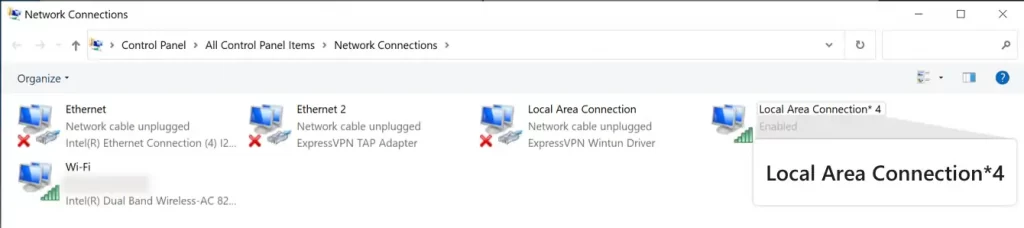
#19 From the Network Connections Window, choose Local Area Connection with ExpressVPN Wintun Driver’s description, right-click on it, and select properties.
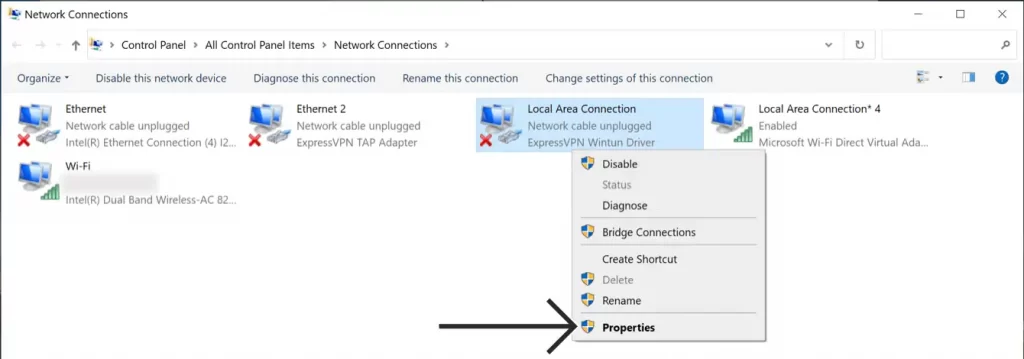
#20. In the properties window under sharing tab, check the box for “Allow other network users to connect through this computer’s Internet connection.”
#21. In the Home networking connection tab, select the hotspot Local Area Connection and click OK.
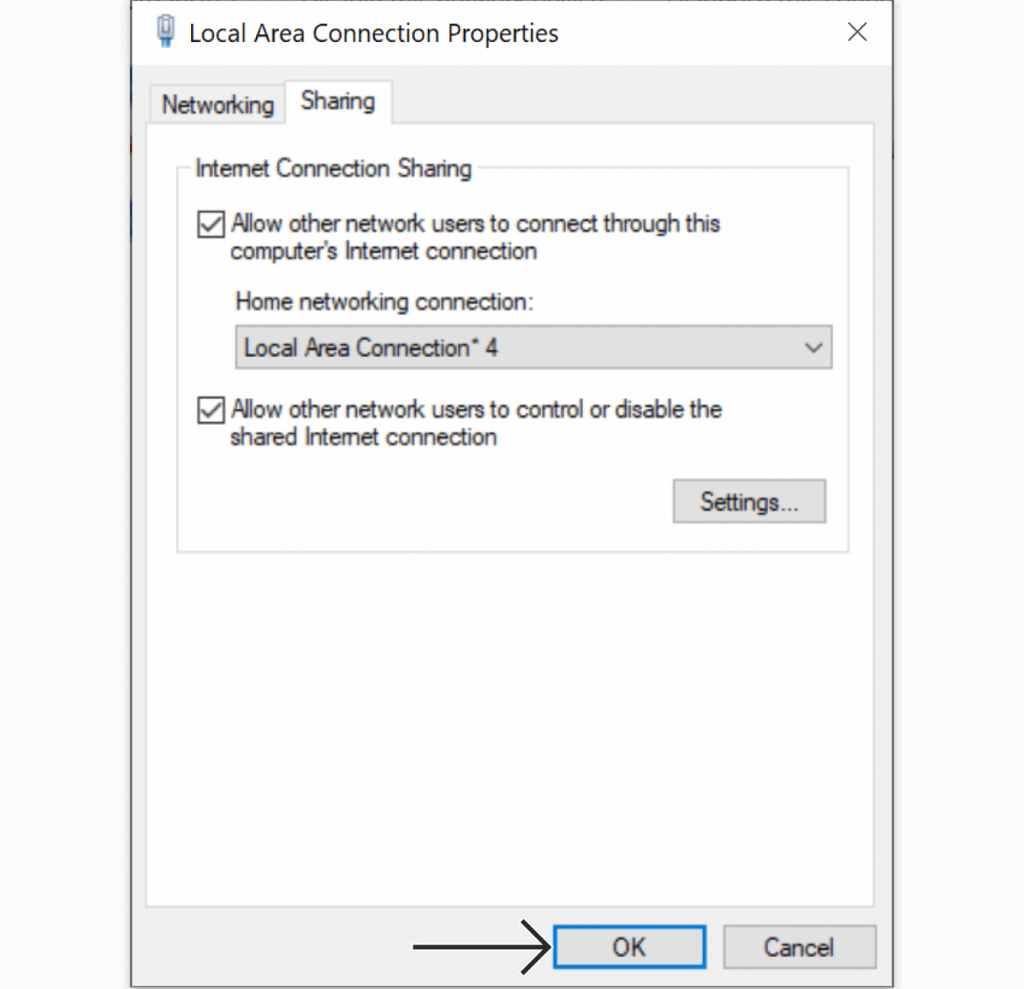
#22. Launch the ExpressVPN app on your Windows and sign in to your account.
#23. Choose any VPN server location and connect to it.
Method 3: Cast from your Smartphone
It is the easiest method to use ExpressVPN on your Roku. For that, you need an ExpressVPN app on your mobile device. Follow the steps to do so.
Launch your Roku and do the following:
- Open the Roku Settings > System.
- In the System menu, open the Screen Mirroring feature.
- In Screen Mirroring Mode, Choose “Prompt” or “Always Allow.”
After this process, take your mobile and follow these steps:
- First, launch the ExpressVPN app on your Android Smartphone. If you haven’t installed it, you can get the VPN app from the Google Play Store.
- Don’t forget to connect your Android Smartphone and Roku TV to the same Wi-Fi network.
- Then, from the Notification Panel, tap on Cast and choose your Roku device.
- Launch the ExpressVPN app on your Android Smartphone and sign in to your account.
- Now, the ExpressVPN app will be mirrored to your Roku TV.
Related: How to get NordVPN on Roku
Frequently Asked Questions
No, ExpressVPN is unavailable for Roku.
You can set up the ExpressVPN on your Router to get the services of VPN on your Roku TV.
Yes, the ExpressVPN will work on Roku.
