FaceTime is a video and voice calling application developed by Apple. As FaceTime is only available for iPhones, iPads, and Macs, you cannot install the app on Roku TV and streaming sticks. However, you can still access FaceTime on Roku by screen mirroring it using an Apple device. This article demonstrates the step-by-step instructions to screen mirror FaceTime on Roku.
How to Screen Mirror FaceTime on Roku
FaceTime is a free application you can use by logging in with your Apple ID. To screen mirror FaceTime, you should turn on the AirPlay feature on your Roku device.
| Prerequisite | Procedure |
|---|---|
| Enable AirPlay on Roku | Go to Settings → Apple AirPlay & HomeKit → Turn On AirPlay |
1. Connect your iPhone/iPad/Mac and Roku to the same WiFi.
2. Open the FaceTime app on your Apple device and sign in with your Apple ID credentials.
Note: If you don’t own the app on your iPhone or iPad, download it from the App Store.
3. Make a FaceTime audio or voice call with your friend.
4. Then, go to Control Center on your iPhone/iPad/Mac and click the Screen Mirroring icon.
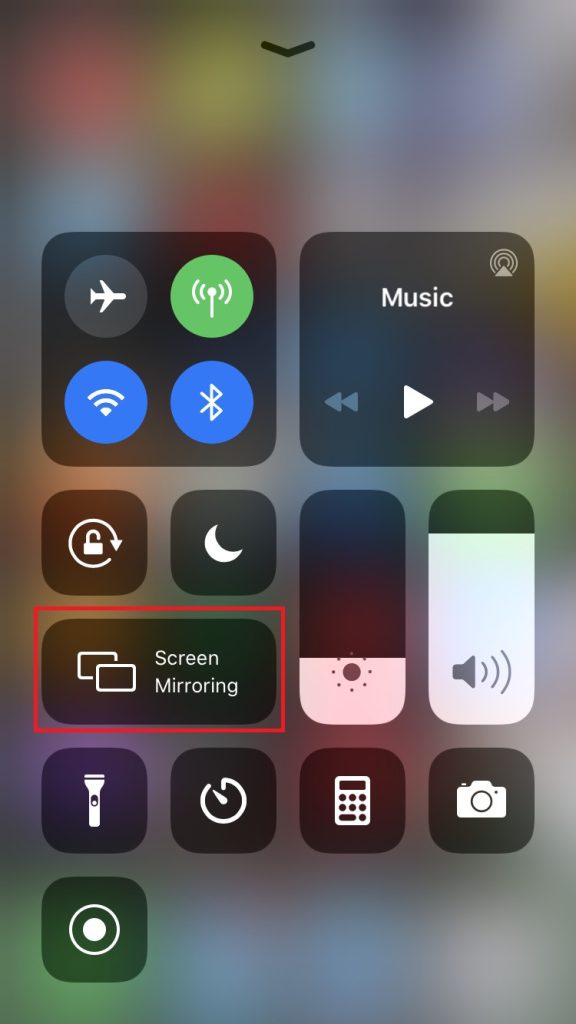
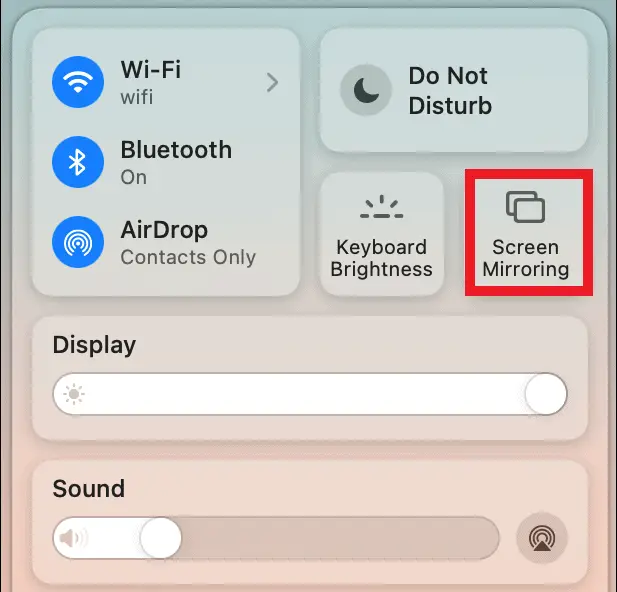
5. Choose your Roku device from the list.
6. When the devices get paired, your iPhone/iPad/Mac screen will appear on your Roku device.
Remember that all Roku sticks and smart TVs are solely developed for streaming. No other video-calling apps are available for Roku and you can’t connect a webcam and use it. So, screen mirroring is the only way to attend video calls on a big screen. If you only have an Android device, consider alternative apps like Zoom, Skype, Viber, WhatsApp, and Telegram.
