Do you want to watch TikTok videos on Roku? This guide is for you. The TikTok app is officially unavailable in the Roku Channel Store, but that doesn’t mean you can’t access it. You can use the screen mirroring method to watch TikTok on your Roku device with the help of your smartphone or desktop. From this article, you will learn how to stream TikTok videos on your Roku-connected/powered smart TVs.
Is TikTok Free?
TikTok is a subscription-free streaming platform, and you can access its content for free with ads. To get an ad-free streaming service, upgrade your account by paying the necessary subscription fee, which starts from $3.99/month.
How to Screen Mirror TikTok on Roku
Before you begin, make sure to turn on screen mirroring on Roku (Settings → System → Screen Mirroring → Screen Mirroring mode → Always Allow). If you are an Apple user, you must enable the AirPlay feature on your Roku device (Settings → Apple AirPlay & HomeKit → Turn on AirPlay).
One more important thing you should consider is connecting your Roku device to the same WiFi network as your screen mirroring device.
From Android Phone
- You need to download the app from the Play Store.
- Launch the app and sign in to your TikTok account.
- Play the TikTok video to watch on TV.
- Swipe your Android phone screen up or down to bring the Notification Panel.
- Select the Cast option from the listed icons.
- Your Android phone screen will scan for nearby devices. From the scanned list, pick your Roku device to connect.
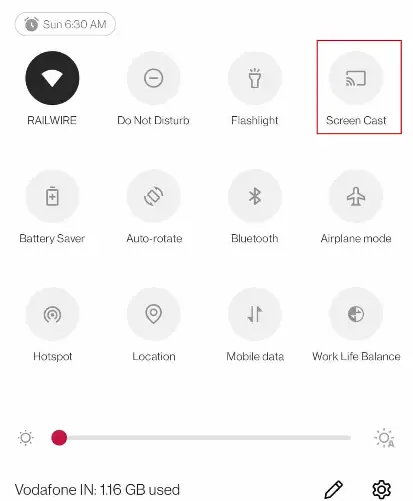
From iPhone
- If you have the TikTok app on your iPhone, launch it or download it from the App Store.
- Run the installed TikTok application and enter your account credentials. If you are a new user, create a new account.
- Head to the Control Center and choose the Screen Mirroring option.
- By choosing your Roku device from the list and entering the AirPlay code, your iPhone screen will be mirrored on your Roku-connected TV.
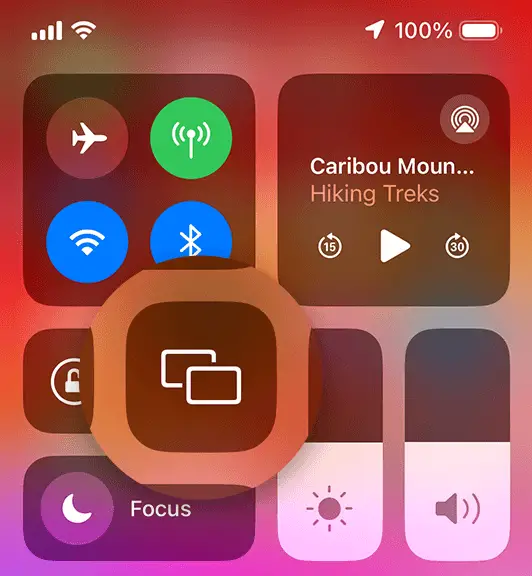
Using Windows
- Open a web browser of your choice on your Windows PC and type in TikTok.com in the URL box.
- By logging in using your account credentials, the videos will be streamed.
- Press the Windows key and the K key simultaneously on your Windows PC keyboard.
- A toolbar will pop up on your screen. Find and click on the Connect tile on the toolbar.
- Your PC will search for the devices in the same WiFi network. Once it finds your Roku device, choose it from the list.
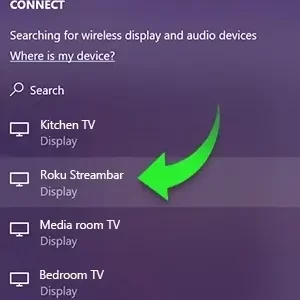
Using Mac
- Visit the TikTok website (https://www.tiktok.com/) from the Safari browser on Mac.
- Play the TikTok videos after signing in to your account.
- Click on the Control Center icon on the menu bar at the top right corner of the screen.
- By tapping on the Screen Mirroring option, your Mac device will search and find your Roku device. Select it from the devices list.
- If your Roku TV shows an AirPlay code, type the code on your Mac device to complete the pairing.
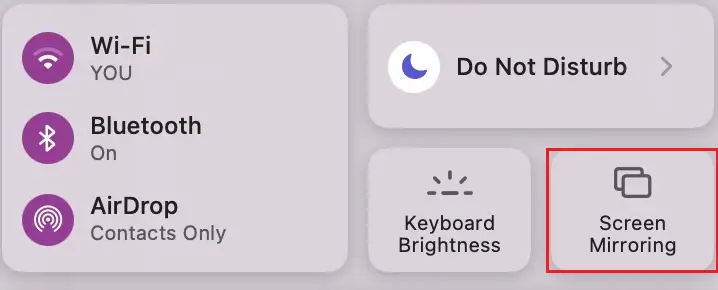
Once you complete the screen mirroring procedures, your smartphone or PC screen will automatically be mirrored on your Roku TV screen. You can enjoy watching the TikTok Videos on your big screen. Since the TikTok app was banned in certain countries, you can screen mirror the Instagram app on Roku and watch the trending reels.
