BritBox is one of the leading video subscription services on Roku, said to have the largest collection of original British Series and Movies. It is an undeniable fact that this platform is liked by most of the series buffs who crave to enjoy tight and intriguing screenplay. But, sometimes, you might not be such a type and want to cancel your BritBox subscription for whatever subjective reasons. In such cases, you can cancel your BritBox subscription easily on Roku by following the instructions that are a few scrolls away.
Ways to Cancel BritBox Subscription on Roku
Users who have subscribed to BritBox via Roku Pay can cancel their subscription only through their Roku account. Roku account can be accessed either through the Roku device or via Roku’s website. So, users can use either of the methods to cancel their BritBox subscription.
But those who have subscribed to it via BritBox’s official website can cancel the subscription only through it.
How to Cancel BritBox Subscription on Roku using Roku Device
1. Turn on your Roku device and connect it to the internet.
2. Press the Home button on your Roku remote and go to its home screen.
3. Use the arrow keys provided on your remote and navigate to the BritBox app.
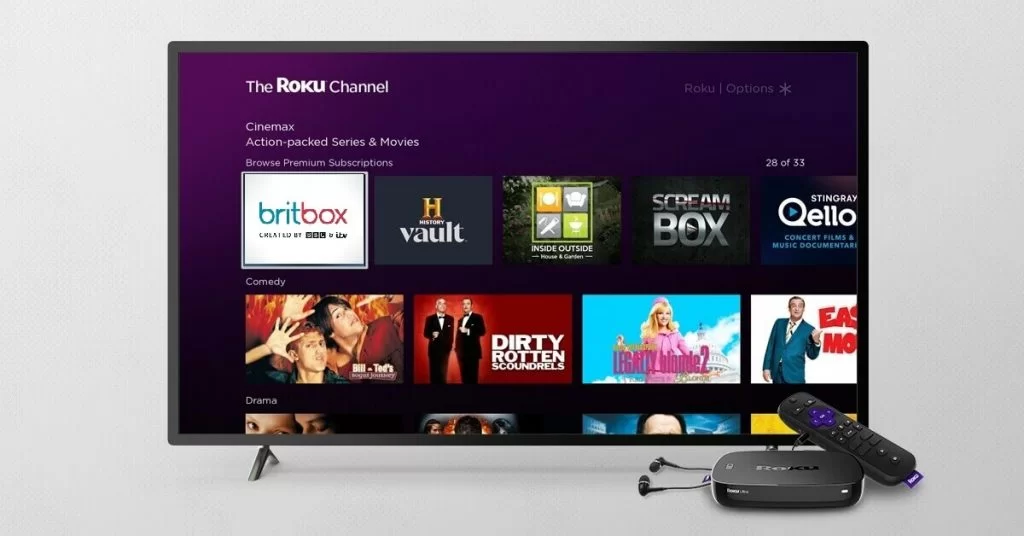
4. After it gets highlighted, press the asterisk (*) button on your remote.
5. Now, a list of options gets displayed. Press Manage subscription on it.
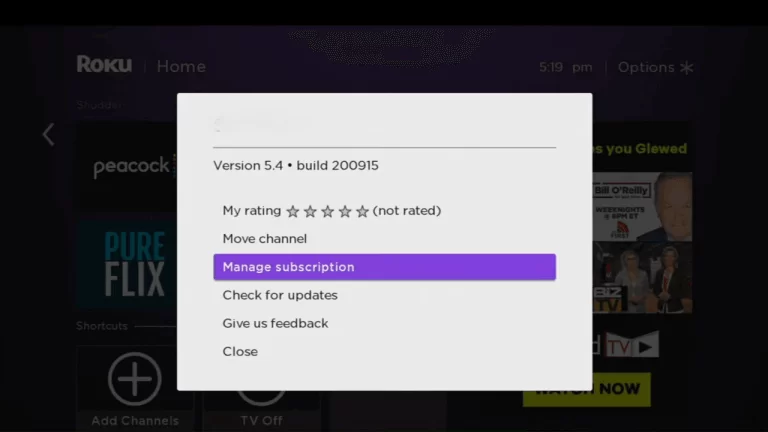
6. On that, click Cancel subscription.
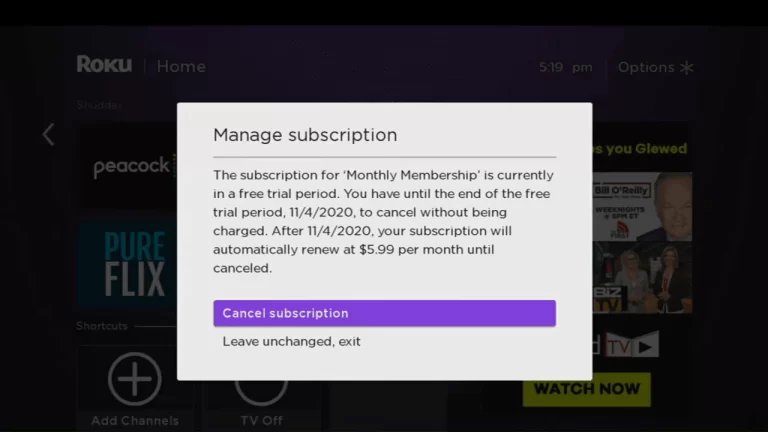
7. Then, on the confirmation pop-up, again press Cancel subscription.
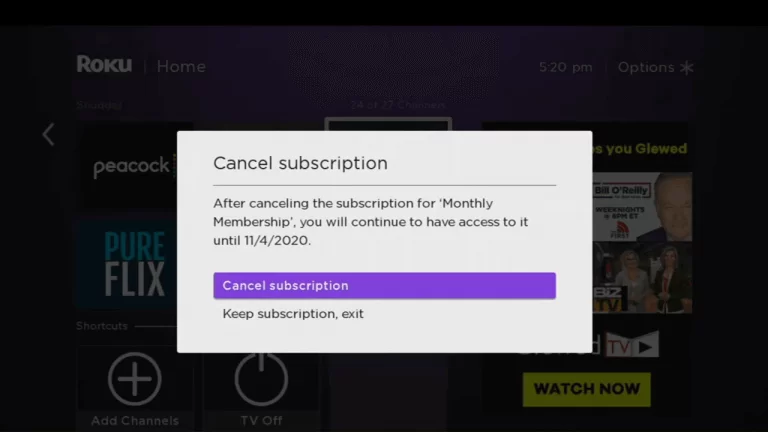
8. Your BritBox subscription gets canceled right away.
NOTE: Even upon canceling, users can still access their BritBox account till the end of their previous subscription.
How to Cancel BritBox Subscription using Roku Website
1. On a web browser, visit the Roku website.
2. Press the Sign in option provided at the top and sign in to your Roku account.
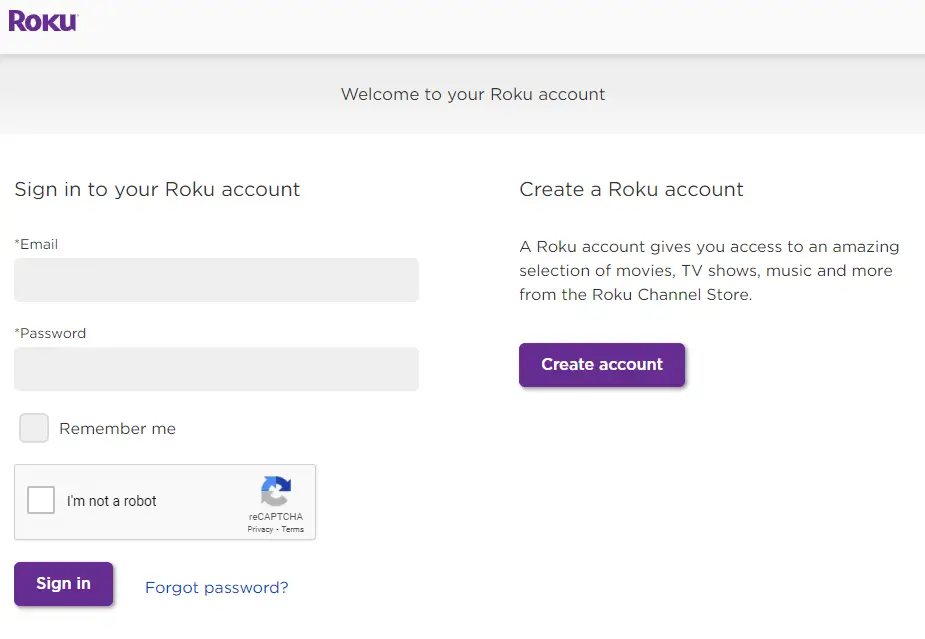
3. Go to the Manage account section and select Manage your Subscription.
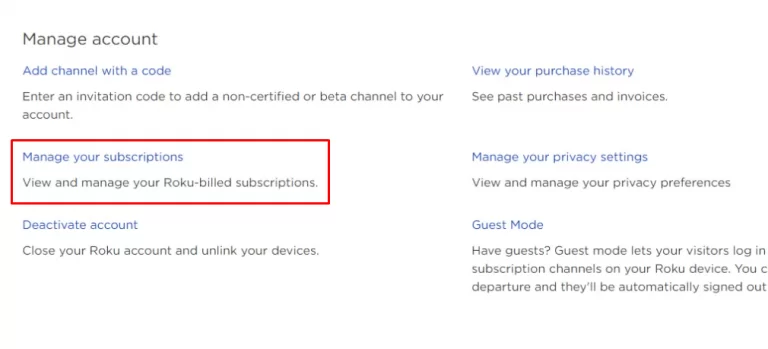
4. This section displays all your active subscriptions. Choose BritBox subscription and click Unsubscribe.
5. Now, confirm by clicking the Yes, Unsubscribe option.
6. Now, you have canceled the BritBox subscription successfully.
How to Cancel BritBox Subscription using BritBox Website
As we said, those who have subscribed to BritBox through its official website can cancel their subscription only in the same way. To do so,
1. Visit BritBox’s official website on a browser.
2. Click on the Sign In option provided at the top-right corner.
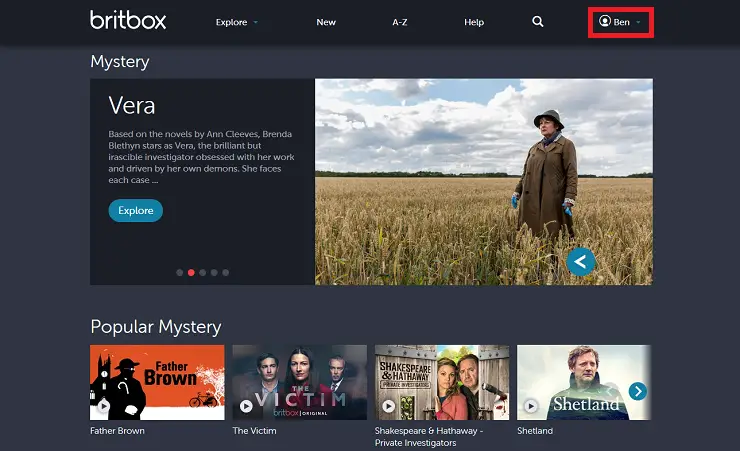
3. Login using your BritBox credentials.
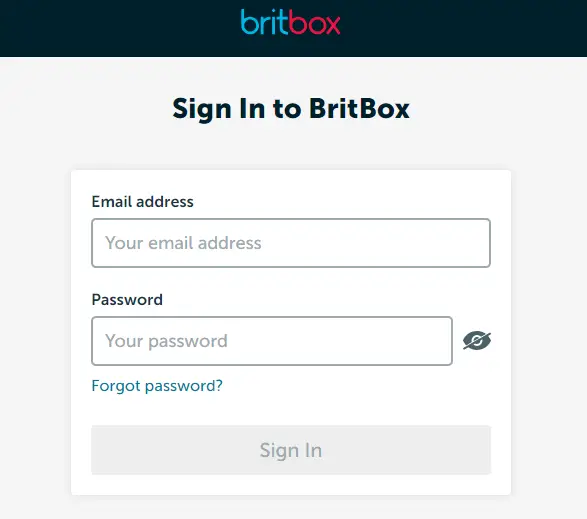
4. After logging in, click on Account on its home page.
5. In that, select Subscription & Billing and then click Manage.
6. Now, click Cancel subscription.
7. Select Yes, cancel to confirm.
Now, your BritBox subscription has been canceled successfully.
Frequently Asked Questions
Log in to your Amazon Prime account and click on Manage your Prime Video channels. In that, choose the BritBox subscription, select Cancel Channel, and confirm cancellation.
You can watch similar British content on OTT platforms like Netflix, Amazon Prime Video, and AMC+ on Roku.
