YouTube TV is an online TV streaming service that provides access to more than 100 live channels across the United States. It is the only TV that lets you stream live television from any of your devices with just one subscription plan. It doesn’t charge any installation fees because it does not require any set-top box for activation built on cloud-based technologies. YouTube TV also provides unlimited DVR storage, where you can record your favorite movies and TV shows and watch them later from your account. If you wish to switch to other platforms, then in this article, we teach you the steps on how to cancel your YouTube TV Subscription on Roku.
How to Cancel YouTube TV Subscription on Roku
You can cancel your YouTube TV subscription on Roku using any one of the three methods listed below.
- Using Roku device.
- Using Roku website.
- Through YouTube TV website.
How to Cancel YouTube TV subscription using Roku Device
1. Turn ON the Roku device and press the Home button on the remote.
2. Go to Your channels > YouTube TV.
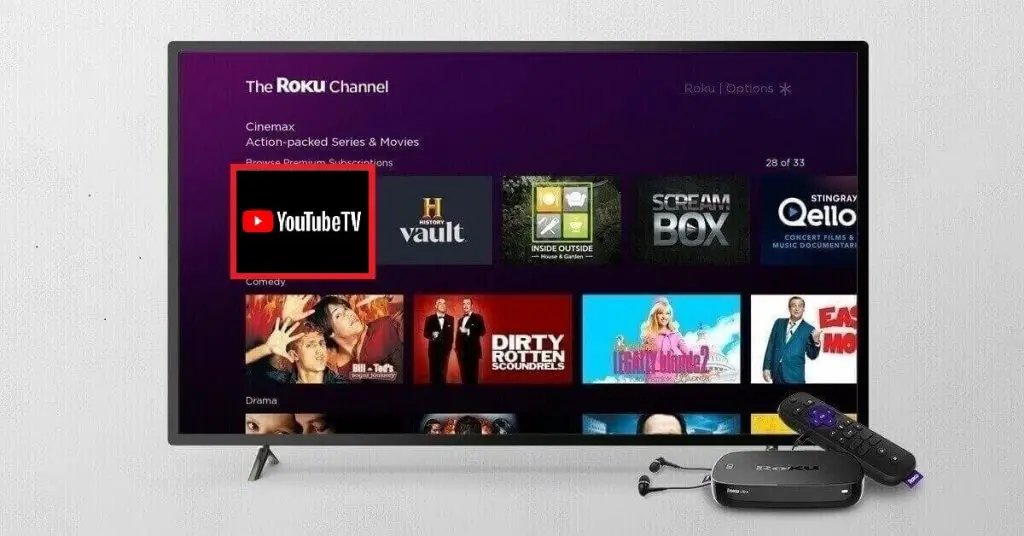
3. Now press the asterisk {*} button on the remote and click Manage subscription in the popup.
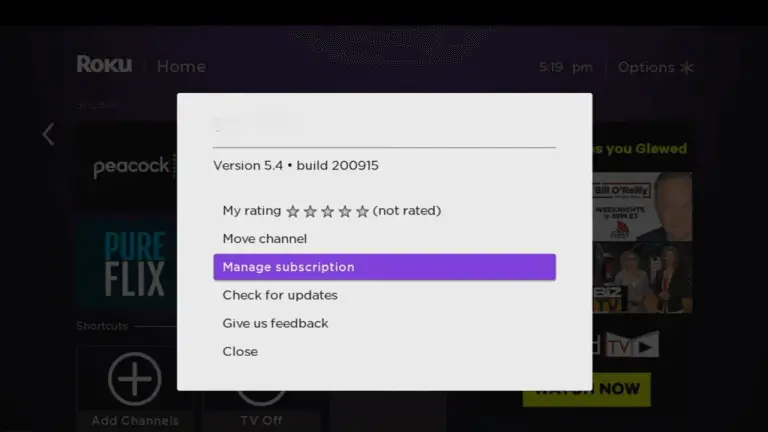
4. Click Cancel subscription in the popup.
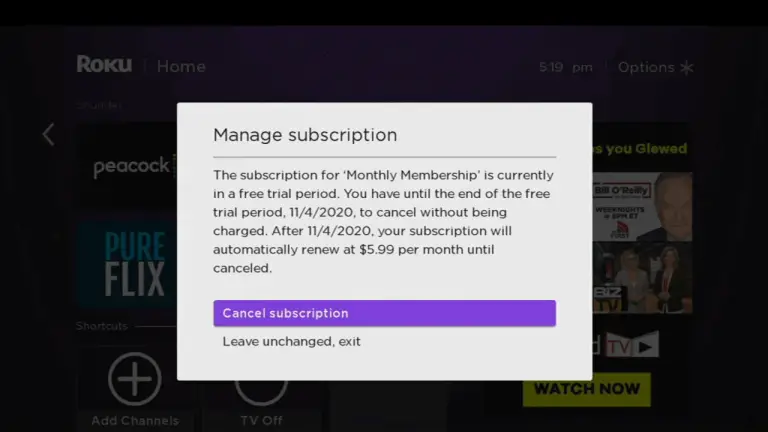
5. Again select Cancel subscription to confirm your cancellation.
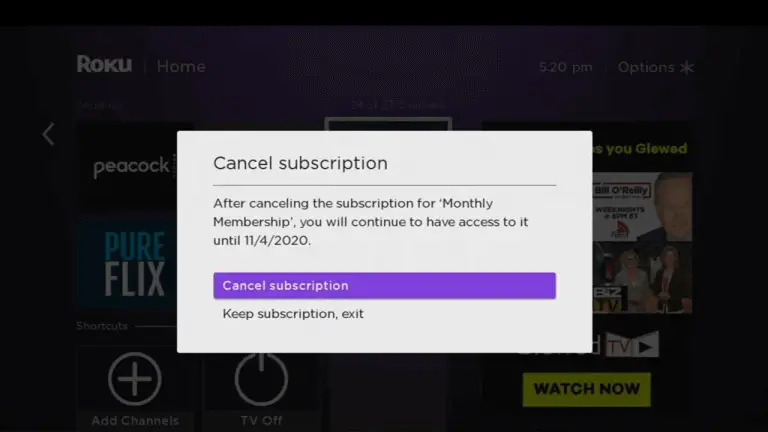
6. Click Done to finish the cancellation process. Your YouTube TV subscription has been canceled successfully.
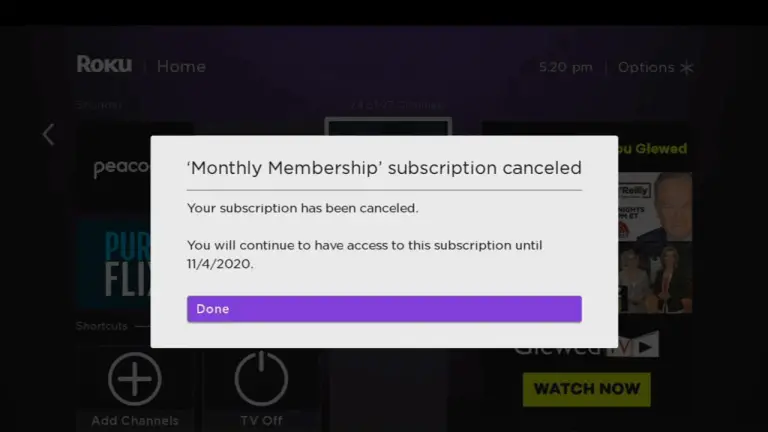
How to Cancel YouTube TV SubscriptionUsing Roku website
1. Go to the Roku website and tap the Sign In button.
2. Log in to your Roku account.
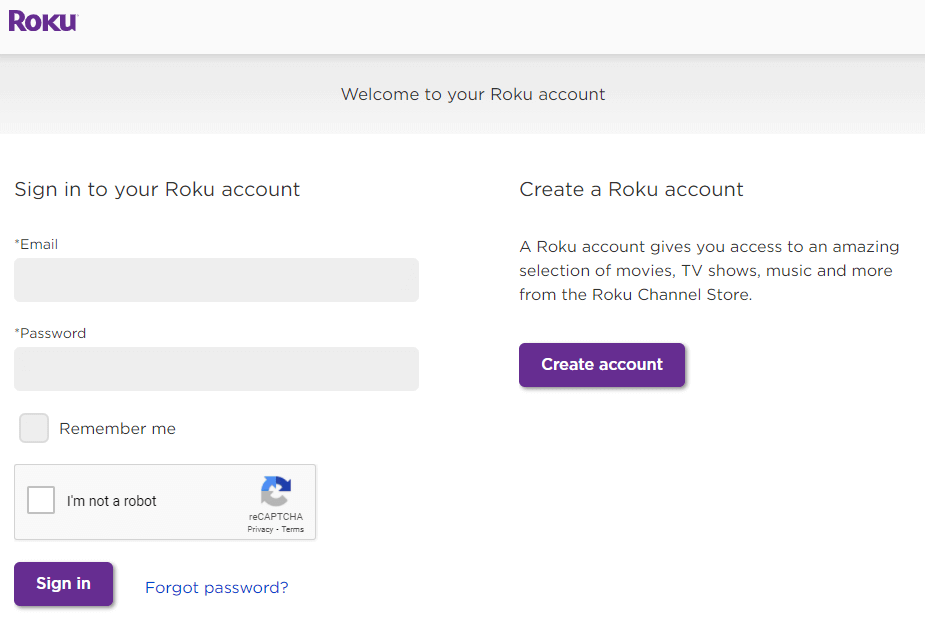
3. Go to Manage account and select Manage your subscriptions.
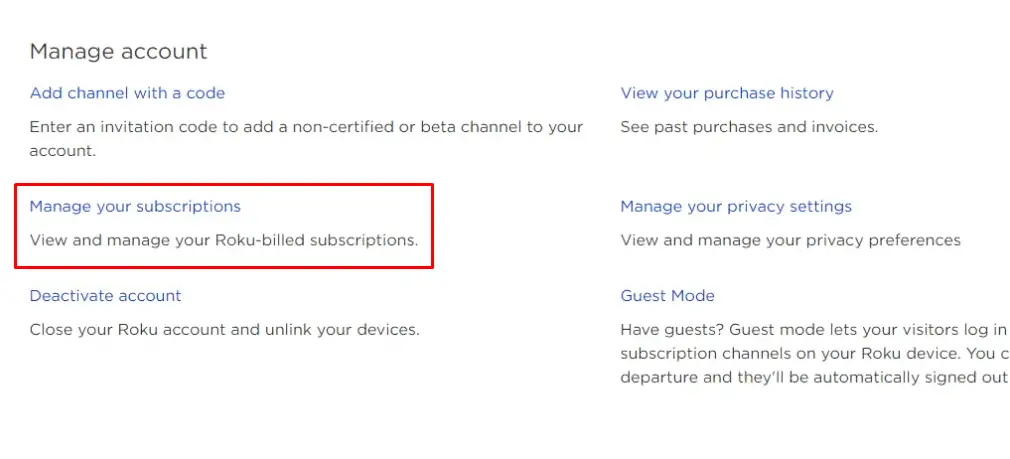
4. Select YouTube TV and then click Unsubscribe.
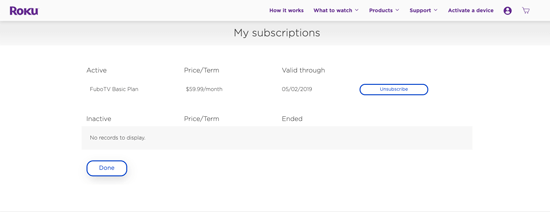
5. In the popup, click “Yes, Unsubscribe” to finish the cancellation process.
6. Note that even after your cancellation process is successful, your YouTube TV subscription will be active until your current subscription period expires.
Using YouTube TV Website
1. Launch the Web browser on the PC or smartphone and visit the YouTube TV website.
2. Sign In to your account.
3. Hover over the profile icon in the upper right corner and click Settings.
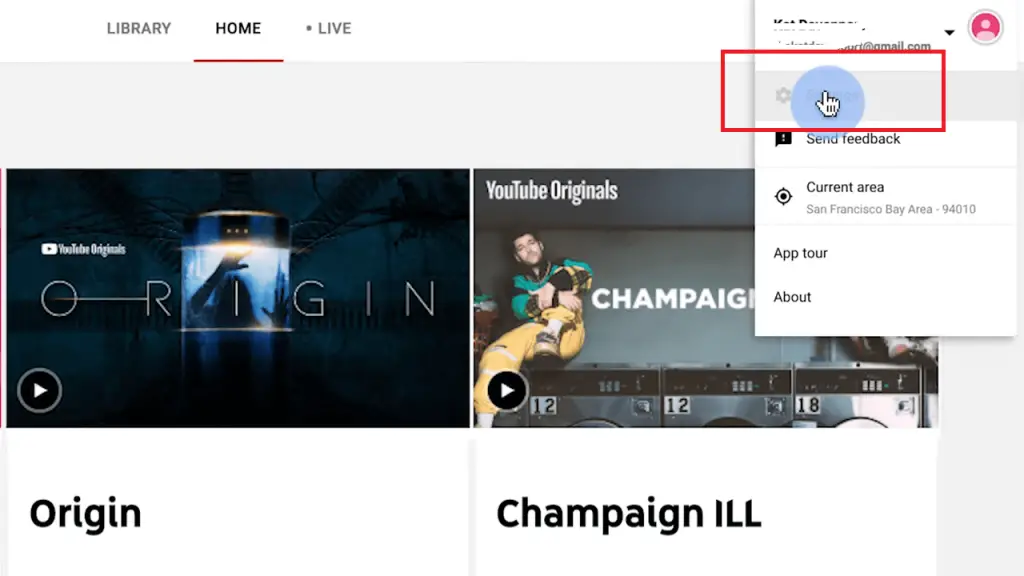
4. Select Membership in the left menu.
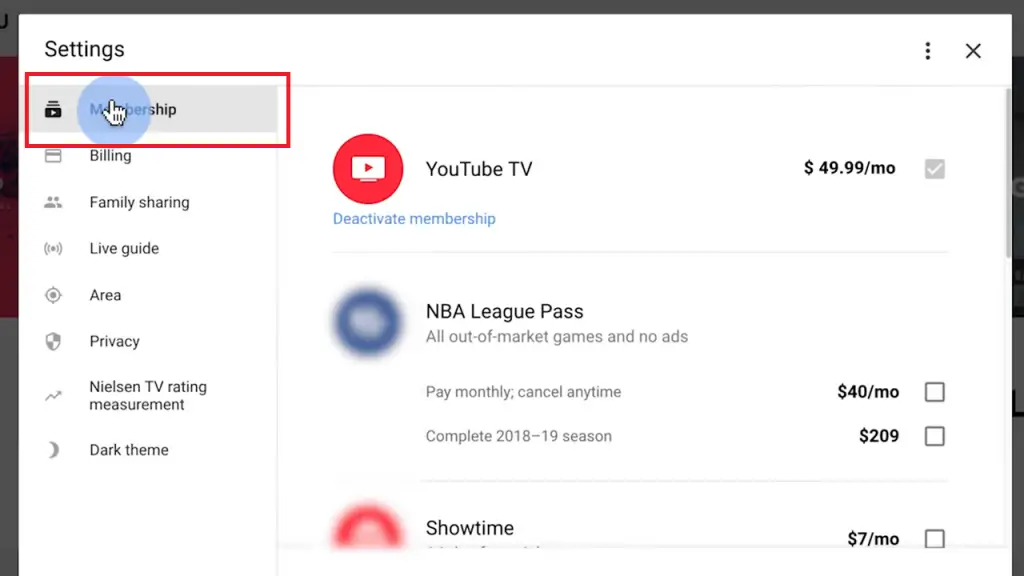
5. Click Deactivate membership button.
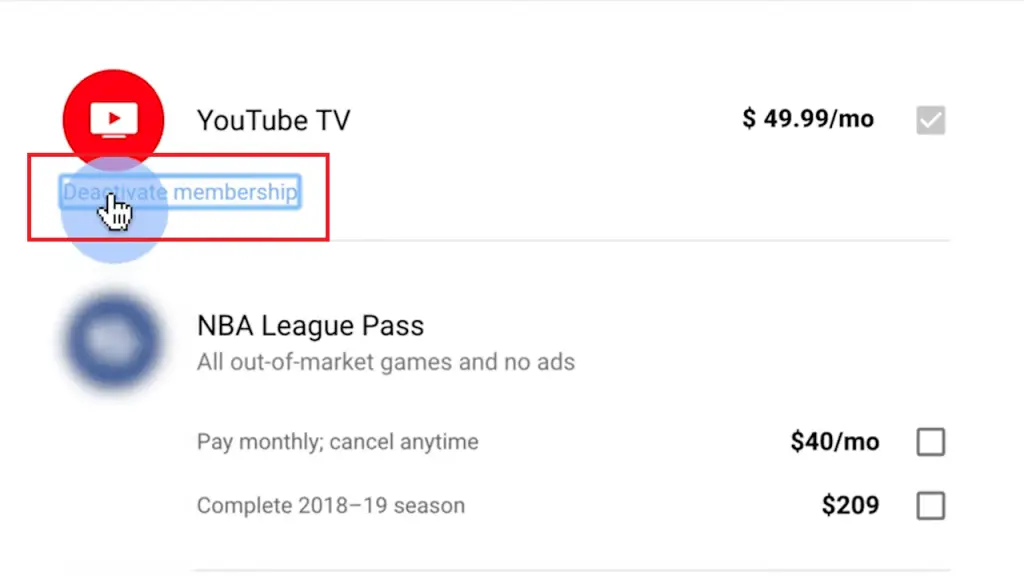
6. Select the Pause membership or Cancel membership button to proceed to the next step.
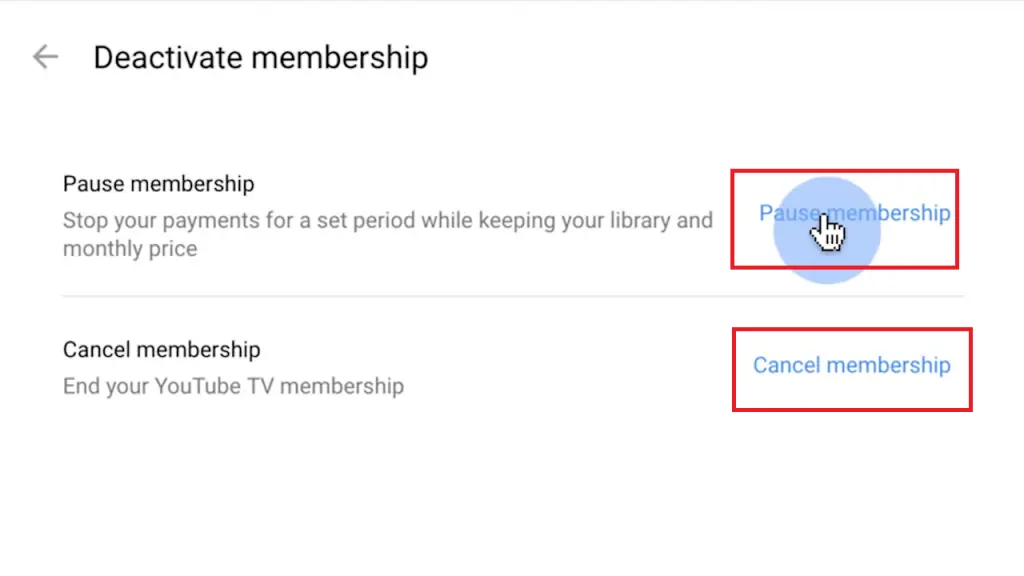
7. Now click on the CANCEL MEMBERSHIP button to cancel your subscription.
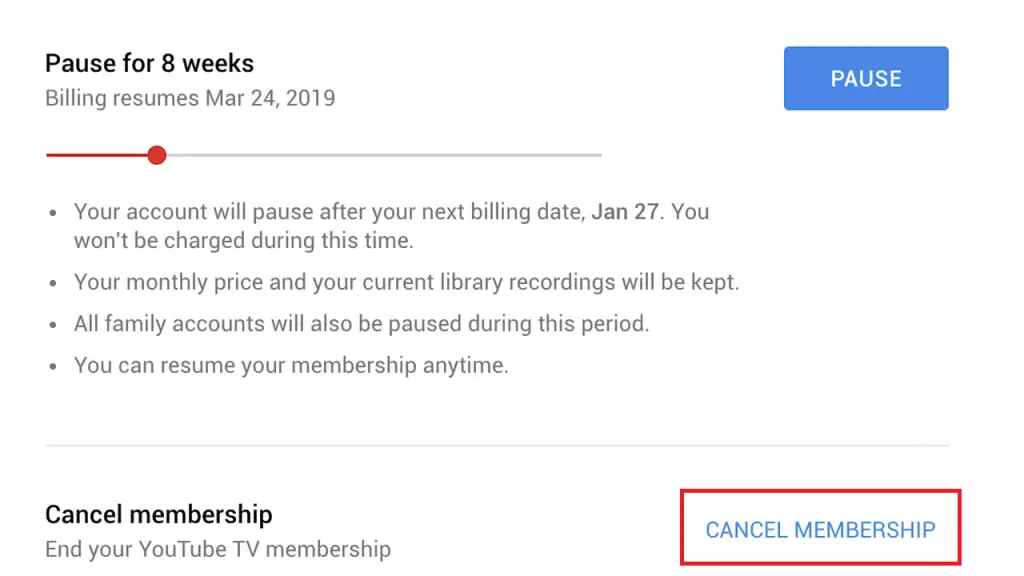
Now you have successfully canceled your subscription using the YouTube TV website.
Therefore by following the above steps carefully, you will be able to cancel your YouTube TV subscription without any issues. The current subscription will be valid till the due date. If you get any warnings or errors during cancellation, share them with us in the comment section below.
