By default, the language on your Roku interface and settings is English. If you want to use your Roku device in your native language, you can change the system language to any one of the five language options given in the Language settings. In addition, you can change the subtitles or audio language on Roku. This article covers all you need to know about changing the language on Roku.
How to Change System Language on Roku
1. On the Roku TV home screen, scroll down and select the Settings option.
2. Next, select the System option and choose Language.
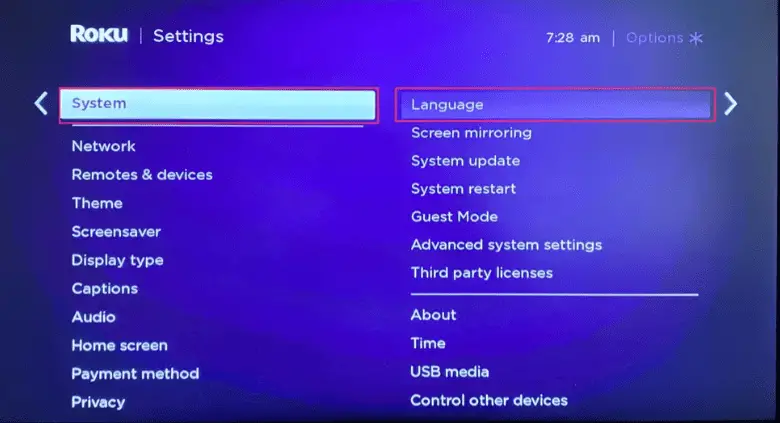
3. Now, you can see the list of languages supported on your Roku device. Finally, choose the language you want.
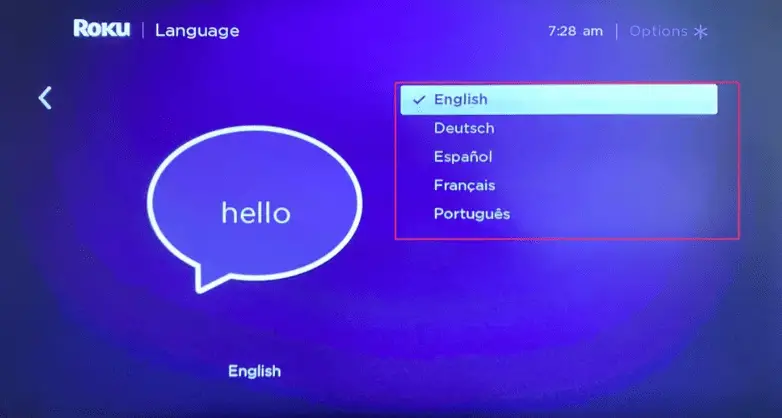
4. With this, you have changed the interface language on Roku. You can see that the Roku language has changed.
How to Change Subtitles (Closed Captions) Language on Roku
1. Firstly, select the Settings option from your Roku home screen.
2. Secondly, select the Captions option.
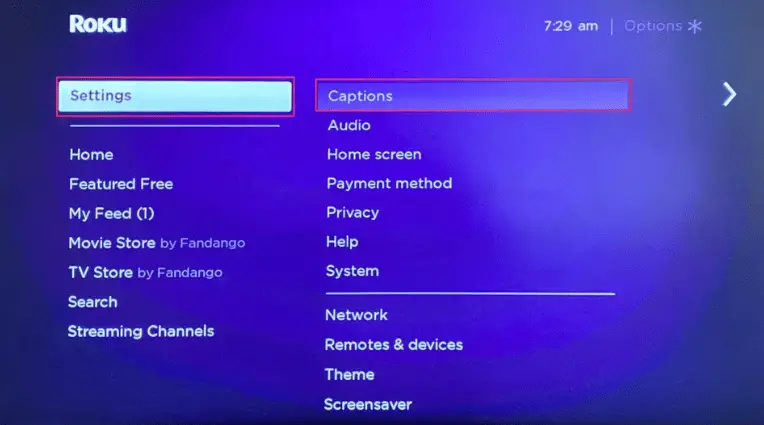
3. Next, choose the Captions Style option.
4. Next, select the Captions preferred language option.
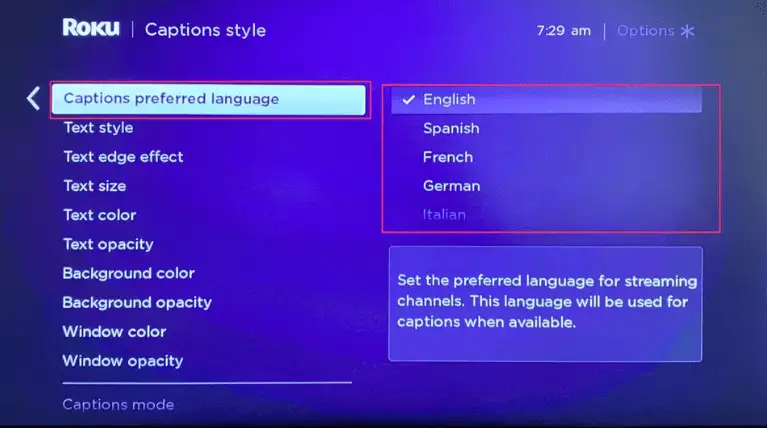
5. Now, you can see a list of available languages. Finally, choose the language of your preference from the list.
How to Change Audio Language on Roku TV
1. Go to Settings on Roku and navigate to the Audio option.
2. From the right side pane, tap Audio preferred language and choose any language of your choice.
3. Now, the audio on your Roku will be changed.
The language on Roku can be easily changed for your convenience using the above steps. You can also revert back the language settings anytime by manually going to the settings and changing it or by resetting the Roku. Remember that for some streaming apps, you need to manually change the audio or subtitles language on the app’s player screen or app’s settings.
