Pinterest is a social media app where users can create boards & post images on topics they are interested in. At present, the Pinterest app is unavailable on the Roku Channel Store. But there is an alternative way to get it. You can screen mirror the Pinterest app or website on Roku from your Android Phone, iPhone, Windows PC, or Mac. This article covers the screen mirroring procedure in detail.
How to Screen Mirror Pinterest on Roku
Before starting the screen mirroring process, make sure to fulfill the primary requirements below.
- Connect your Roku and the other screen mirroring device to the same Wi-Fi network.
- Enable the screen mirroring mode on your Roku device.
- If you use a Windows PC or Mac, visit the Pinterest website and log in to the account.
- Install the Pinterest app on your Android/iOS device and sign in to your account.
After that, refer to the steps below based on your device.
Android Device: Go to the Notification Panel on your Android device and hit the Cast icon.
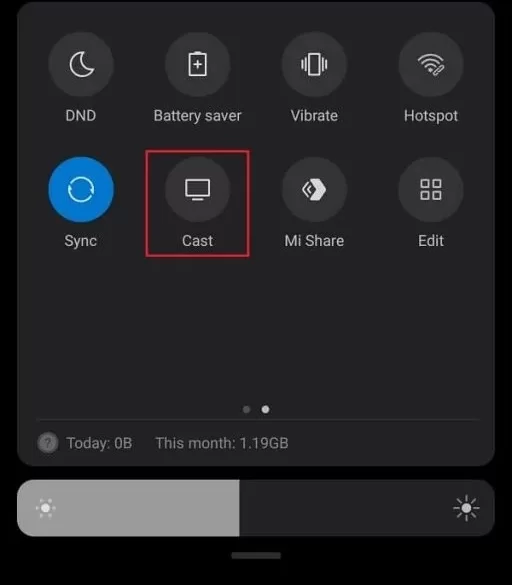
iPhone: Navigate to the Control Center and tap the Screen Mirroring icon.
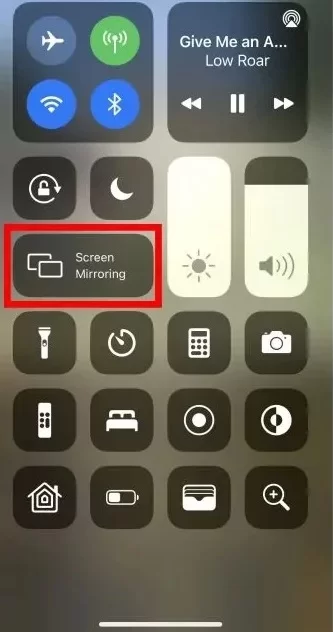
Windows PC: Click the Windows + K shortcut on the keyboard. The Connect pop-up menu will display the list of available devices for casting.
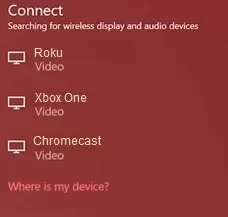
Mac: Tap the Control Center icon on the Mac menu bar and click on the Screen Mirroring option.
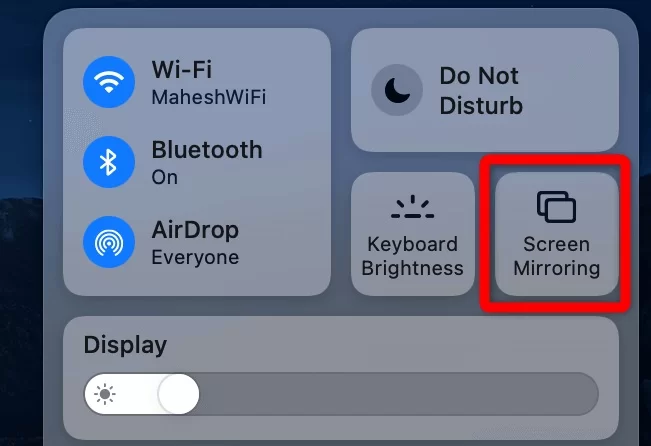
Once done, you will see a menu on the screen. Choose your Roku device from the menu to mirror the Smartphone or PC screen. Now, you can view the Pinterest app or webpage on the TV screen.
The Pinterest app is primarily designed for Smartphones. So, you cannot expect this app to be released for Roku devices in the future. If you wish to view the app on a big screen, you can perform the screen mirroring process and view the pins on a big screen.
