Popcorn Time is a streaming platform where you can stream unlimited movies, TV shows, and series for free. Unfortunately, Popcorn Time cannot be installed on Roku as it is unavailable on the Channel Store. However, you can screen mirror Popcorn Time on your Roku from your Android phone, iPhone, Windows PC, and Mac. In this article, you will learn how to screen mirror Popcorn Time on Roku in detail.
Important:
- To screen mirror Popcorn Time from an Android Phone or Windows PC, you need to enable the screen mirroring mode on Roku (Settings → System → Screen Mirroring → Screen Mirroring mode → Always Allow).
- Similarly, to screen mirror Popcorn Time from an iPhone or Mac, you must enable AirPlay on Roku (Settings → Apple AirPlay & HomeKit → Turn on AirPlay).
How to Screen Mirror Popcorn Time on Roku from Android Phone or Windows PC
Before proceeding with the steps, connect your Roku to the WIFI. Then, connect your Android Phone or Windows PC to the same WIFI.
From Android Phone
1. Download the Popcorn Time APK file from an APK website and sideload the app on your Android Phone.
2. On your Android phone, go to the Notification Panel and tap the Cast icon.
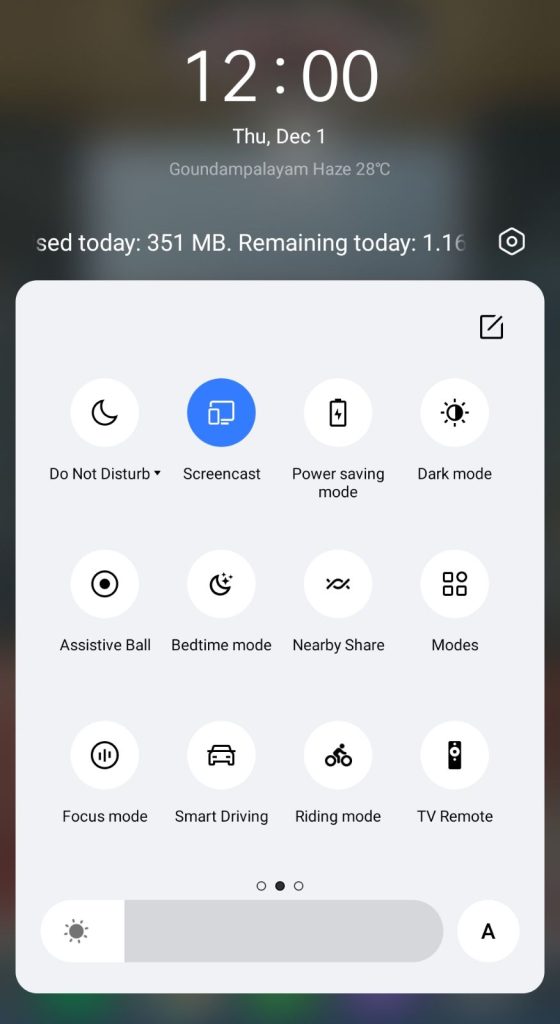
3. Select your Roku device from the menu. Now, your Android device’s screen will be mirrored to your Roku.
4. After the process, launch the Popcorn Time mobile app and play your desired content to watch it on Roku.
From Windows PC
1. Open a browser on your Windows PC and visit the official website of Popcorn Time. You can find several cloned Popcorn Time websites online. Choose the one suitable for you.
2. Now, press the Windows+K keys on your keyboard simultaneously and select the Connect tile option. From the Connect window, select your Roku device from the list.
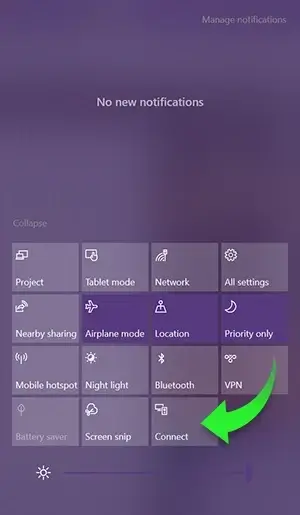
3. Now, your Windows display will get mirrored to your Roku TV. Go back to the Popcorn Time official webpage and play any of your desired videos. Now, enjoy watching your favorite movie or TV show on your Roku.
How to AirPlay Popcorn Time on Roku
First, connect your iPhone/iPad/Mac and Roku to the same WiFi. Open Safari or Chrome browser on your iPhone/iPad/Mac and sign in to Popcorn Time after visiting its official site. Play any video you like to watch on Roku. Head to Control Center on your iPhone/iPad/Mac and click the Screen Mirroring icon. Choose your Roku device from the list. When the devices get paired, the video starts streaming on Roku.
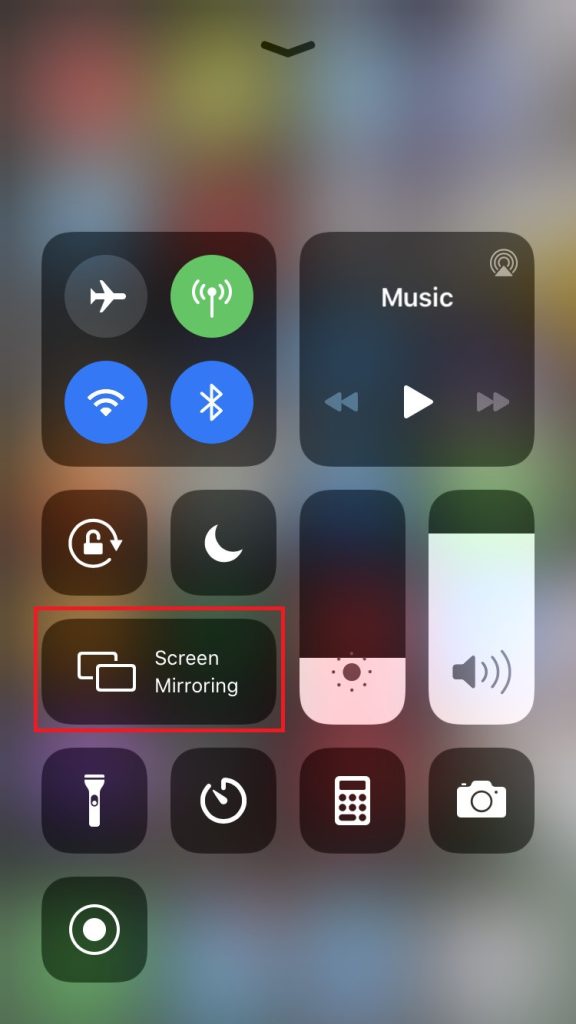
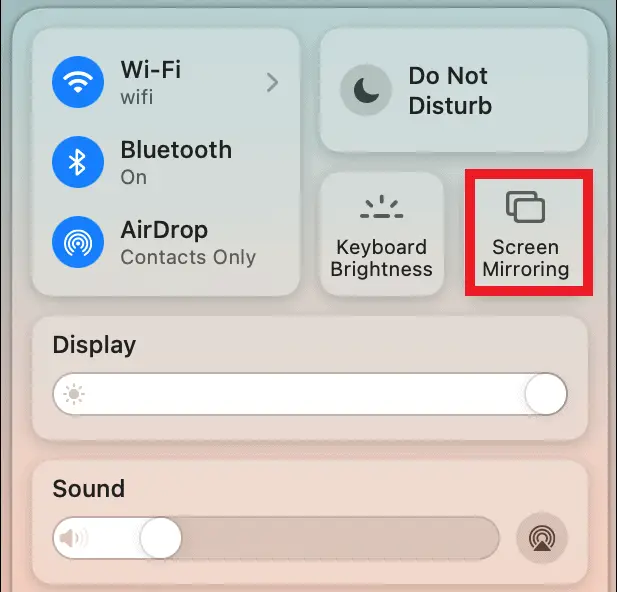
Since the application is unavailable on the Roku Channel Store, you can choose other streaming services that are officially available on Roku. The best alternatives for Popcorn Time are Tubi, Crackle, and Pluto TV. Like Popcorn Time, you can also watch movies and TV shows on these apps for free.
