Wondering if the Roku device would be compatible with your Samsung Smart TV? That will no more be an issue. The majority of Samsung Smart TVs will pair smoothly with the Roku device. To be precise, Samsung TV that works on Tizen OS are more likely to pair with Roku. However, if your device does not have the required ports, you can still get the Roku app from the Samsung TV’s App store.
Best Roku Devices Compatible with Samsung Smart TV
- Roku Streaming Stick 4K
- Roku Express 4K plus
- Roku Ultra (2020)
- Roku Streaming Stick 4K Plus
- Roku Express
- Roku Streambar
Check Device Compatibility
Samsung TVs before 2014 had built-in protection software to prevent the device from proper communication between devices. But some users have reported successfully pairing with certain HDMI ports on their TV. Moreover, one of the common factors that are between the successfully paired Roku device with Samsung TV is that it works on Tizen OS versions 2.3,2.4,3.0,4.0,5.0, or 5.5. With this version, you can install the Roku channel.
Other Additional Requierments
Before initiating the process, ensure that the Samsung Smart TV has an HDMI 2.0 port. In case you are looking to stream 4K HDR content, then the TV must also support HDCP 2.2 as well. If you have all the above-mentioned features, then you can go ahead and plug the Roku device into the TV’s HDMI port. Moreover, if your TV is very old and has only yellow, red, and white ports. You can purchase an HDMI-to-component adapter. So, you can turn on the TV and see if the Roku device is working fine. Initially, it can take a while to set up.
How to Setup & Activate Roku Account
1. First, Connect your Roku to your TV, and plug your Roku into your TV’s HDMI port.
2. Then, connect it to the WiFi Connection for the devices.
3. Link the Roku Account and Activate your device.
4. After completing the setup, Download and Install the Roku channel.
5. Once the installation process gets over, launch it and access them on your device.
Tips! you can also access Samsung TV Plus on your Roku device.
What Should I Do if My Samsung TV Does Not Support Roku
If your TV does not support the Roku device, don’t worry about it you can add the Roku channel to your smart TV and access it.
1. Press the Smart Hub or the Home button from the Samsung remote.
2. Then, scroll down the page to Apps.
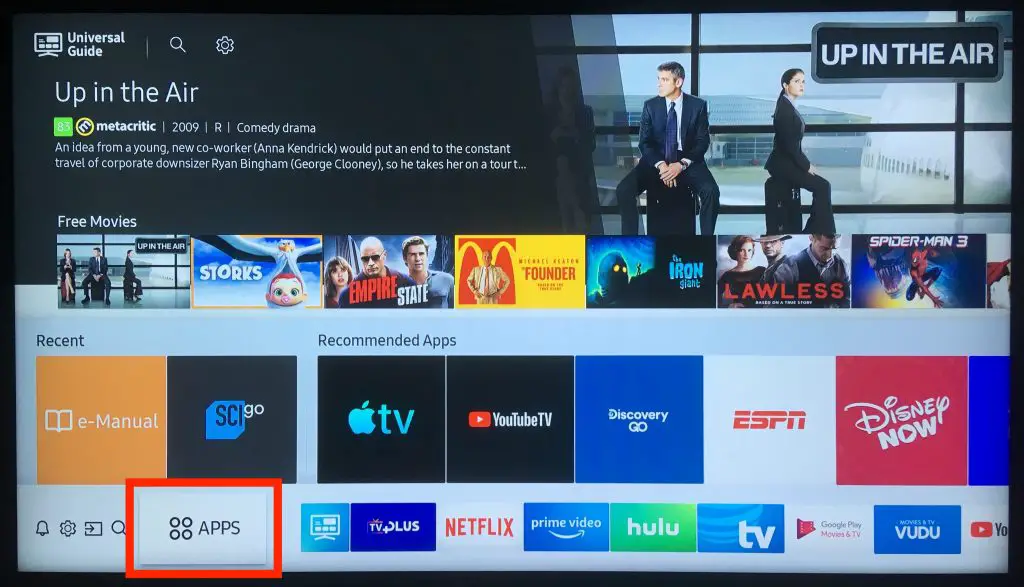
3. Move to the Search bar and search for “Roku.”
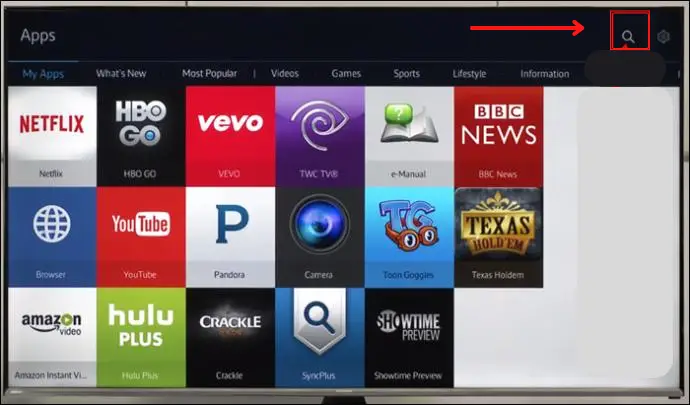
4. Wait for the Roku channel to appear.
5. Click the Install button to download the app on your smart TV.
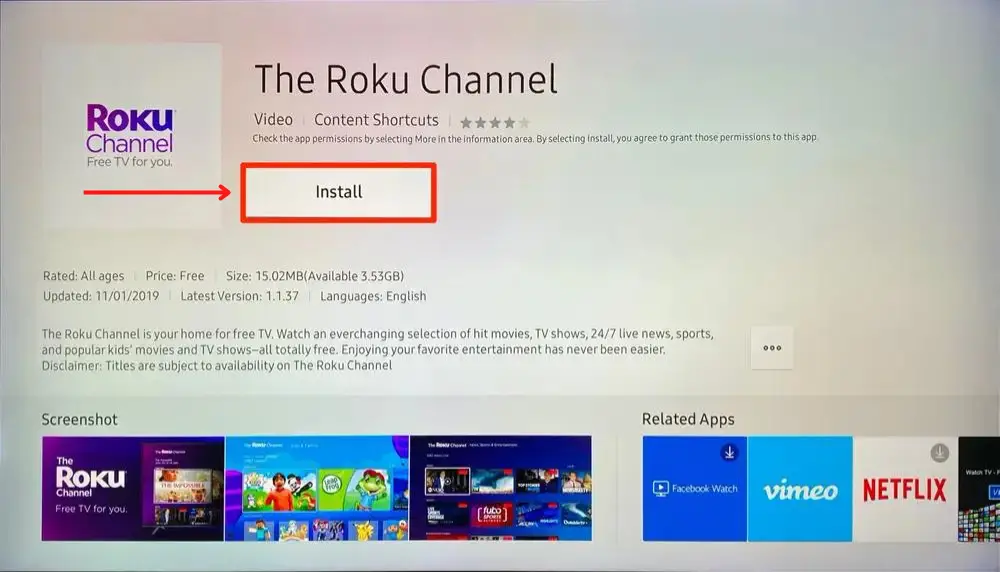
Finally, you can proceed with the activation process and enjoy streaming on your Samsung Smart TV using the Roku app.
FAQ
If the Roku is not working on your Samsung Smart TV, we will have to ensure that you are using the supplied power adapter instead of the TV’s regular USB port to power the device.
