If you’re looking to download the Samsung TV Plus app on Roku, then we are sorry to inform you that the app is unavailable on the Roku Channel Store. You need to stream its content via Screen Mirroring from your smartphone and PC to the TV. This article will guide you through the possible ways to stream Samsung TV Plus on a Roku streaming device and Roku TV.
Is Samsung TV Plus Free of Cost?
Yes. Samsung TV Plus is a completely free service with supported ads. You can get the app and stream the 300+ live TV channels and 1000s of on-demand videos for free. If you wish to personalize your streaming by unlocking the extra features, you can get yourself a Samsung Account. Creating a Samsung Account is also completely free of cost.
If you are using a Galaxy Smartphone, tablet, or desktop, you can find the Samsung Account software built-in on your devices. You can just navigate to the settings and create a Samsung Account. Other brand smartphone and Windows PC users can download the Samsung SmartThings apps from the Play Store and Microsoft Store to create a Samsung Account.
Note: The Samsung TV Plus app is unavailable for iPhone users. And, the Samsung SmartThings app is unavailable for the Mac user to create the Samsung Account.
How to Screen Mirror Samsung TV Plus on Roku
Before you begin, Android and Windows users must turn on screen mirroring on Roku (Settings → System → Screen Mirroring → Screen Mirroring mode → Always Allow). Meanwhile, Mac users must enable the AirPlay feature on Roku (Settings → Apple AirPlay & HomeKit → Turn on AirPlay).
After turning on the features, connect your smartphone or PC and the Roku device to the same WiFi network. If you use the smartphone to screen mirror the content, download the Samsung TV Plus app from the Play Store. If you are a PC user, open a web browser and visit https://www.samsungtvplus.com/.
- Android phone users, select the Cast icon from the Notification Panel. The casting option may vary as Screencast or Smart View according to your smartphone model.
- Windows PC users press the Windows and K keys to open the Connect sidebar and click the Connect tile.
- Mac users, bring down the Control Center by tapping on the toggle button in the menu bar and choose the Screen Mirroring option.
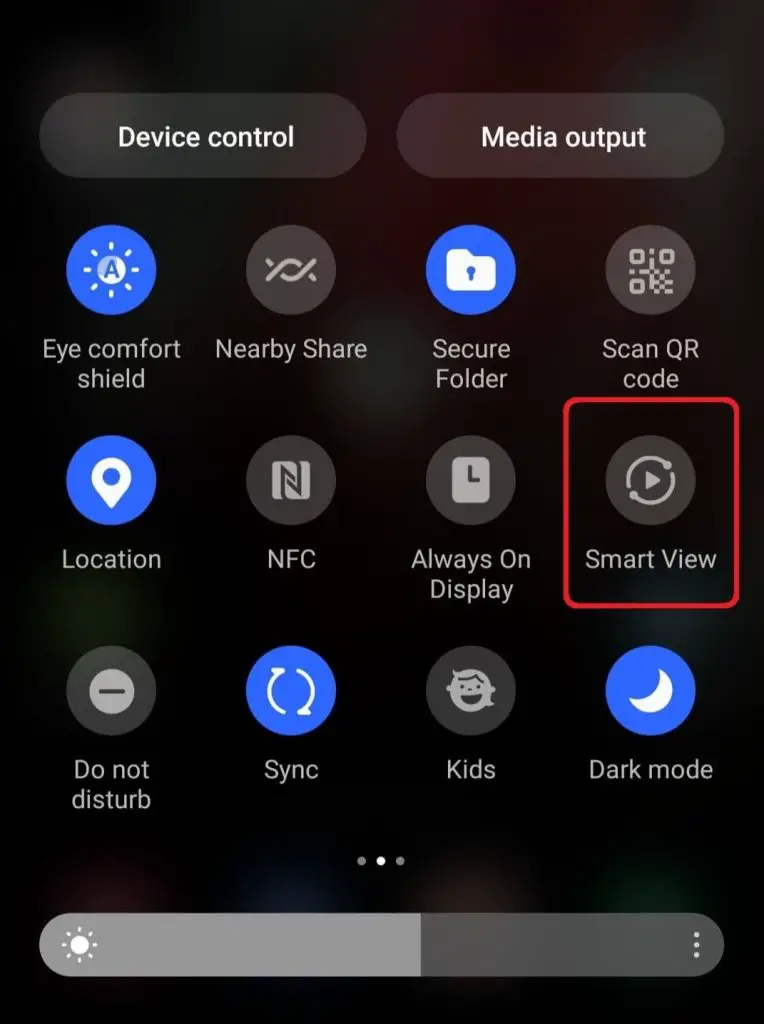
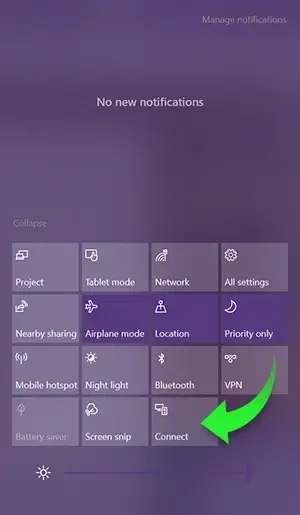
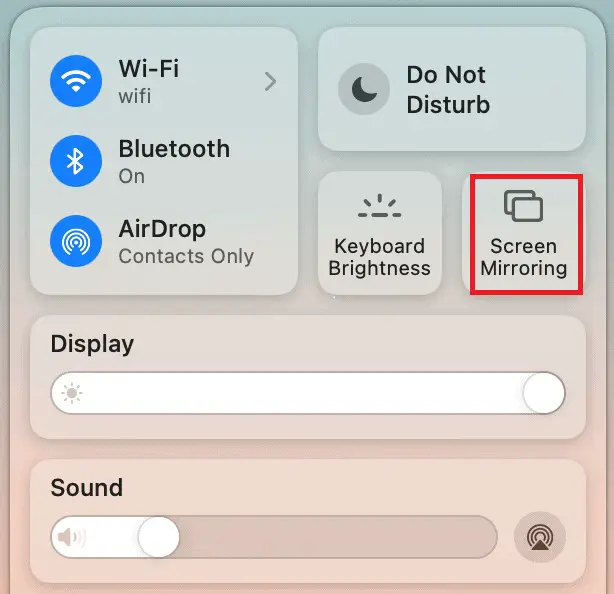
After choosing the screen mirroring option on your respective devices, select your Roku devices from the list of devices shown. Once you pick your device, it will automatically get connected to your screen mirroring device via WiFi. You can see your handheld device screen mirrored on your TV. Play the Samsung TV Plus content and watch it on your big screen.
