Beast TV is a premium IPTV service with more than 12000+ live TV channels and 5000+ VODs. This service offers its own app for streaming its content. To watch the Beast TV content on Roku, you need to first sideload the Beast TV app on your Android device. Then, mirror the Android Phone screen on Roku to stream the Beast TV content on a big screen.
If you don’t know how to perform the screen mirroring process, refer to the steps discussed in this article. Before proceeding, get a subscription from Beast TV service on the official website. Then, enable the screen mirroring mode on Roku.
How to Screen Mirror Beast TV on Roku from Android Phone
1. Connect your Android and Roku to the same WiFi.
2. Sideload the Beast TV APK on your Android and log in to your account after installation. Then, play your desired live TV channel or movie.
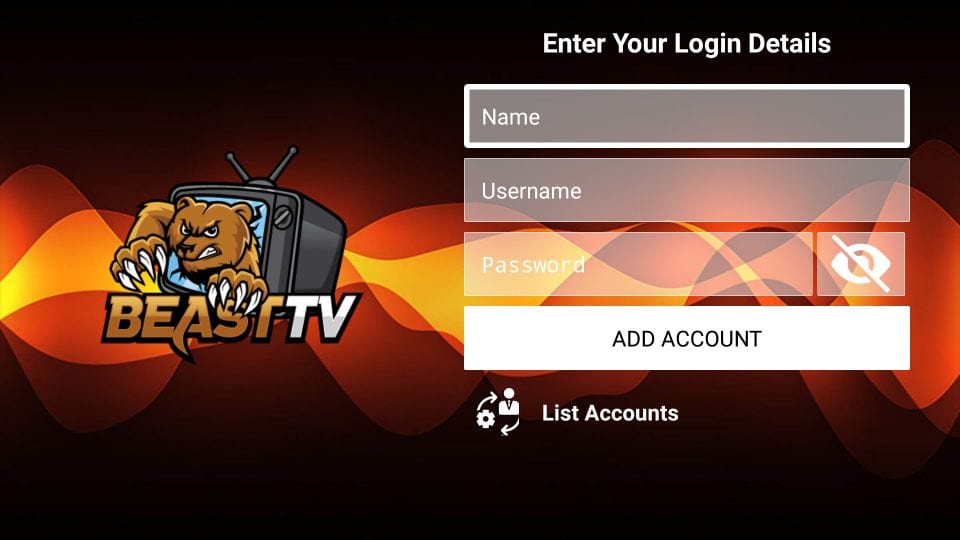
3. On your Android phone, navigate to the Notification Panel and click the Cast icon.
4. From the menu, choose your Roku device name to mirror the Android screen.
5. Once the Android screen is mirrored on Roku TV, you will see the Beast TV content playing on the TV screen.
Beast TV is a single door to a library of your favorite VODs and Live TV channels. All the movies and series come with detailed descriptions, ratings, reviews, and trailers. As Beast TV is illegal, it is recommended to use a VPN on your Android device before streaming its content.
