Most Roku TV users may have only heard of the device users for streaming entertainment content. But your Roku TV can be used for playing video games as well. Probably most gamers may be interested in this specific topic. Yes, it’s true; when you launch any game on your Roku TV, your device will automatically adjust the gaming Settings for a better user experience. However, there are some tricks that you can apply to improve your gaming performance. And in the following guide, you will find the best game settings for your Roku TV as well as how to adjust them.
Best Settings on Roku TV for Gaming
Your Roku TV has an automatic game console configuration feature that means whenever your Roku TV’s HDMI port gets connected to a gaming console; your Roku TV automatically configures the best Settings to play your favorite games. However, there are some features available that let you adjust the gaming settings on your Roku TV by yourself.
1. Game Mode
Game Mode is the type of feature that you need to enable on your Roku TV to reduce the input lag on gaming. And the input lag is one of the common errors in gaming which, in turn, when a button is pressed to perform an action in the game, there will be a delay in the response in the actual game. To terminate its type of issue, you can enable the Game Mode. When the Game Mode is turned on, you can find an optimal performance in your gaming experience.
When a gaming console like Xbox or PlayStation is connected to your Roku TV’s HDMI ports, the game mode will be automatically enabled. However, in some different circumstances, if the Game Mode is not turned on on your Roku TV, you can follow the steps below to turn it on.
1. Switch to the HDMI port on your Roku TV where your gaming console is connected.
2. Then, press the Asterisk button on your Roku remote.
3. Scroll down and find the Picture Settings.
4. Then, choose the Game mode and turn it on.
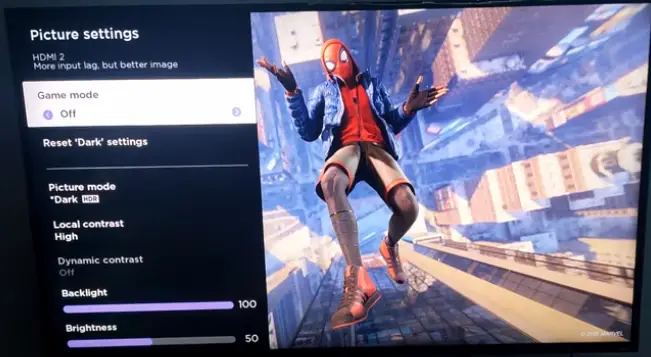
Finally, you have enabled the Game mode on your Roku TV.
2. HDR Gaming
Nowadays, you know how video games have evolved. You can see the virtual environment, high-level animation, etc. And it will be better to enjoy the gaming experience when the HDR gaming is turned on. Also, you can enjoy the crystal clear video gaming experience by turning on the HDR gaming feature. First, your Roku TV needs to support the 4K picture quality. And the best news is, except for your Roku TV model starting at number 6, all other models support 4K picture quality.
It is to be noted that you can only take over the advantage of the HDR gaming feature if you have connected your gaming console to the HDMI Port of your Roku TV with the Version 2.0 or higher. But first, you have to set up the HDR option on your Roku TV. Then, to turn on the HDR feature, you can follow the steps below.
1. Press the Home button on your Roku TV remote and go to the home screen.
2. Next, choose the Settings option.
3. Now, select TV Inputs.
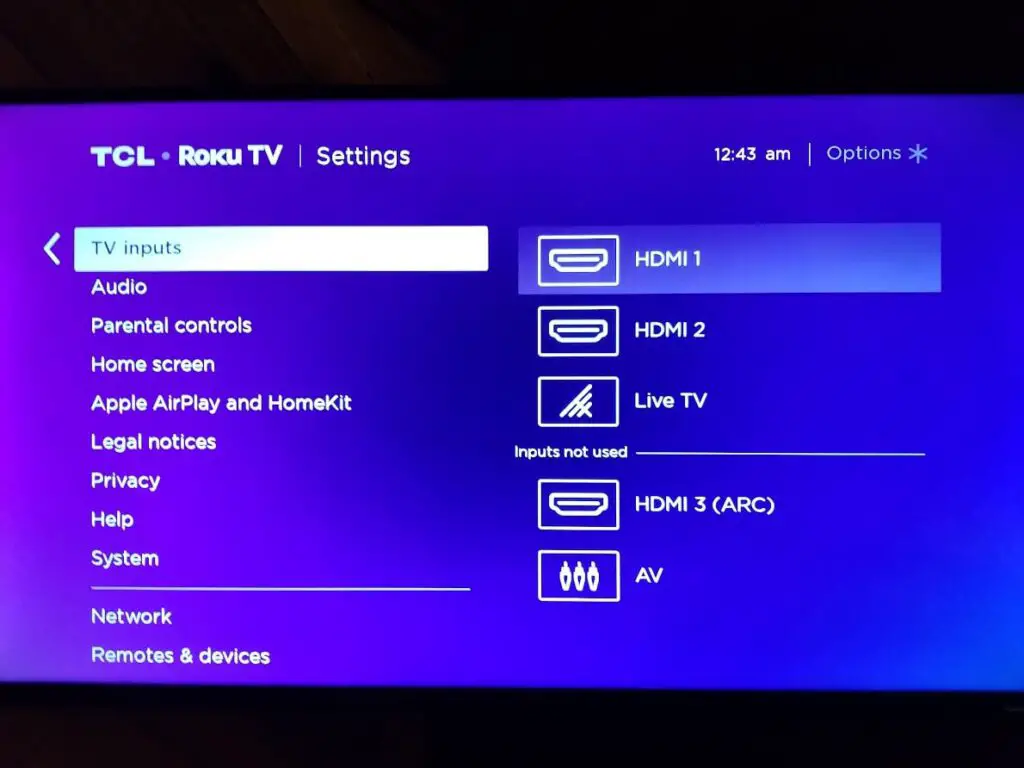
4. Choose the HDMI input where the gaming console is connected and select the Standard option.
Related: How to change Inputs on Roku TV
3. Auto Low Latency Mode
Auto Low Latency Mode, shortly termed ALLM is one of the best Settings for gaming. And when the ALLM is turned on, your gaming experience will be automatically turned on to game mode. So, you never have to check if the Game mode is turned on ever again if the ALLM mode is enabled on your Roku TV. And after you exit the current game, you will be automatically reverted back to the previous game mode Settings. But to get the ALLM mode feature, you must have connected your gaming console to the HDMI port 2.0 or higher of your Roku TV.
4. Variable Refresh Rate or Free Sync
Variable Refresh Rate (VRR) or Free Sync is one of the advanced gaming features available on your Roku TV. And when the VRR feature is enabled, you can completely eliminate the tearing, stuttering, and freezing that mostly occurs in fast-moving games like racing and action-packed games. This feature is also known as free sync, and it is mostly used by experienced gamers.
However, you need to turn on the VRR feature on your Roku TV to use this feature while you are gaming on your TV.
1. Go to the Settings from the home screen of your Roku TV.
2. Scroll down and select the TV Input option.
3. Choose the TV Input where the gaming console is connected.
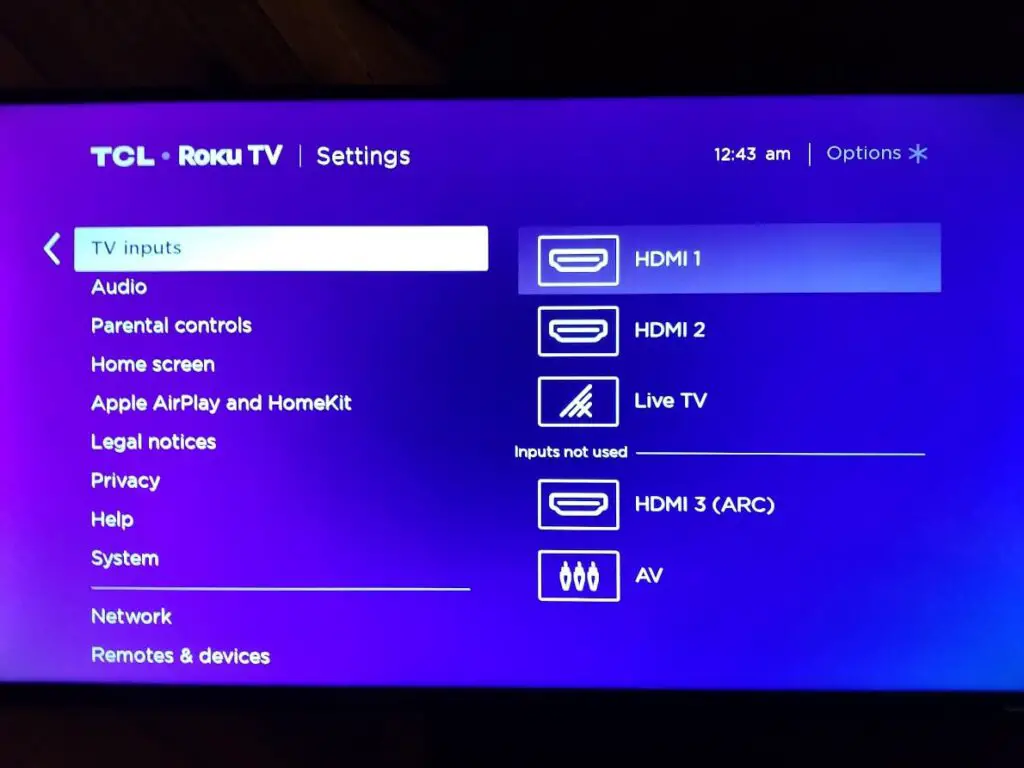
4. Select the Variable Refresh Rate or FreeSync Variable Refresh Rate and turn it on.
After the VRR mode is turned on, your Roku TV can display 1080p at frame rates between 48 to 120fps and 4K at frame rates between 48 to 60fps. But to have an optimal gaming experience, use 1080p at a frame rate of 120fps.
5. High Frame Rate
You may experience a lag in your gaming if you have a higher fps. And to eliminate the issue, you can turn on the High Frame Rate feature. And this feature is mainly used in a single-player tournaments. Also, as usual, to apply this feature to your gaming, you must have connected your gaming console to the HDMI port version of 2.0 or higher on your Roku TV.
6. THX Certified Game Mode
Every game creator has a unique mind on how the game should come into play with the gamers. And the THX-certified Game Mode helps you with that because with this mode turned on, you will get a better gaming video quality with better contrast. Also, you will get a better game time response as well.
However, to use the THX-certified Game Mode, you need to turn it on from the Settings. And the below steps will help you to do the same.
1. Go to the HDMI Port where your gaming console is connected.
2. Press the Asterisk button on your Roku TV remote.
3. Select the Picture mode and choose the THX Game Mode option. Then turn on the Game Mode.
That’s all, guys! So, these are the best gaming settings for your Roku TV and steps on how to adjust them. And if you want a better gaming experience on your Roku TV, this article will be useful to you.
Related: How to Boost Internet speed on Roku
Frequently Asked Questions
Yes, Roku TVs are good for gaming purposes.
Game Mode, HDR Gaming, Auto Low Latency Mode, Variable Refresh Rate or Free Sync, High Frame Rate, and THX Certified Game Mode are the best game Settings for your Roku TV. So, these are all the gaming Settings available for a smooth gaming experience.
