C-Span is one of the best news streaming platforms in the US region that provides instant updates about political news. It is run by a non-profitable media that strives to offer true content to users. Unfortunately, the C-Span app is not available on the Roku Channel Store. However, you can perform the screen mirroring method discussed in this guide to stream its content on Roku TV.
Pre-Requisite:
- Connect the Roku to WiFi, same as your smartphone or PC.
- Install the C-Span app from the Play Store or App Store on your smartphone.
- If you use an Android device or Windows PC for the screen mirroring process, enable the option screen mirroring mode on Roku. Similarly, enable AirPlay on Roku if you use an iPhone or Mac for the mirroring process.
How to Screen Mirror C-Span on Roku from Android Phone / iPhone
1. Open the C-Span app on your Android or iPhone and log in to your account.
2. Scroll down the Notification Panel on your Android and click the Cast icon. On iPhone, go to the Control Center and select the Screen Mirroring icon.
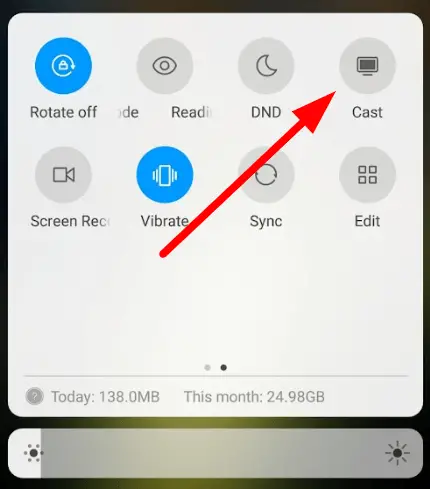
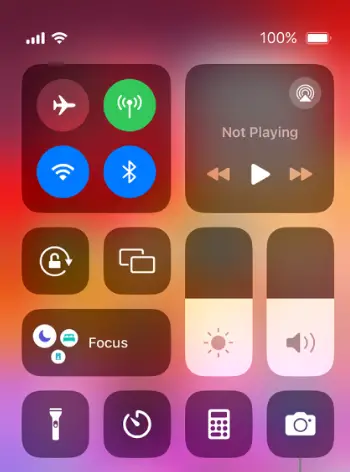
3. Choose your Roku name from the devices menu to cast your mobile screen to Roku.
4. Once mirrored, you will see the smartphone screen on Roku TV. Play any content on the C-Span mobile app and watch it on your TV.
How to Screen Mirror C-Span on Roku from PC [Windows / Mac]
1. Visit the C-Span website from a browser on your PC and login if needed.
2. Play any content on the website and refer to the steps below based on the PC you use.
- Mac – Tap the Control Center icon on the menu bar and select Screen Mirroring.
- Windows PC – Press the Windows key and K key at the same time.
3. From the devices menu, choose your Roku to mirror the PC screen.
4. Once done, you will see the C-Span content on your Roku TV.
Alternatively, you can watch C-Span on your Roku with the DirecTV Stream or YouTube app. Use any of these methods to stream C-Span and get updated with the true facts about every government news.
