Eternal TV is one of the largest IPTV service providers, offering over 13,000 live TV channels and 2000 movies and TV shows. It provides live TV channels primarily from the USA, UK, and Canada. To stream Eternal IPTV content, you need an IPTV Player. Unfortunately, Roku does not have an IPTV player on the Channel Store. However, there are other possible ways discussed in this guide to stream the Eternal IPTV content on Roku.
Pre-Requisite:
- If you want to mirror the Android Phone or Windows PC screen, turn on the screen mirroring mode on Roku. Similarly, enable the AirPlay on Roku if you want to mirror the iPhone, iPad, or Mac screen.
- Get a subscription from the Eternal TV IPTV. To subscribe to Eternal TV IPTV, you need to visit its official website.
- Connect the Roku TV and PC/Smartphone to the same WiFi.
How to Screen Mirror Eternal TV IPTV on Roku from Smartphone
1. Install the Net IPTV Player app from the Play Store and App Store. After installation, open the app.
2. Enter the M3U URL of Eternal TV on the player.
3. Now, play any movie or TV channel on the player.
4. Then, swipe down the notification panel and tap the Screen Cast option on your Android. If you are an Apple user, swipe down the Control Center and tap Screen Mirroring.
5. Choose your Roku TV from the list of available devices. Now, the Eternal TV IPTV will play on your Roku TV.
How to Screen Mirror Eternal TV IPTV on Roku from Windows PC & Mac
To stream Eternal TV, you can use the web version of IPTV Smarters Pro on your PC.
1. Launch any browser on your Windows or Mac and visit the official website of IPTV Smarters Pro.
2. Click the M3U Portal and enter the Playlist name and URL. Tap Add Playlist to load the playlist on IPTV Smarters Pro.
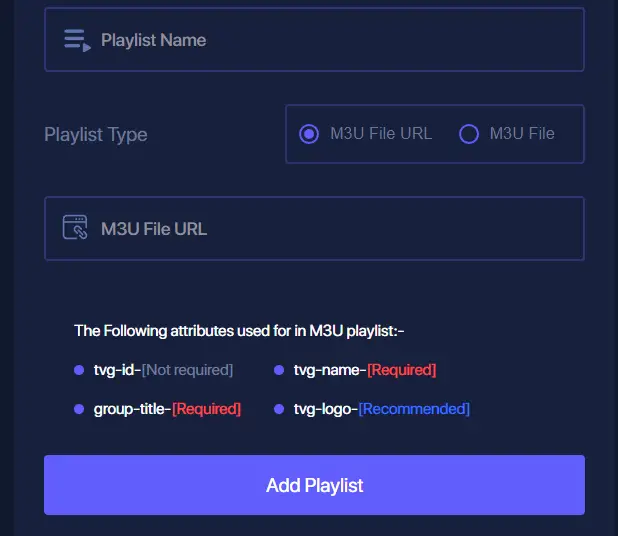
3. Once the playlist is loaded, choose your desired IPTV content and stream on it.
4. Then, press Windows + K on your keyboard and select the Connect tile on your Windows PC. If you are a Mac user, click on the Control Center and tap Screen Mirroring.
5. Now, select your Roku TV from the list of devices. Once paired, you can now watch the Eternal IPTV content on your Roku TV.
Since most of the IPTV sites provide unauthorized content, it is advisable to watch IPTV content only from the legal IPTV providers. Or else, use any VPN on your device before streaming IPTV.
