CTV is a Canadian streaming app that offers plenty of live TV channels and on-demand content. You can install the CTV app on Roku from the Roku Channel Store. Before installing this app, make sure to get a subscription from a TV Provider. This article will provide you with all the necessary steps to install and activate the CTV app on your Roku TV.
How to Add CTV Channel on Roku
On the home screen, select Streaming Channels → Tap Search Channels → Type CTV → Pick the app → Hit +Add Channel.
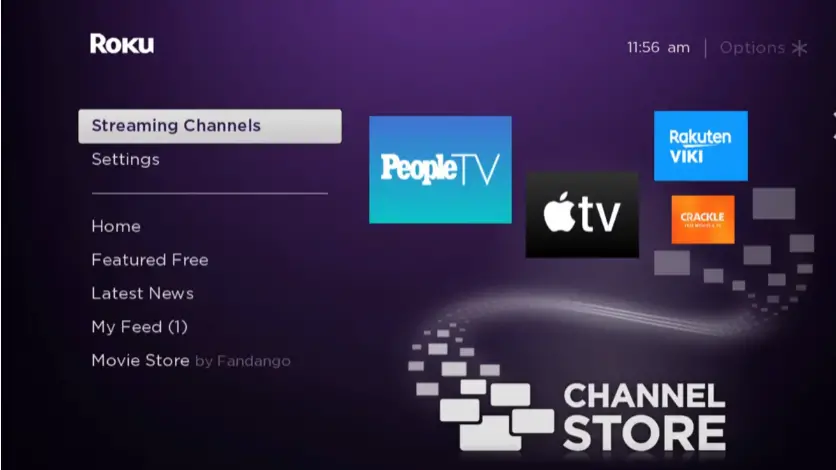
Next, select the Go to Channel option to launch the CTV app on your Roku TV. Now, note the code shown on the TV screen. Visit the CTV activation Website [ctv.ca/activate] from your PC browser and enter the code. Then, tap Submit and sign In using your TV Provider’s credentials. Relaunch the CTV channel on your Roku device and stream your desired content on the big screen.
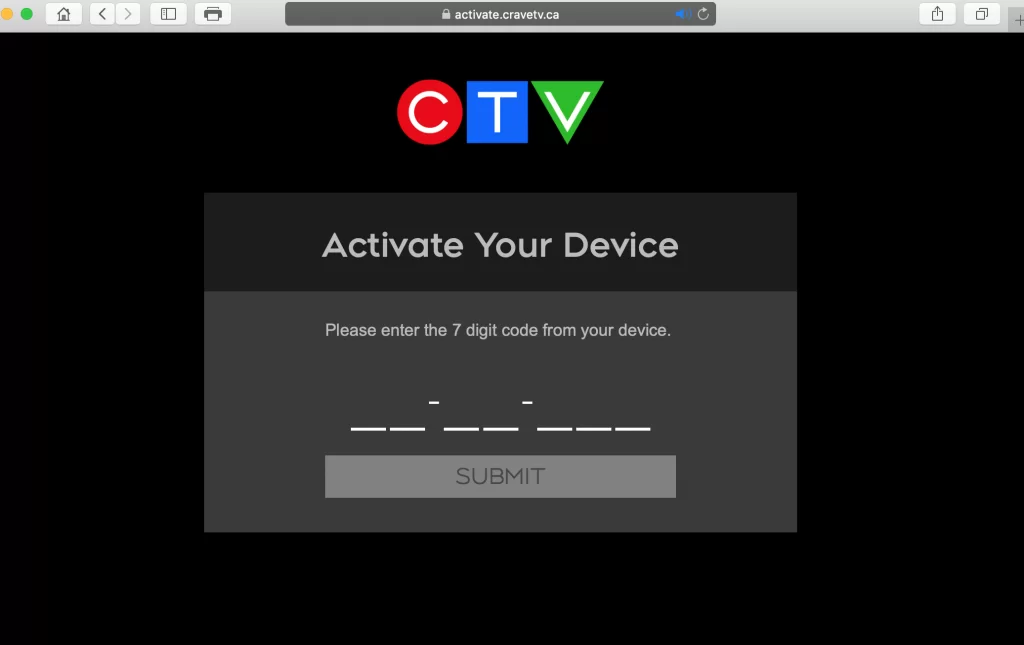
If you can’t find the CTV app on the Channel Store, you can stream its content through screen mirroring. Ensure you enable the screen mirroring mode on Roku if you use an Android Phone. Meanwhile, iPhone users need to turn on AirPlay on Roku before performing the screen mirroring process. By mirroring your phone screen on TV, you can easily stream the CTV content on a big screen without installing the app.
