Want to watch family-friendly content on TV shows, music, and educational videos on Roku? YouTube Kids is the right choice. Unfortunately, YouTube Kids doesn’t have a standalone app for Roku. However, you can still watch YouTube Kids content using a child profile on the YouTube app. Alternatively, you can screen mirror YouTube Kids videos on Roku using an Android or iPhone.
The YouTube Kids app is free to access with commercials. To stream YouTube Kids ad-free, upgrade to a YouTube Premium subscription, which costs $13.99/month after a 30-day free trial.
| Who Can Watch YouTube Kids | Preschool (Ages 4 & below) Younger (Ages 5 – 8) Older (Ages 9 – 12) |
| Popular Shows | Sid the Science Kid, Wild Kratts, WordWorld, SuperWhy!, and Curious George |
| Website | https://www.youtube.com/kids/ |
How to Stream YouTube Kids on Roku Using the YouTube App
The YouTube app has a dedicated section for YouTube Kids. Navigate to the YouTube Kids section and start watching the shows of your choice. You can turn off the Search option in the YouTube app so that your kids only watch kid-friendly content. Go to Settings and select Parent Settings. Choose your child’s profile and turn Off Search under YouTube Kids Settings.
Install the YouTube app on Roku from the Channel Store (Streaming Channels → Search Channels → YouTube → Add Channel → Click OK). After the installation, click Go to Channel to run the app.
1. When the YouTube app opens, tap your Child’s Profile on the “Who’s watching?” screen.
2. If you haven’t created a profile, tap Add a YouTube Kids profile and follow the on-screen instructions to create one.
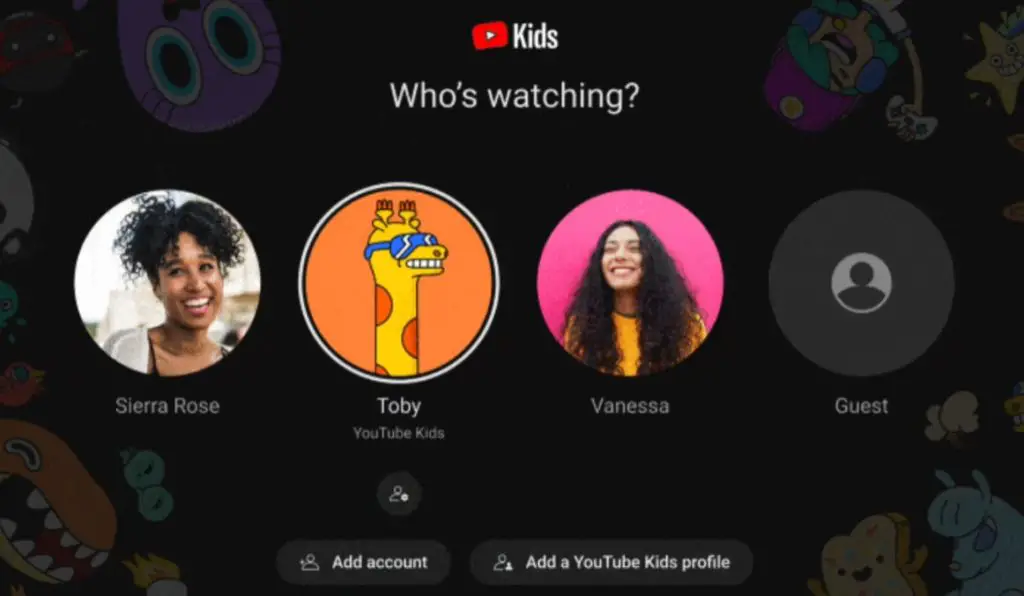
3. Once done, click on a child profile. Now, you can watch YouTube Kids’ content on a big screen.
How to Screen Mirror YouTube Kids on Roku
Screen mirroring is another easier way to watch YouTube Kids’ content. For that, connect your Roku device and smartphone or tablet to the same Wi-Fi network. To cast YouTube Kids from an Android device, you must enable the screen mirroring feature on your Roku TV. To screen mirror YouTube Kids from an iPhone or iPad, turn on AirPlay on your Roku. Once you tweak the settings, play any video in the YouTube Kids app and screen mirror it to your Roku device.
If you don’t wish to watch kids’ shows by screen mirroring, you should try alternative apps that you can install directly on your Roku. PBS Kids, HappyKids, Kidoodle.TV, Blippi, and CoComelon are popular apps for kids natively available in the Roku Channel Store.
