DIRECTV is a popular streaming service with over 200+ live TV channels and thousands of VODs. If you use a Roku device, you can install the DirecTV app from the Roku Channel Store. You can access the DIRECTV app either with your DirecTV Satellite Provider or DirecTV Stream subscription. Both the DIRECTV and DIRECTV STREAM customers can use the DIRECTV app on Roku without any issues.
In this article, we have covered the steps to install and stream DirecTV Stream on Roku. If you haven’t subscribed to the service, refer to the below links and buy a subscription first before downloading the app.
- DirecTV – https://www.directv.com/
- DirecTV Stream – https://streamtv.directv.com/
How to Add DIRECTV Channel on Roku
1. Press the Home button on your Roku remote and go to the home screen.
2. Click the Streaming Channels option on the home screen. Next, select the Search Channels option.
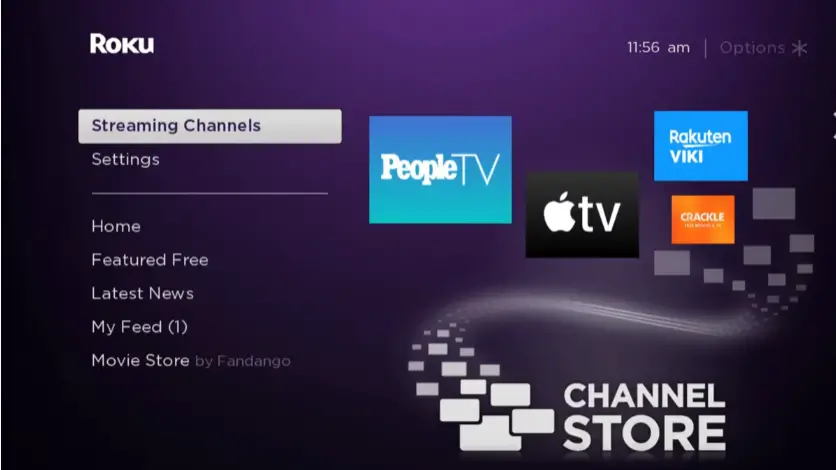
3. Type DIRECTV using the virtual keyboard and search for the app.
4. From the search results, choose the DIRECTV app and click the +Add Channel button from the channel info page.
5. Wait for the installation to complete, and select the Go to Channel option to launch the DIRECTV app.
6. Sign in with your DirecTV provider or DirecTV Stream login credentials (username & password) to stream the live TV channels and on-demand videos.
If the DIRECTV app is incompatible with your Roku device, do not worry. You can screen mirror the DirecTV app from your Android device or iPhone to Roku. Before that, you must enable the screen mirroring mode on Roku if you are planning to mirror the Android screen. Similarly, if you plan to use an iPhone, enable AirPlay on Roku.
