In Roku, apps are mentioned as channels. Roku comes with many pre-installed channels, including Netflix, Hulu, Roku Channels, etc. Still, if you are looking for more entertainment channels, you can install them from the built-in Channel Store on your Roku device. If your Roku device has an unstable internet connection, the downloading process will be affected. In that case, you can add the channels from the Roku Channel Store website or the Roku Mobile app. Go through this article and get to know about this in detail.
Ways to Add Apps/Channels on Roku
There are 3 different ways to download and add apps on your Roku devices. You can add apps,
- From the built-in channel store on Roku Device
- From the Roku Channel Store website
- Using the Roku Mobile App
From Built-in Channel Store on Roku
1. Power on and connect your Roku device to WiFi.
2. Go to Roku’s home screen by pressing the Home button on your Roku remote.

3. Scroll down and click on the Streaming Channels option.
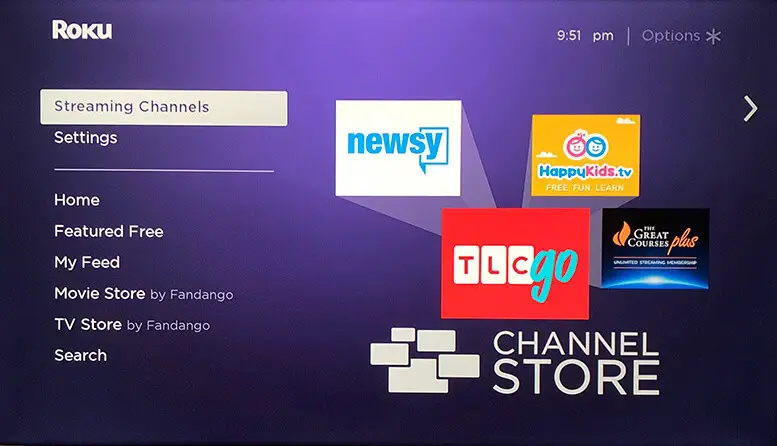
4. Then, choose the Search Channels option from the list.
5. Using the virtual keyboard, type in the channel name in the Search tab and search for it. If your Roku device has a voice search feature, use it for searching the channel.
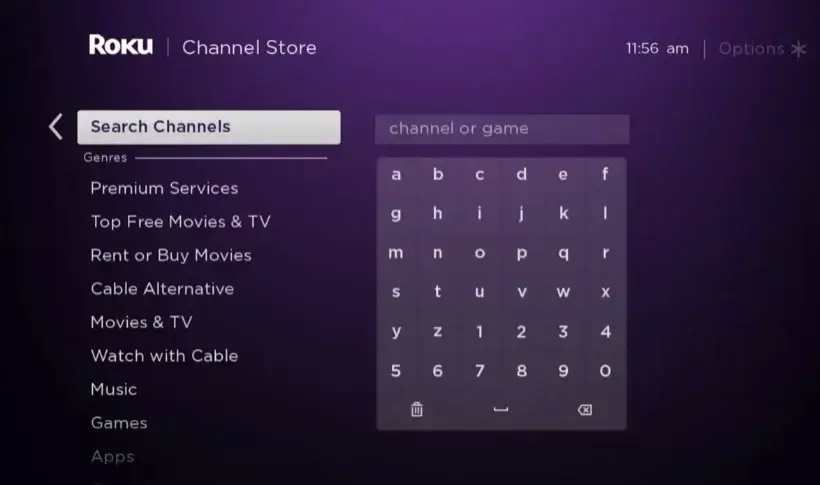
6. Hit the Add Channel button to add the app from the Channel Store.
7. Once the channel is added, click the Go to Channel option to launch it.
8. Now, you can sign up or sign in (if required) and start streaming the channel’s media on your TV.
From Roku Channel Store Website
1. On your browser, go to the Roku Channel Store website.
2. Click on the Sign in option provided at the top and login to your Roku account linked to your Roku device.
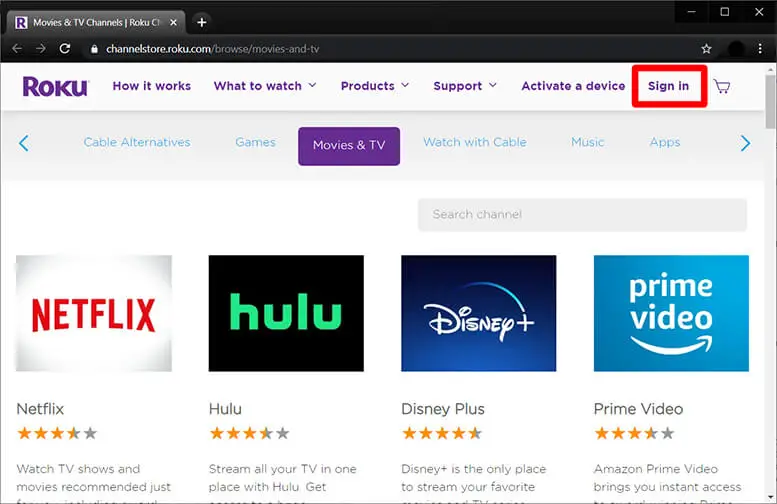
3. In the Search Channels tab, type in the name of the app you want to download on your Roku device.
4. After typing in, you will get the list of apps in the suggestion. By tapping on the Details button, you will be taken to the app info page.
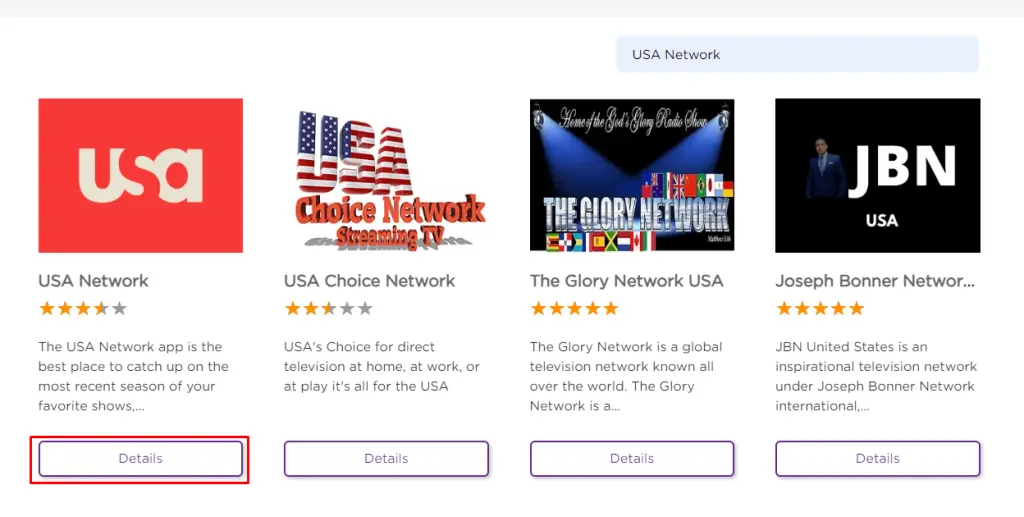
5. On the app page, click + Add channel to download the app on your Roku device.
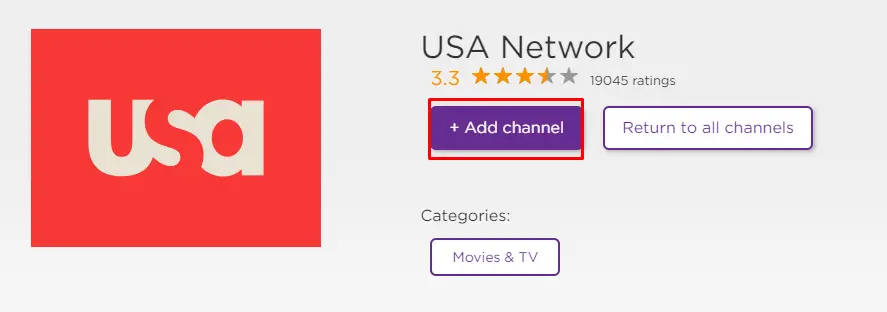
6. The app will be added to your Roku device within 24 hours. You have to update the Roku firmware if you want the channel immediately
Using Roku Mobile App
1. Download and install The Roku App from the Play Store or App Store on your Android/iOS device.
2. Login with the Roku account linked to your Roku device.
3. Go to the Channel section and choose Channel Store in the top column.
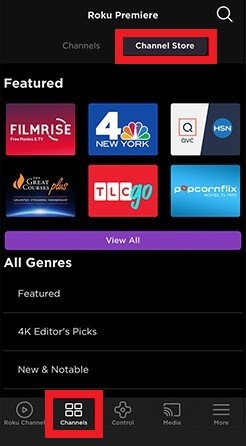
4. Search or navigate to the channel you wish to add and hit on the Add Channel button.
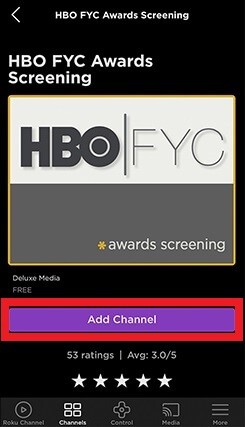
6. Once the channel is added, it will get updated on your Roku device.
How to Add Beta Channels on Roku
Once, Roku offered a Private Channel feature using which you can install and watch channels that aren’t available on the Google Play Store. But Roku has discontinued this feature, and it is impossible to get those secret channels now. But in its place, Roku has introduced a Beta Channel feature intended for testing purposes. If you are a developer, you can make use of this feature and add your desired channels.
1. Open web browser on your mobile or PC, go to the official website of Roku.
2. Click on the Sign in option provided at the top and login to the website with your Roku credentials linked to your device.
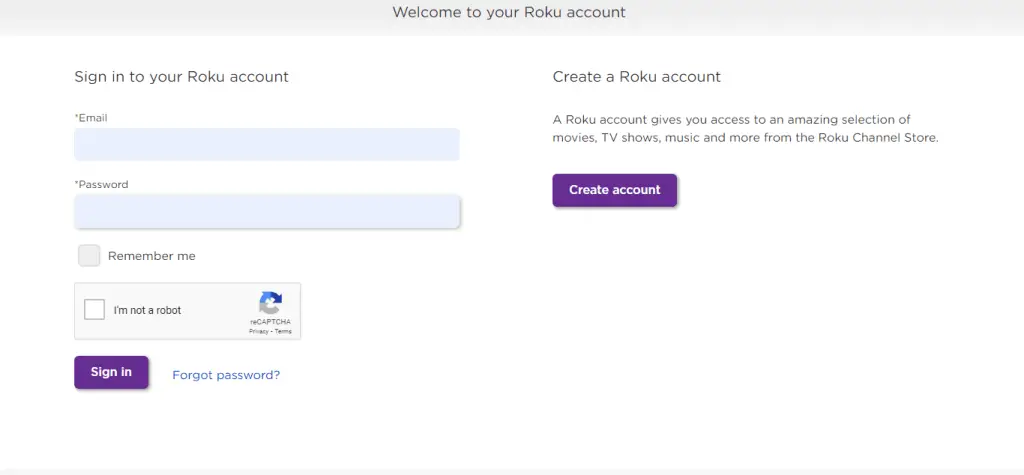
3. Hit on the Profile icon in the top right and choose My account.
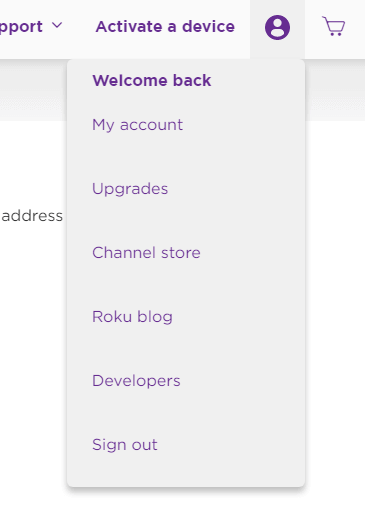
4. Under the Manage account section, choose the Add channel with a code option.
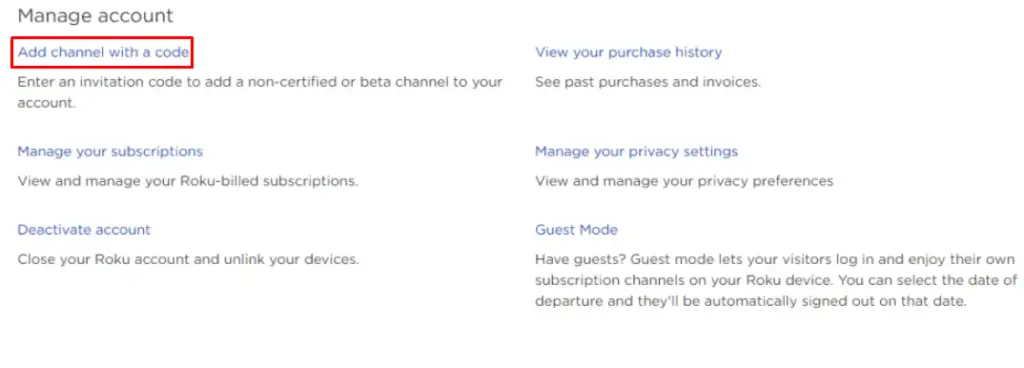
5. Enter your Private channel code in the displayed field and click Add channel.
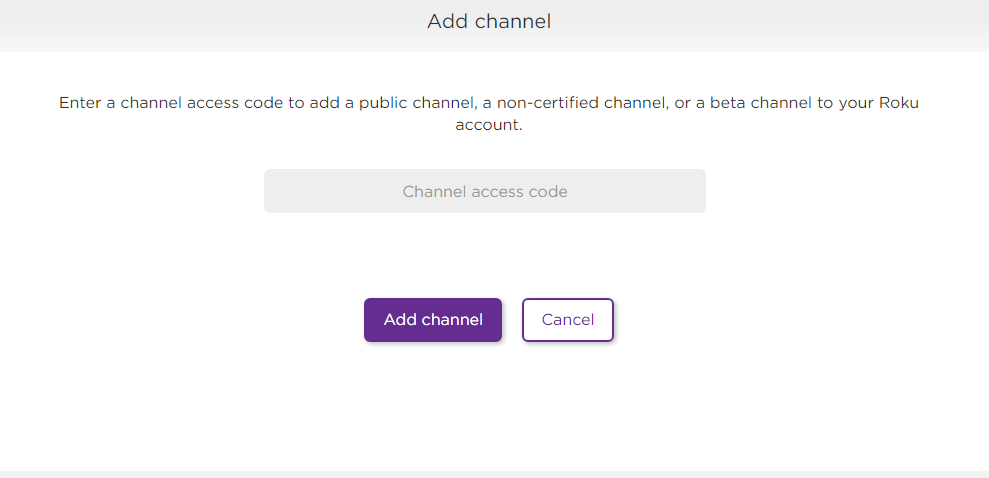
6. Confirm it by selecting Yes, Add channel. The Beta channel will appear on your Roku device after some time.
7. Depending on the app, you may need to sign up/sign in to use the app and watch its content.
NOTE: Roku Beta channels will be available only for a period of 120 days post-installation. After that period, it will get expired. You are only permitted to use 10 beta channels at a time. And only 20 testers can share a beta channel at any given time.
Frequently Asked Questions
Yes. If you are a Roku user enrolled in the developer program, you can put your device into developer mode and sideload the apps that are unavailable on the Roku Channel Store.
Search for the required channels in the official Roku Channel Store. If available, add it. Or else you can connect an Over-the-Air Antenna to watch local channels on Roku.
