The firmware update is mandatory for Roku devices. The updated software allows you to eliminate bugs, maximize security, access the latest apps, and enjoy more features. By default, Roku will check for updates every 24 to 36 hours. Whenever there is a new update, the device will install the update automatically. If you want to update the Roku manually, you can easily do it by navigating to the System Settings.
You should have active and stable internet access to download the latest firmware on your Roku. If you are unsure how to update your Roku, you can easily accomplish this process using the steps discussed in this guide.
How to Update Roku Streaming Player / Roku TV
Before proceeding into the steps, connect the Roku device to a stable WiFi.
1. Hit the Home button on the remote control.
2. Navigate to Settings on the Roku home screen.
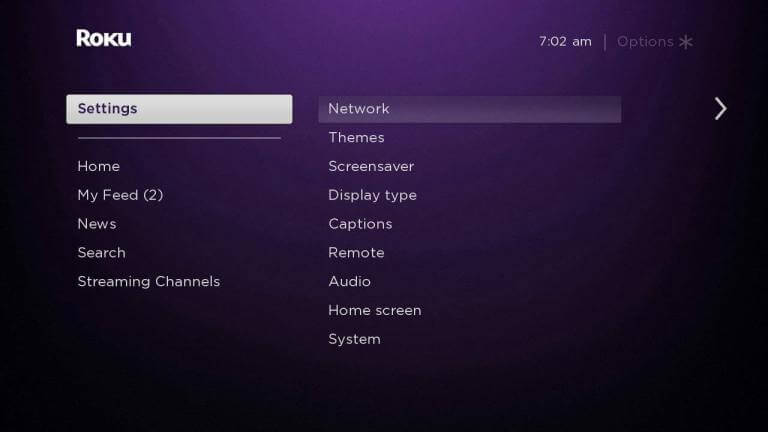
3. Choose System in the settings menu.
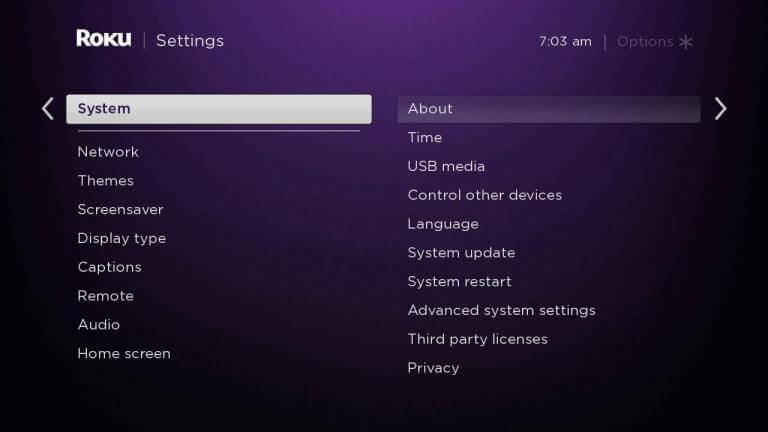
4. Under the System settings, scroll down and select System update.
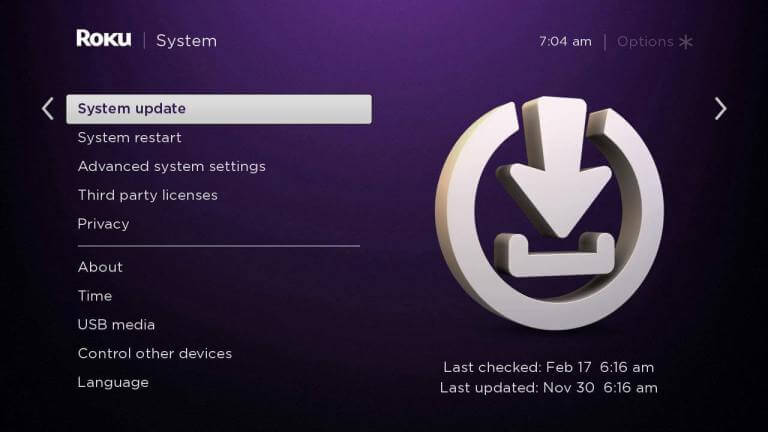
5. Tap Check Now to check for the latest updates. Wait until your Roku checks for the latest updates.

6. If there is any update available, click Update Now to download the new software on your Roku device.
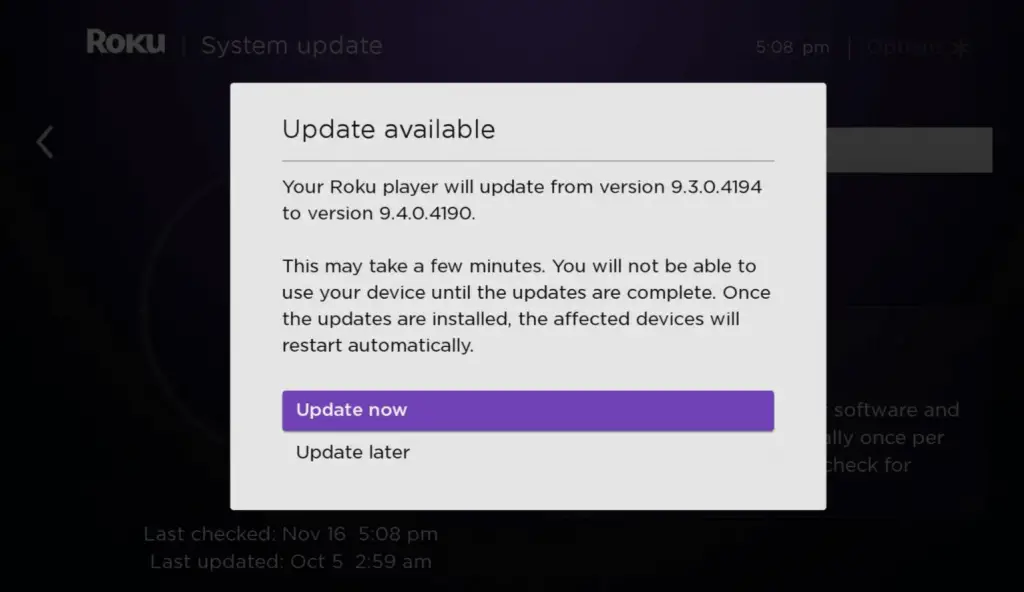
7. Select Update Later to update the firmware at some other time.
Suppose there is no new update; you will receive a message “All Software is up to Date” on the Roku screen.
8. Now, your device will reboot automatically to download and install the latest firmware version.
If it doesn’t reboot automatically, go to Settings → System → System Restart → Restart to restart the Roku.
There is no separate way to upgrade channels on any Roku device. Once the firmware is upgraded to the latest version, all the channels installed on the Roku device will be updated automatically. If you intend to update the apps on Roku manually, go to the app on the home screen and press the * button. Then, click the option Check for updates and select Update to start the app updation process.
