Does the picture you stream not fit your Roku TV screen? Then, adjust the screen size on your Roku TV according to the content you stream. Roku TV provides the best picture size and resolution settings for a seamless streaming experience. You can quickly change the screen size by visiting the Picture Settings section on Roku TV. In this article, you will learn how to adjust and modify the screen size on Roku.
How to Adjust Screen Size on Roku TV
1. Play any of your favorite content on Roku TV.
2. Hit the Asterisk (*) button on the Roku remote.
3. Tap Picture Settings and choose the option Picture Size to see Roku TV’s available screen size options.
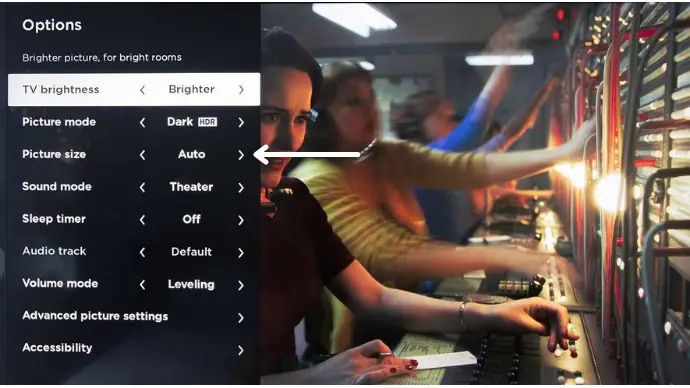
4. You can use the Up and Down arrow buttons to select various aspect ratios (i.e., Zoom, Direct, Auto, Normal, Stretch) and adjust the screen size on Roku.
If you set the Picture size to Auto, your Roku device will automatically adjust the picture size according to the content playing on your TV.
How to Change Display Type on Roku TV
Sometimes, when you watch HDR-quality TV shows, you may encounter poor picture quality. At such times, try changing the display type of your Roku TV.
1. Hit the Home button on the Roku remote.
2. Go to TV Settings and select Display type.
3. Choose any of the available display types like 720p, 1080p, and more.
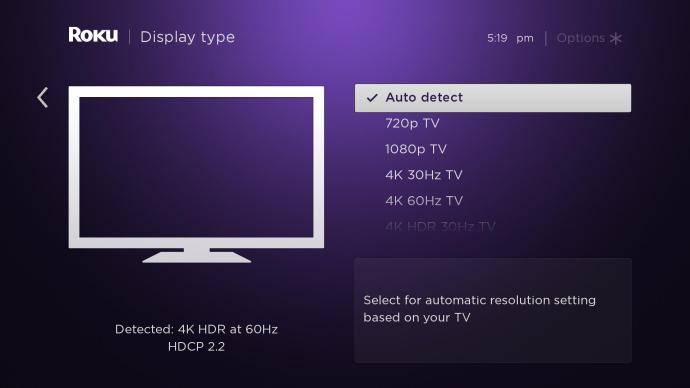
4. If your Roku player supports the display type you’ve selected, you may see a notification message like OK, go to automatic; just select it to finalize the action.
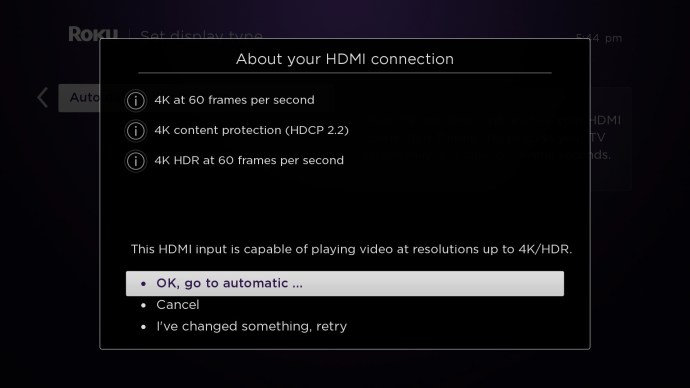
FAQ
To get your Roku TV screen back to normal size, you just need to head to Picture Settings → Picture Size and select Normal.
There are times when the Roku device displays a double-screen error. It is quite a common issue, and you can easily fix the double-screen issue on Roku by disabling the option Auto -adjust display refresh rate on your TV settings.
