If you have installed plenty of Roku channels, finding the channel you like will be hard. However, Roku provides an option to add channels to favorites for quick access. Do you want to set up your favorite Roku channels? This article is for you. Roku users can easily mark channels as favorites by going to the Channel Options menu. After that, you can filter the Live TV Channel Guide to display only your favorite channels on the home screen.
In this article, I will guide you on setting up your favorite Roku TV channels.
How to Add Favorite Channels on Roku TV
1. Grab your Roku remote and turn on your Roku TV. Then, connect your Roku device to a stable WiFi network.
2. Go to the Roku home screen by clicking the Home key on the remote.
3. From the apps list, highlight your desired app and tap the Asterisk (*) key on the remote.

4. It will bring up the Channel options menu. From the menu, select the Favorite Channel option to mark the chosen channel as your favorite.
If you want to set multiple channels as a favorite on Roku, go to Channel options → Manage channels → Favorite channels → Checkbox the channels by pressing OK. You can untick the check box to remove the channel from the favorites list.
How to Add Favorite Channel to Roku Live TV Channel Guide
1. Go to the Live TV section and select the Roku Live TV Channel Guide on the screen.
2. Now, click the OK button and press the Left Arrow key on the Roku remote.
3. Navigate and select the channel name. Press the Asterisk (*) button on the Roku remote.
4. From the Channels options menu, click the Favorite this channel option. This will add your cable TV channels to your favorites so you can access them quickly.
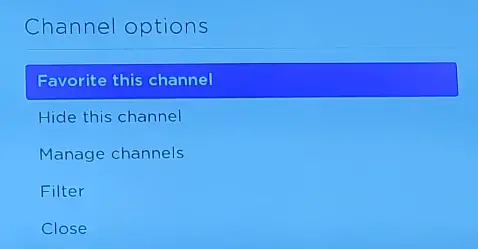
How to Add Favorite Channels on Roku Streaming Channels
Apart from cable TV, you can also add live TV channels to your favorite streaming channels. Here, we have given the steps to mark fuboTV as a favorite channel on Roku.
1. Run the fuboTV channel on your Roku device and select the Guide tab from the home screen to move to the programming guide of fuboTV.
2. From the programming guide, select any channel to add to your favorites.
3. Press the OK key on the Roku remote and choose the Favorite Channel button on the right pane.
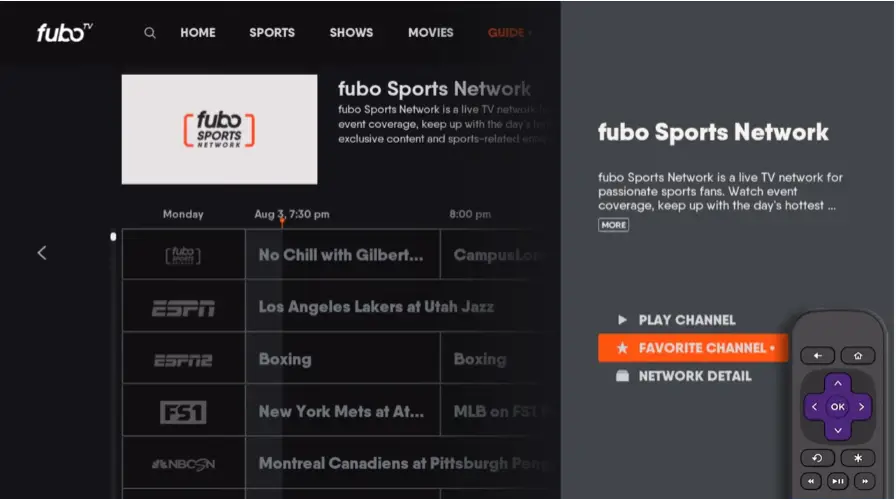
4. If you want to remove from the favorite channel list, select the Unfavorite Channel button.
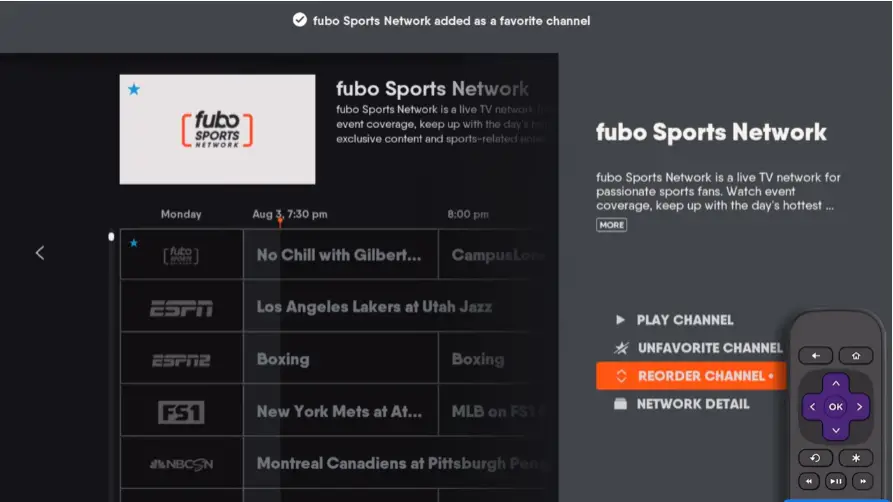
That’s it. Your favorite live TV channels will appear at the top of the programming guide’s list.
How to Move Channels on Roku
1. Press the Home button on your screen and launch the home page.
2. Highlight the channel to move up or down the list.
3. Press the Asterisk (*) button on your remote after highlighting the channel.
4. Next, choose the Move channel option.
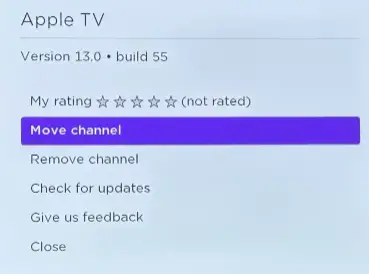
5. Next, place the channel in the desired position and press the OK key on the Roku remote.
Repeat the same for other channels on Roku until you set your favorite channel list.
FAQ
Go to Channel options and choose Filter. Then, choose All channels, Recents, or Favorites.
Navigate to the home screen and select the channel to remove. Tap the Asterisk (*) key on your Roku remote, and choose Remove Channel. By tapping OK on the confirmation prompt, the channel will be deleted on Roku.
Yes. You can use the Roku remote app to access the channels option and set your favorite channels on Roku without using the remote.
