Patreon is the best platform for content creators, such as podcasters, video creators, musicians, visual artists, and more. You can watch a wide range of content on the Patreon app. The Patreon app is currently unavailable on the Roku Channel Store. However, you can mirror the smartphone or PC screen on Roku and access its content on a big screen.
Patreon does not have any standalone subscription cost. It deducts 8 or 12 % of the money from the product you buy or sell on Patreon. You can visit its official website to learn more about it. In this article, you will learn how to screen mirror Patreon on Roku from your smartphone and PC.
Before you begin, make sure to turn on screen mirroring on Roku if you use an Android Phone or Windows PC. Similarly, enable the AirPlay feature on Roku if you use an iPhone, iPad, or Mac.
How to Screen Mirror Patreon on Roku from Smartphone
1. Connect your Roku to the WIFI, same as your Android Phone or iPhone.
2. Ensure you enable the screen mirroring mode or AirPlay option on Roku based on your smartphone.
3. Download the Patreon app from the Play Store or App Store on your Android Phone / iPhone.
4. Pull the Notification Panel on your Android and tap the Cast icon. If you use an iPhone, select the Screen Mirroring icon under the Control Center.
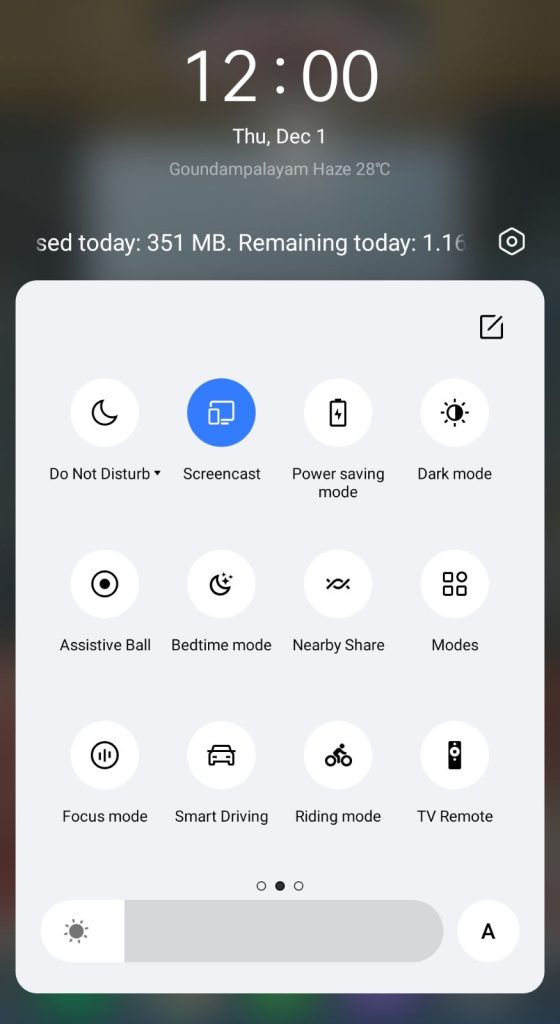
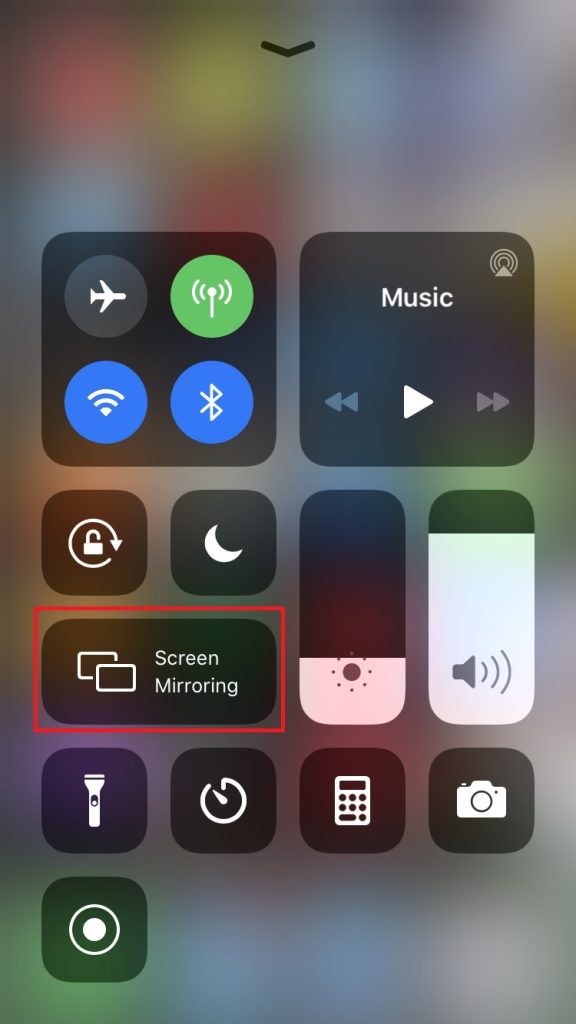
5. Select your Roku device from the list of available devices. Now, the phone screen will be mirrored to Roku.
6. Launch the Patreon app on your mobile and play any content to view it on your Roku TV.
How to Screen Mirror Patreon on Roku from PC [Windows / Mac]
1. Connect your Windows PC / Mac and Roku TV to the same WiFi.
2. On the Windows PC or Mac, open a browser and visit the Patreon official website. Then, sign in to your account.
3. If you use a Mac device, tap the Control Center icon on the menu bar and hit the Screen Mirroring icon. If you use a Windows PC, press the Windows + K button on your keyboard and select the Connect tile.
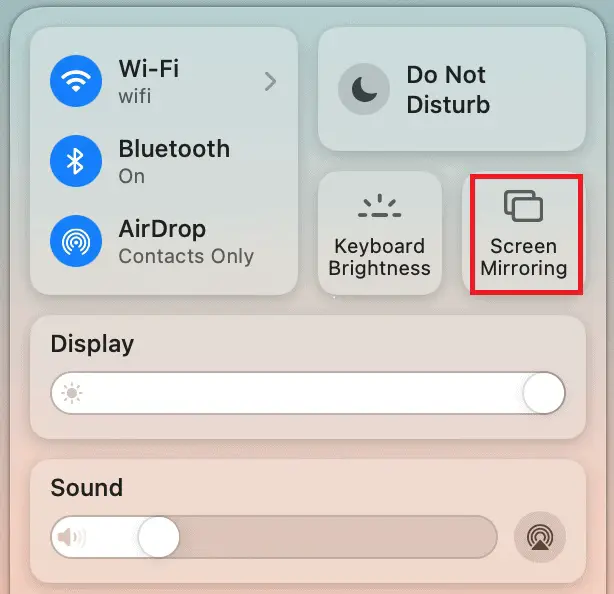
4. Tap the name of your Roku device from the menu. Now, the entire PC screen will be shown on your TV.
5. Play any content on the Patreon website and enjoy watching it on a big screen.
