Updating the apps on Roku helps them work flawlessly without any interruption. Doing so improves the app’s performance, fixes bugs, and includes all the new features that are newly added. Usually, Roku updates the app automatically every 24-36 hours while the device is powered on and the app updates are available. However, this may not always be the case, so we might have to update the non-working Roku apps manually. Below are some possible options to update apps on your Roku device.
How to Update Apps on Roku Manually
1. Turn on your Roku device and move to the Home menu using the Roku Remote,
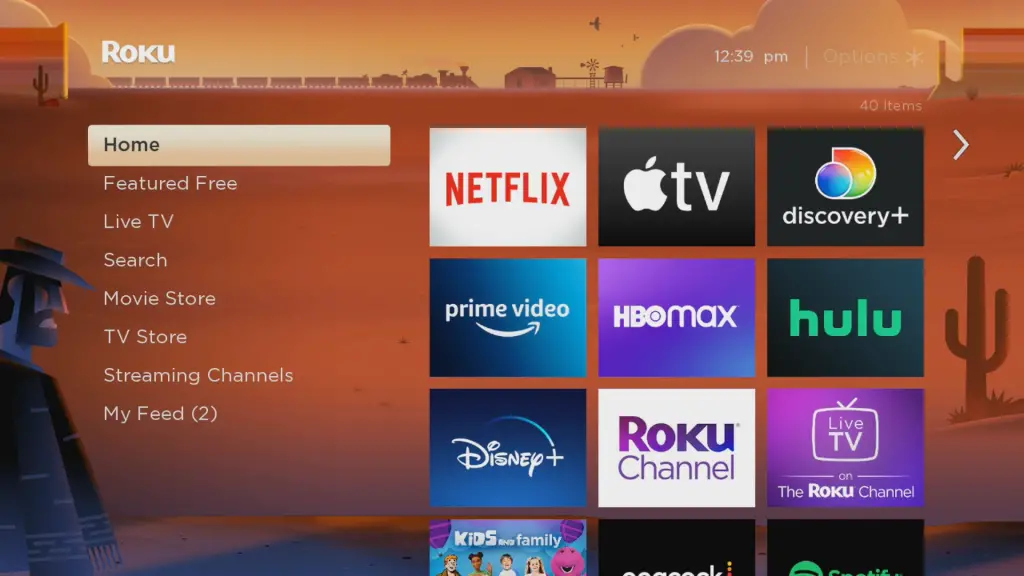
2. Locate the application you need to update and press the * button on your Remote
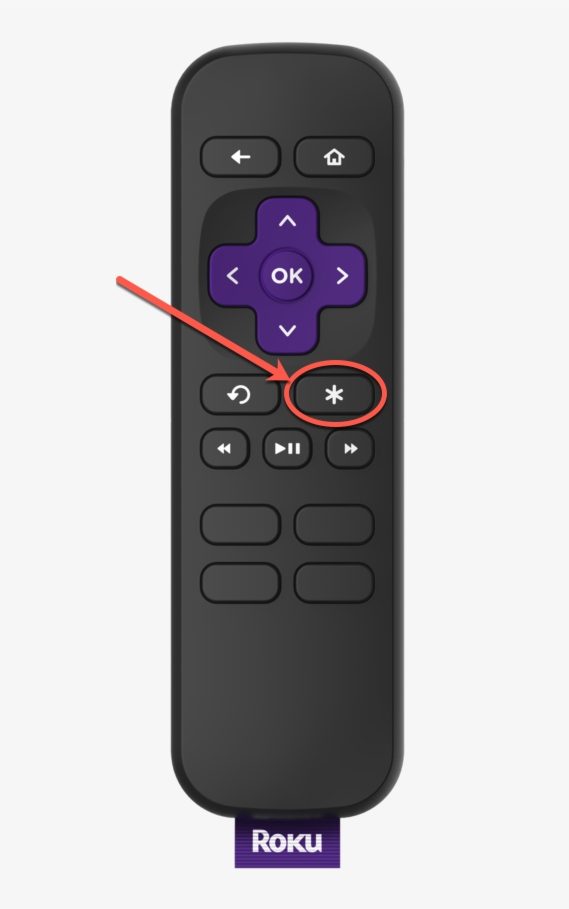
3. Now, the App info will appear on your screen, choose the check for updates option from the list.
4. After this process, your device will search for the available Updates.
5. If any updates are available, tap Update to update the app on your Roku device.
How to Update Roku Firmware & Applications
If you want to update all the installed apps on your Roku device together, you need to update your Roku device software. So, go to the Settings menu and tap on System Updates under System Settings. By tapping on the Check Now button, you can see the available updates. If there are any updates available, tap the Update Now option to start the update. Once the process is complete, the apps will also be updated along with the System updates on your Roku device.
Alternative Method to Update Application [Using Roku Mobile App]
1. Open the Roku app on your smartphone. If you don’t have the app, install it from the Play Store or App Store and launch it on your smartphone.
2. Navigate to the Account Page by clicking the Person icon at the top right.
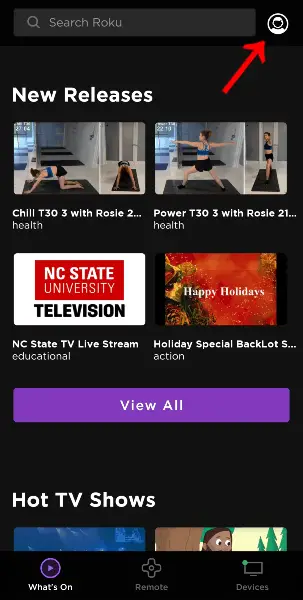
3. Sign in to your Roku account using your credentials.
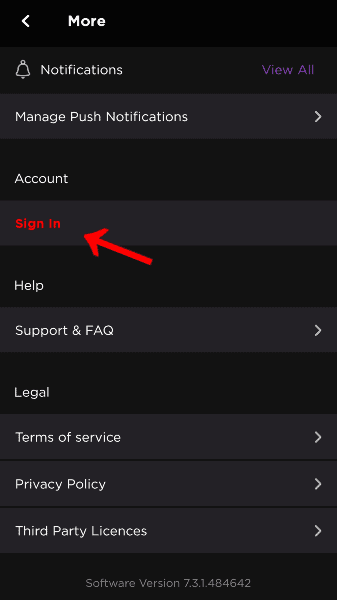
4. Move back to the Home page and tap the Devices option.
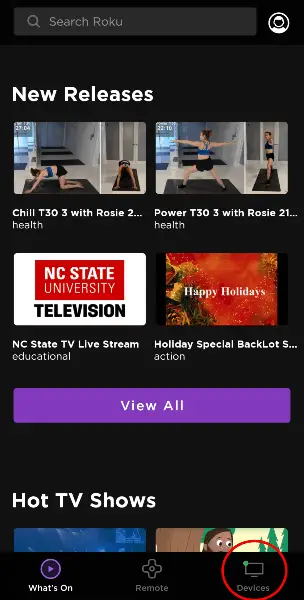
5. From the menu, select the Channels option given, which displays the list of installed channels.
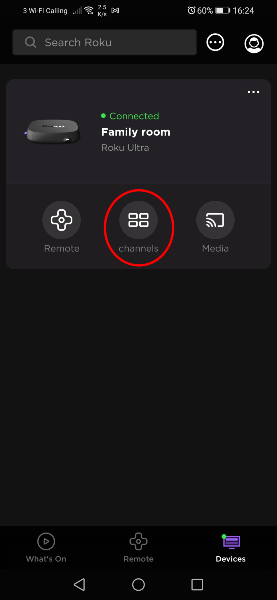
6. Select the channel that you need to update and open it.
7. Tap the Update option given to process the update.
8. Once the process is over, the apps will finally be up-to-date.
FAQ
It can happen due to poor or unstable network connections. Sometimes, the temporary bugs and software glitches on your device may prevent you from accessing certain apps or such settings. This can be fixed by restarting your Roku device.
