PlayOn is a cloud DVR platform that allows you to record your favorite shows from 100+ streaming platforms, including Hulu, HBO Max, Prime Video, Netflix, and more. With PlayOn on Roku, you can record videos and download them to watch offline. The best thing about PlayOn is that you can record videos without ads. Using the PlayOn app, you can record videos in FHD quality from any streaming platform. The PlayOn app is officially available on the Channel Store.
Subscription
PlayOn offers different subscription plans based on storage.
| Storage | Price / Month | Video Content Quality |
|---|---|---|
| 100 GB | $4.99 | 170 hrs of SD, 110 hrs of 720p, and 85 hrs of 1080p videos |
| 500 GB | $9.99 | 850 hrs of SD, 550 hrs of 720p, and 425 hrs of 1080p videos |
| 1 TB | $16.99 | 1700 hrs of SD, 1100 hrs of 720p, and 850 hrs of 1080p videos |
| 2 TB | $29.99 | 3400 hrs of SD, 2200 hrs of 720p, and 1700 hrs of 1080p videos. |
| 4 TB | $49.99 | 6800 hrs of SD, 4400 hrs of 720p, and 3400 hrs of 1080p videos. |
Buy any of the subscription plans from the PlayOn website. Apart from the subscription, you can buy credits separately. Each credit holds one on-demand video. It costs $7.50 for 50 credits. You can also gift credits to your friend using the Gift Pack.
Pre-Requisite
As PlayOn is a cloud-based app, you need to meet some requirements to use the app.
- You must need a PlayOn subscription. You can’t access the app for free.
- You must have installed PlayOn on your PC (Download Link).
How to Add PlayOn on Roku
1. Go to the Streaming Channels from the Roku home screen.
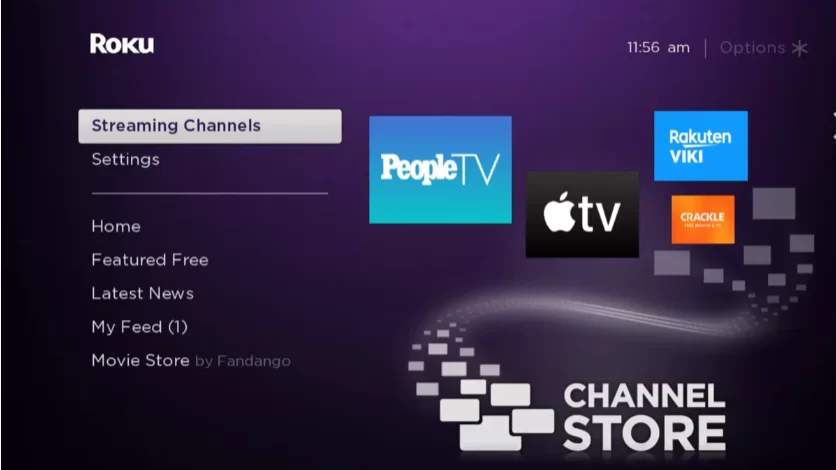
2. Next, select the Search Channels option.
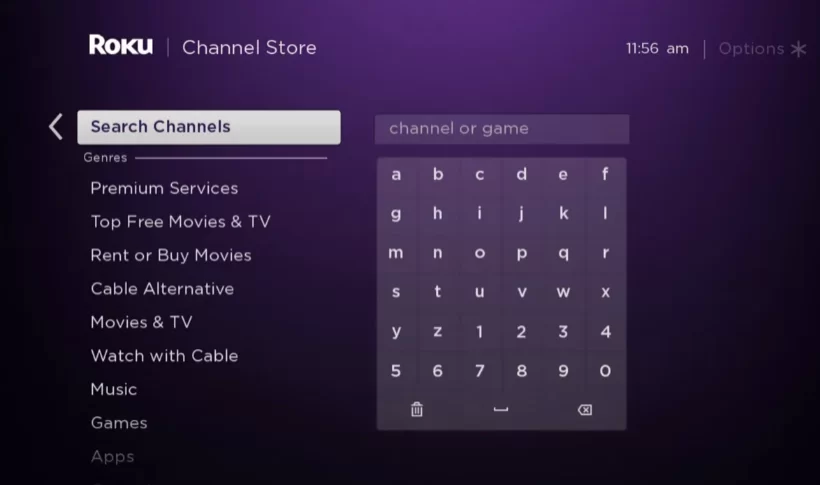
3. From the virtual keyboard that appears on the screen, enter PlayOn and search for it.
4. Then, choose the PlayOn Cloud Cast app from the suggestion list.
5. Hit the Add Channel button, and the adding process will start.
6. Once the adding process completes, select the OK button from the prompt.
7. After that, choose the Go to Channel option to launch the PlayOn Cloud Cast app.
Alternative Method – Add PlayOn on Roku
Suppose your Roku remote is not working, you can use the Roku smartphone app to navigate through and add channels on Roku.
1. Open the Roku app on your Android or iOS device. If you don’t have the app, install it from the Google Play Store or App Store.
2. Select the Profile icon and sign in to your Roku account.
3. Then, click on the Devices tab.
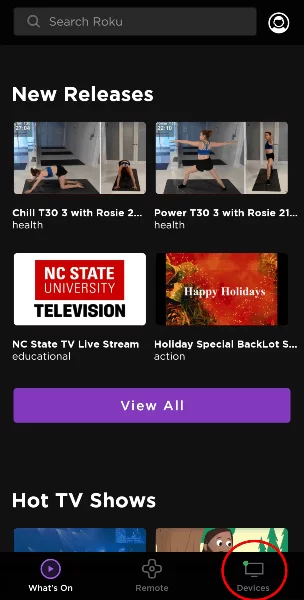
4. From the available devices list, choose your Roku device.
5. Next, select the Channels tab.
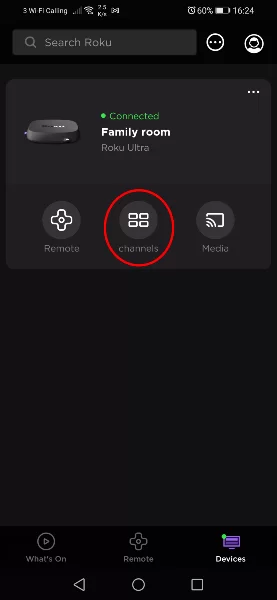
6. Choose Channel Store and search for PlayOn.
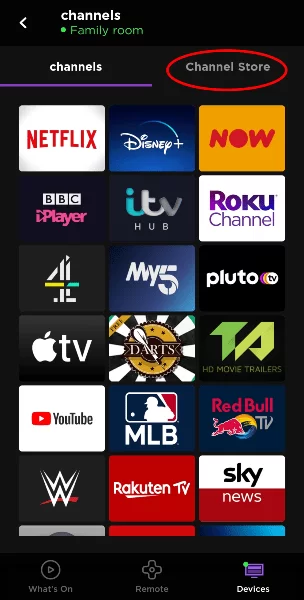
7. Select the PlayOn tile from the search result.
8. Choose Add Channels, and the request will be processed in 24 hours. If you want the request to be processed immediately, update Roku.
How to Use PlayOn on Roku
1. On your PC, open the PlayOn app and record any of the movies or TV shows from the streaming platform.
2. Launch the PlayOn channel on your Roku.
3. Sign in to the same PlayOn account that you were using on your PC.
4. Now, go to the Recordings section.
5. All the PlayOn recorded shows (from PC) will appear on your Roku device.
6. Choose the content and stream it on your Roku device.
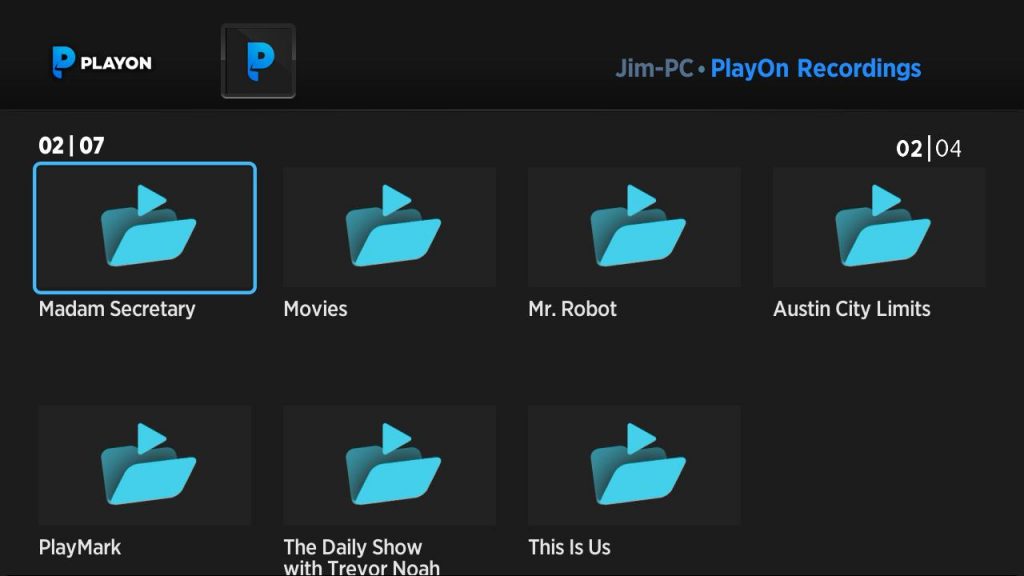
PlayOn App Not Available on Roku
On September 2022, the PlayOn app was removed from the Channel Store. Roku removed legacy channels that were developed using the SDK, which included the PlayOn app. However, PlayOn is back in the Channel Store with another name, PlayOn Cloud Cast. The new app has all the features without any limitations.
The only limitation is that you need to record the video content on a PC and access them on your Roku. The standalone Roku app is not featured with the built-in record feature.
Frequently Asked Questions
No, you can’t record live TV shows using PlayOn. The platform is compatible with only on-demand content.
