Compared to Apple TV and Firestick streaming devices, Roku has more streaming apps preinstalled and available on the Channel Store. One of the popular streaming apps on Roku is the PlayStation Vue, which has been home to 100+ live TV channels. The PlayStation Vue app can be installed from the Channel Store and you can stream the content with an active subscription.
Earlier PlayStation Vue has been the widely used streaming application, was no longer available on Roku. In addition to Roku, the PS Vue application is unavailable on all streaming devices.
In this article, we have covered the installation and activation steps of PlayStation Vue on all the models of Roku devices.
Is PlayStation Vue Shut Down?
Yes. Sony has officially announced the shutdown of PlayStation Vue for various reasons. Therefore, the PlayStation Vue app will not be available after January 30, 2020. The official announcement also holds that PlayStation Vue is not accepting any new subscribers and only the existing users can access it till the shutdown.
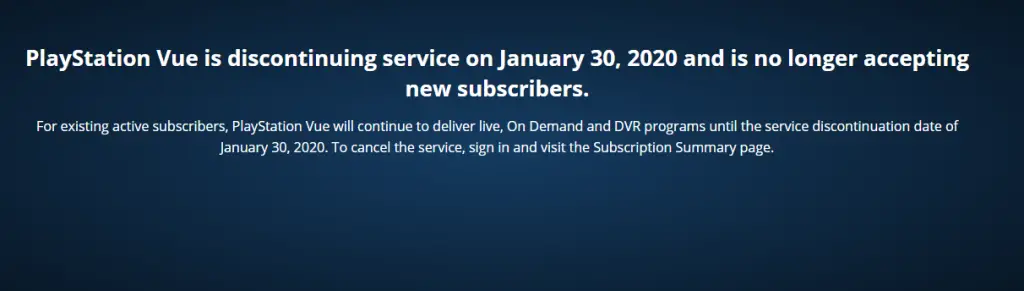
How to Add PlayStation Vue Channel on Roku TV
#1. Firstly, power on the Roku player and press the Home button of the remote.
#2. Highlight and select the Streaming Channels menu from the left panel.
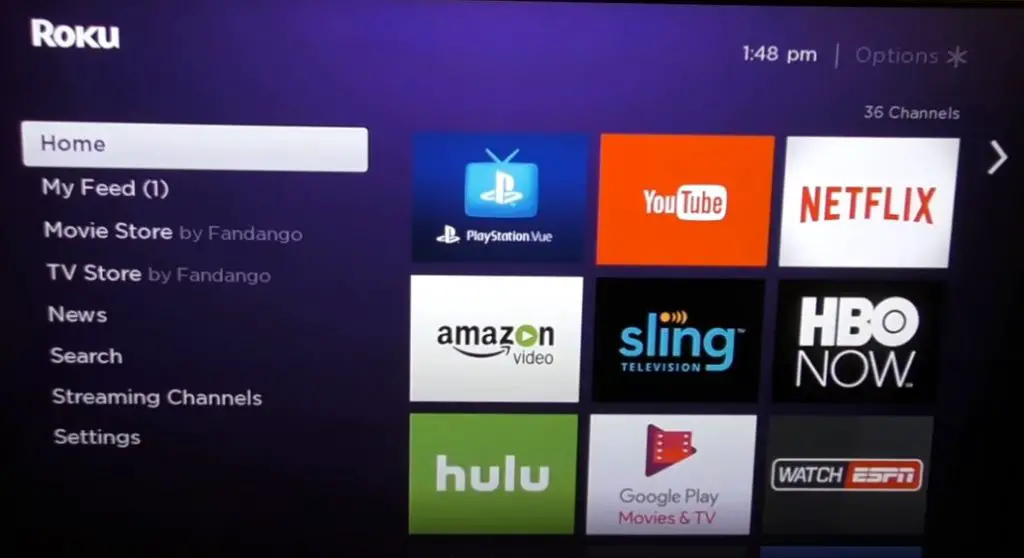
#3. On the next screen, click on the Search option.
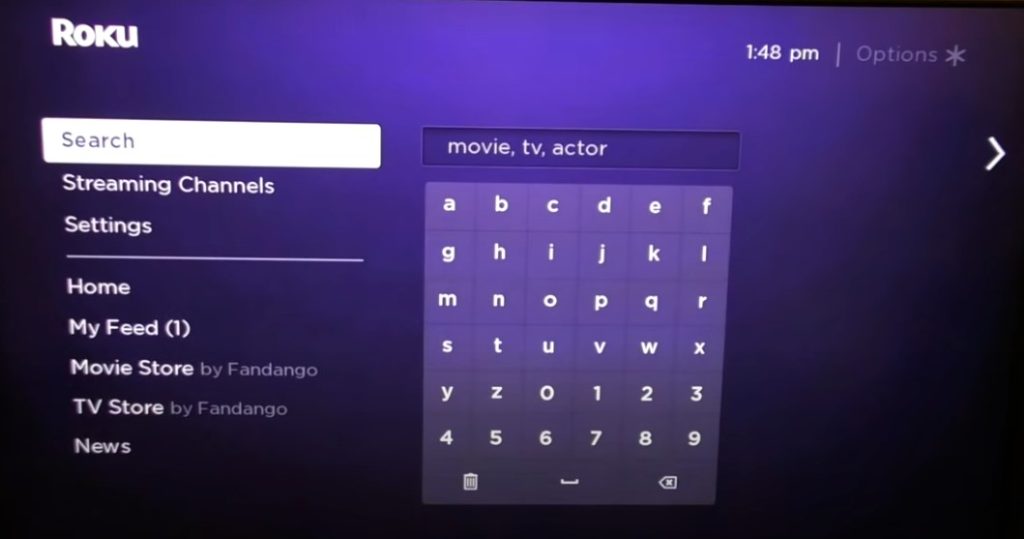
#4. Enter the channel name as PlayStation Vue with the on-screen keys.
#5. To further proceed, select the same from the suggestions column.
#6. On the channel info page, click the Add Channel button.
#7. Once installed, select Go to Channel to launch the app.
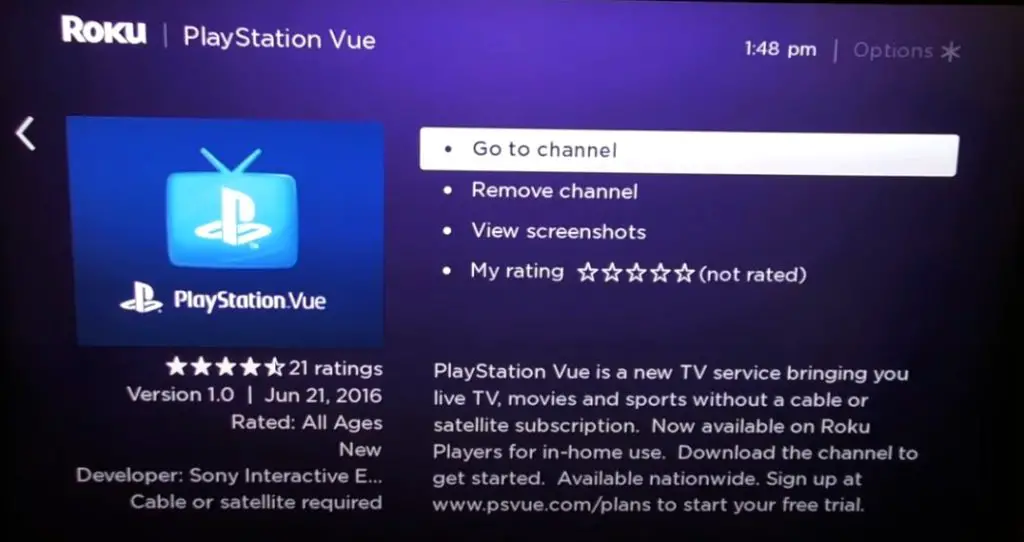
How to Get PS Vue on Roku using Roku Website
You can even add channels on Roku devices remotely using the Roku website.
#1. Visit the official website of Roku – https://www.roku.com/.
#2. Sign in with your Roku account credentials.
#3. Click the Profile icon and select Channel Store.
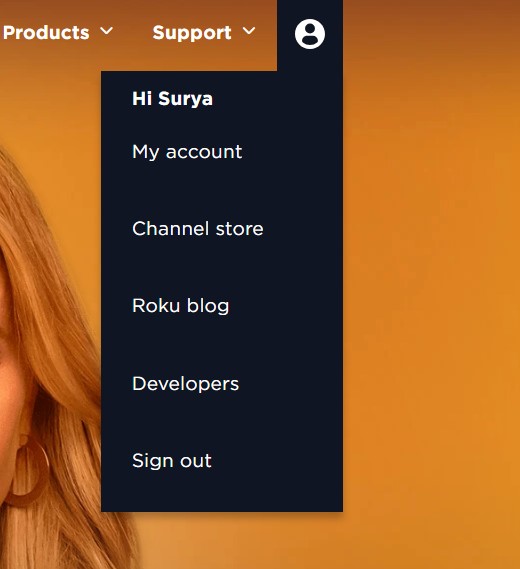
#4. In the Search bar, type PlayStation Vue and select the app from the suggestions.
#5. Tap Add Channel.
#6. The channel will be added to your Roku device.
How to Activate PlayStation Vue on Roku
If you are about to use PlayStation Vue for the first time on Roku, then it is necessary to activate the app on your device.
#1. Go to the home screen of Roku and move right to access the app tiles.
#2. Scroll down and select PlayStation Vue.
#3. An activation code will be displayed on your Roku streaming player. Note it down.
#4. Visit the PlayStation Vue activation site – https://www.psvue.com/activateroku on your PC or mobile browser.
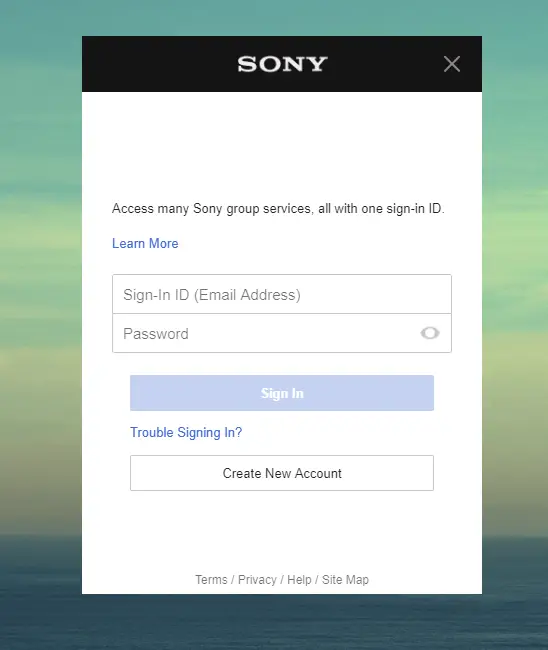
#5. Provide your PlayStation Vue account credentials to log in to your account.
#6. Enter the code on the screen to activate the PlayStation Vue channel.
#7. Once the Roku screen gets refreshed, the PlayStation Vue app will display the media contents and start streaming your favorite.
How to Update PS Vue Roku Channel
To get and experience the latest features of PlayStation Vue, you can update the app right away on the device.
#1. Choose PlayStation Vue from the channel tiles section and press the * button.
#2. From the options in the pop-up, select Check for Updates.
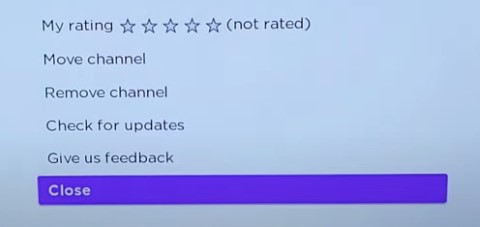
#3. When the update is available, the app gets upgraded.
#4. If there are no updates for the app, you will get a short message as ‘PlayStation’ Vue is up to date.
#5. You can select OK to exit the prompt.
Note: You can even upgrade Roku firmware to update the apps.
How to Cancel PS Vue Subscription on Roku?
If you have purchased the PlayStation Vue subscription on Roku, you can delete it anytime from the official website of PS Vu.
#1. Go to https://psvue.com/subscription using the browser.
#2. You should sign in to your PlayStation Network account.
#3. Go to the Subscription Summary page, and select Vue subscription.
#4. Click the Cancel Subscription button. When prompted, select Yes.
#5. You need to complete the cancellation survey and click Cancel Subscription at last.
Features of PlayStation Vue
- The PlayStation Vue users don’t get charged with hidden or additional fees.
- It supports major cable TV channels like CNN, FOX, AMC, Cartoon Network, etc.
- In addition to live TV, you can even watch on-demand content all the time.
- The interface of the PlayStation Vue is more straightforward and simple to use by anyone.
- Supports up to 10 different profiles and each profile supports personalized channels, DVR, and recommendations.
FAQ
Unfortunately, no. PlayStation Vue has shut down and it no longer allows customers (both new and existing) to purchase any packages or add-ons.
Yes. PlayStation Vue doesn’t charge you for canceling the subscription. You can unsubscribe to the service at any time.
Yes. PlayStation Vue offers the most powerful DVR feature. It lets the user record and save the content, such as on-demand movies, shows, etc., without restrictions.
