Internet is the most mandatory thing that enables you to access apps and media content on your Roku device. If you don’t have a stable internet connection, you can’t do anything on your device. If your Roku device shows any error or blocks you from connecting to the internet or local network? Then you are in some serious trouble. But no worries, we have some instant solution to fix the Roku that won’t connect to the internet and overcome the error in no time.
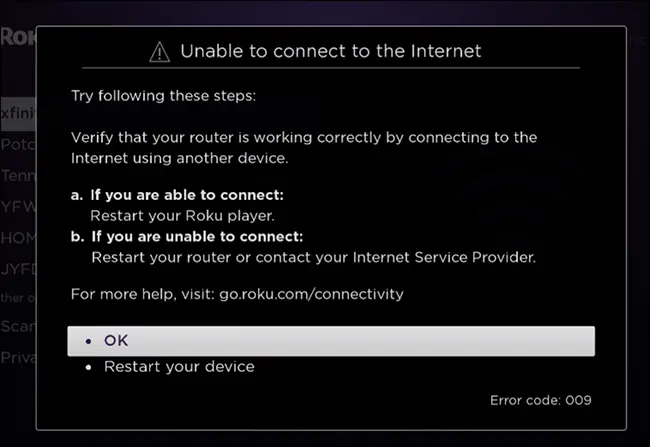
Different Ways to Tackle the Connectivity Issue on Roku (No Internet Connection Issue)
If the Roku device shows any connectivity error and does not connect to any of the available networks, then make sure to do the following solutions to get back the internet on your Roku.
- Check for Internet on Roku
- Change the Router DNS
- Restart your Roku
- Connect via ethernet cable
- Reset Roku
Method 1: How to Check WiFi connection on Roku?
[1] Press the home button on your Roku device.
[2] Navigate to Settings from the menu.
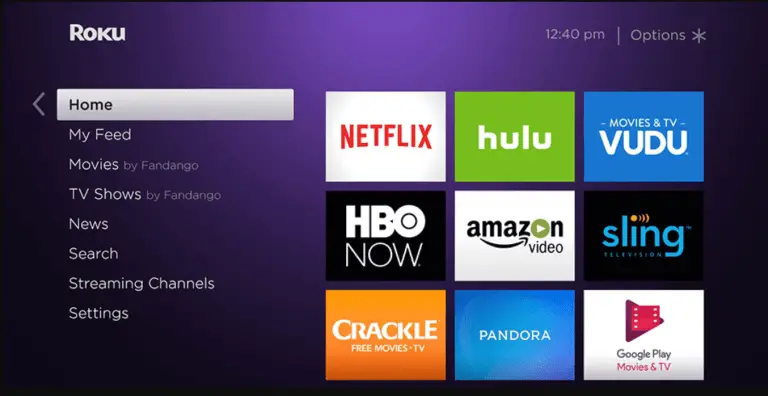
[3] Choose Check Connection to run a connectivity test.
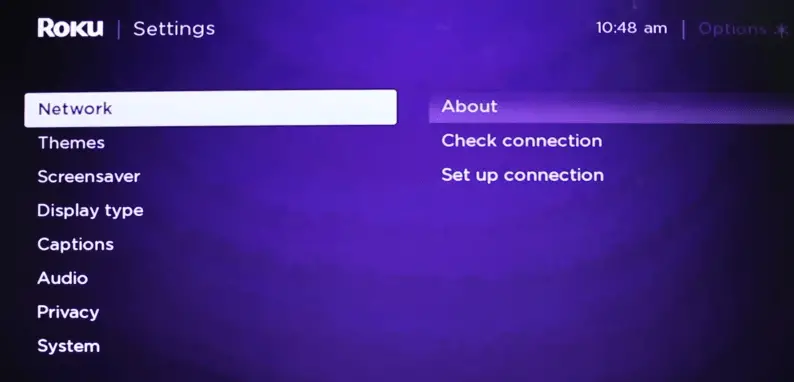
It will check whether your device is connected to the internet or not.
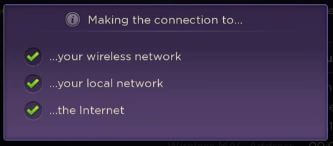
[4] If there is an internet connectivity issue, then you will be displayed with the following pop-up.
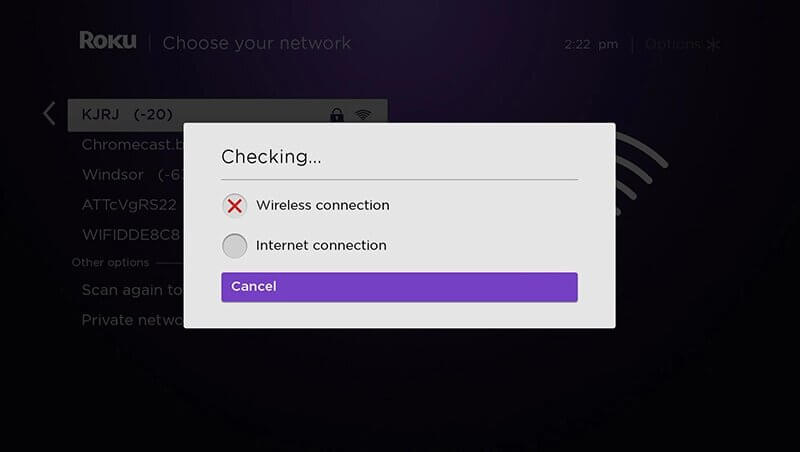
Method 2: Change the Router DNS
[1] From your browser, log in to the router by entering the IP address directly in the search bar (you can find it on the backside of the router).
[2] Open the DNS settings of your router.
[3] Replace the internal DNS address of DNS1 to 8.8.8.8 and DNS2 to 8.8.4.4.
[4] Save the changes and check the connection of Roku.
Method 3: Restart your Roku
If your Roku fails to detect a network after checking the connection, then you probably need to restart your device.
[1] On the home screen, choose Settings.
[2] In the settings menu, choose System.
[3] Click on System Restart to proceed to restart your device.
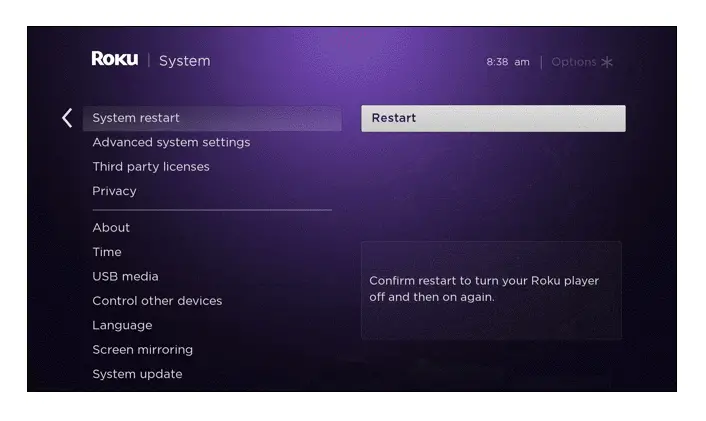
Using Roku TV, then go to Settings >> System >> Power >> System Restart >> Restart.
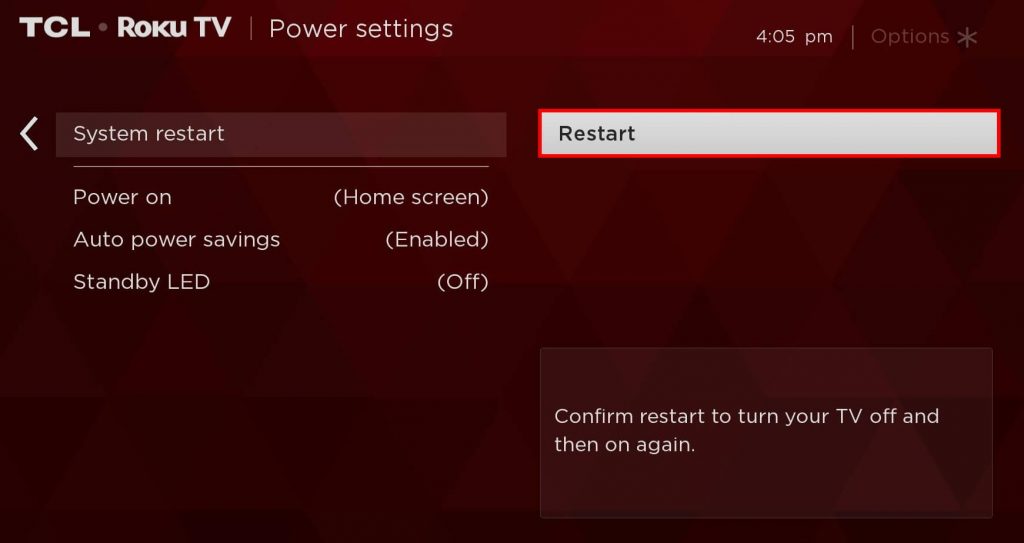
Method 4: Reset your Roku
If the above-mentioned solutions fail to get back your internet connection, try to reset your Roku device to factory settings and start using the device from scratch.

Method 5: Connect via Ethernet Cable
Instead of connecting through WiFi, try an ethernet cable to connect with an internet network. It helps you regain internet access on your Roku device. This method does not apply to all Roku devices.
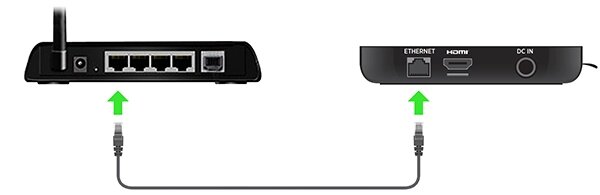
Roku Connected to WiFi But Not Working
In some scenarios, your Roku will connect to a WiFi network but the internet may not work. In those situations, force restart your Roku and router devices by unplugging them from the power source. Wait for few minutes and then plug back it.

How to Check Internet Speed on Roku
- Go to Settings
- Choose Network
- Click on About
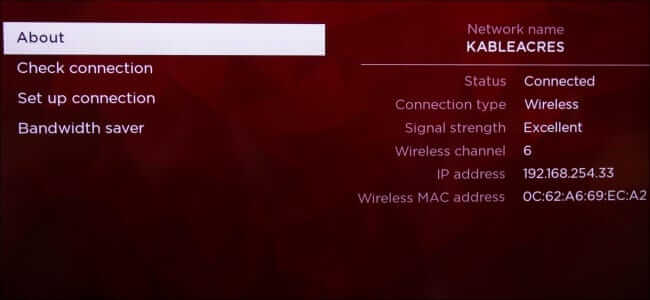
Here, you can see various details like connected network & type, signal strength, IP address, and MAC address.
Hope this article will help you to fix the Roku device from not finding a WiFi network. If the issue persists, contact Roku customer support. If you have any doubts related to this guide, mention them below.
