Sasta TV is an IPTV service provider that offers 500+ South Asian Live channels and 10000+ videos on-demand. With that, you can stream live channels from India, Pakistan, Afghanistan, Sri Lanka, and more. Sasta TV also offers affordable subscription plans to access its content. Moreover, you can stream Sasta TV on popular streaming devices, including Roku.
How Much is Sasta TV on Roku
You need a subscription to access the content offered by Sasta TV. Additionally, the following are the subscription plans offered by Sasta TV to watch IPTV content.
- 1 Month: $12
- 6 Months: $46
- 1 Year: $79
- Lifetime: $249
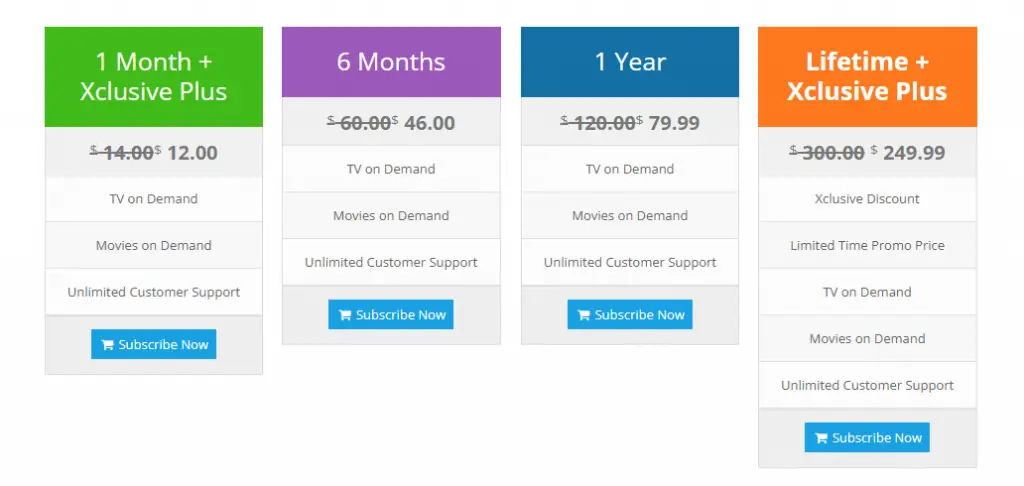
To subscribe to Sasta TV, you need to visit the official website.
How to Watch Sasta TV on Roku
Sasta TV can be accessed only using Kodi. Unfortunately, the Kodi app is unavailable on Roku. But you can install the Kodi app on your Android devices or Windows PC and then screen mirror the app to Roku.
Pre-Requisite
First, you have to install the Kodi app on the supported devices. After that, only you can install the Sasta TV addon and screen mirror it to Roku.
- Android Smartphone: Install the Kodi app from the Google Play Store.
- Windows PC: Get the Kodi app from the Microsoft Store.
- After installing the Kodi app, you can follow the below steps to install Sasta TV on Kodi.
How to Install Sasta TV Addon on Kodi
After installing the Kodi app, follow the steps below to install the Sasta TV Kodi addon.
Enable Unknown Sources
Since Sasta TV is a third-party addon, you need to enable unknown sources on Kodi before beginning the installation process.
1. Launch the Kodi app on your device.
2. Click the Settings icon at the top left corner.
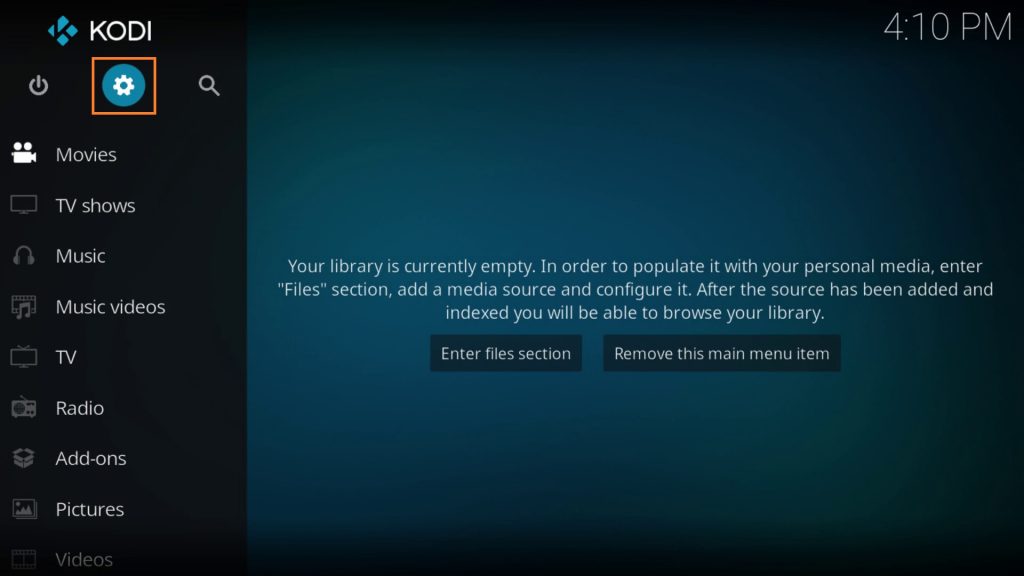
3. Select Add-ons and click Unknown Sources.
4. Toggle Unkown sources and enable it.
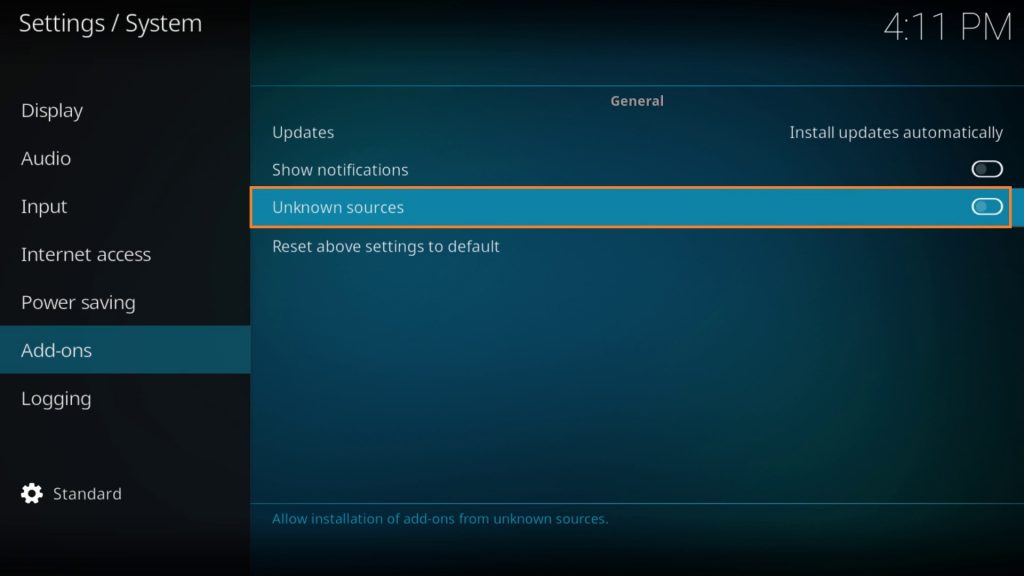
5. Tap the Yes button in the prompt that appears to complete the process.
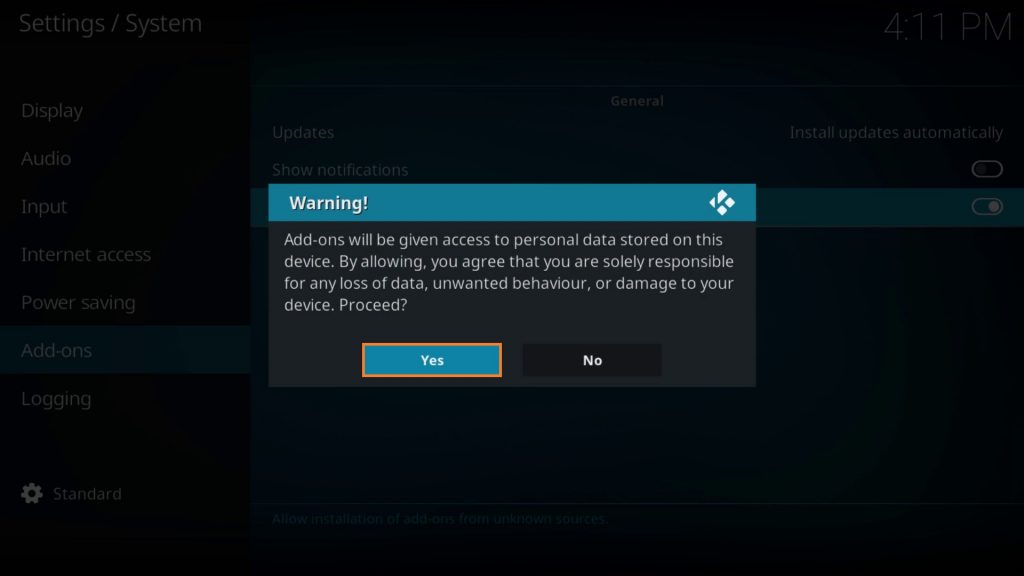
Install Sasta TV on Kodi using the SastaTV Repository
1. Go to the Kodi main menu and click the Settings icon.
2. Scroll down and select the File Manager tile.
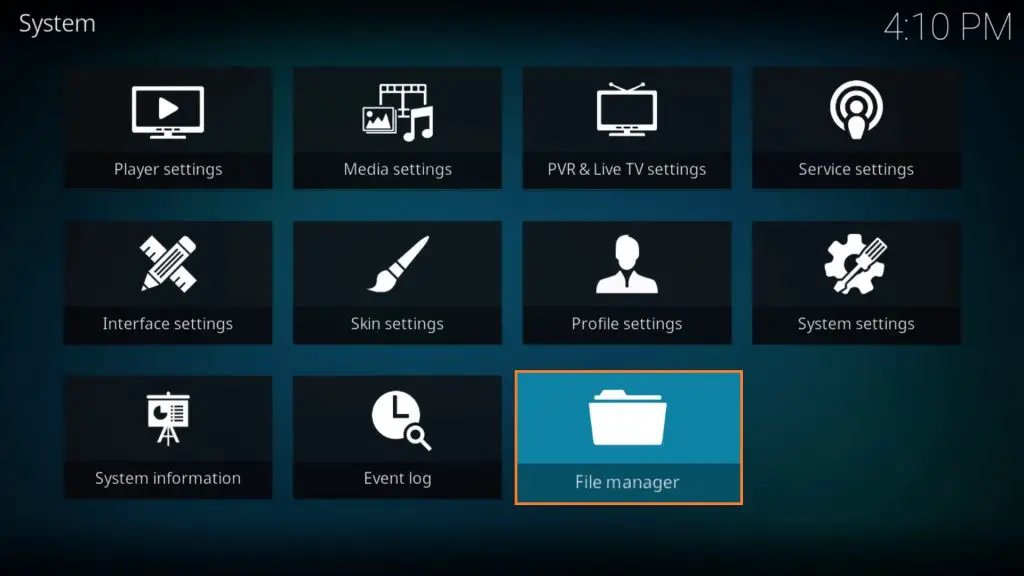
3. Click Add source on the next screen.
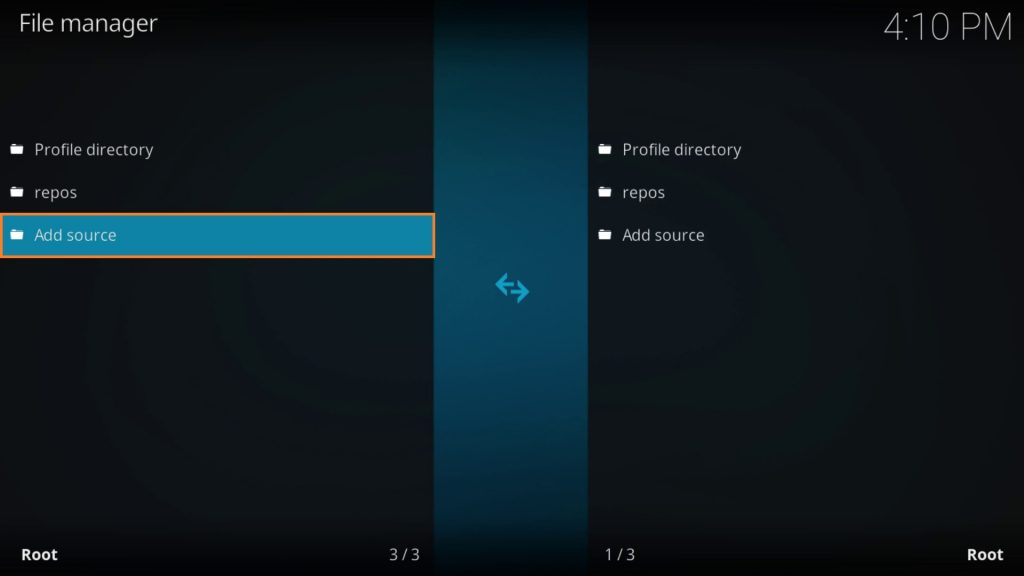
4. Tap the None field and enter the URL, http://sastatv.com/repos and click Ok.
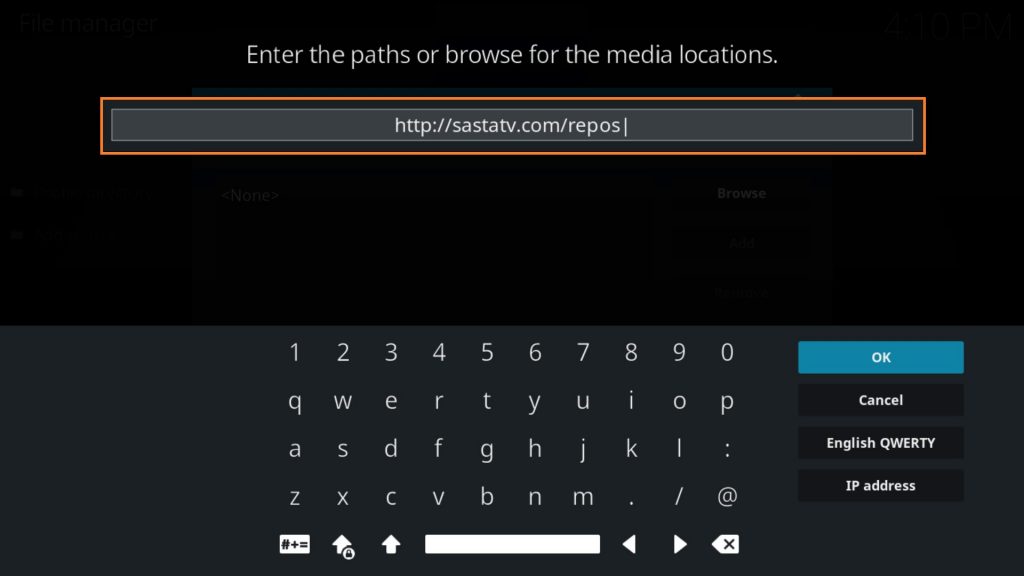
5. Enter the source file name as repos and tap the Ok button again.
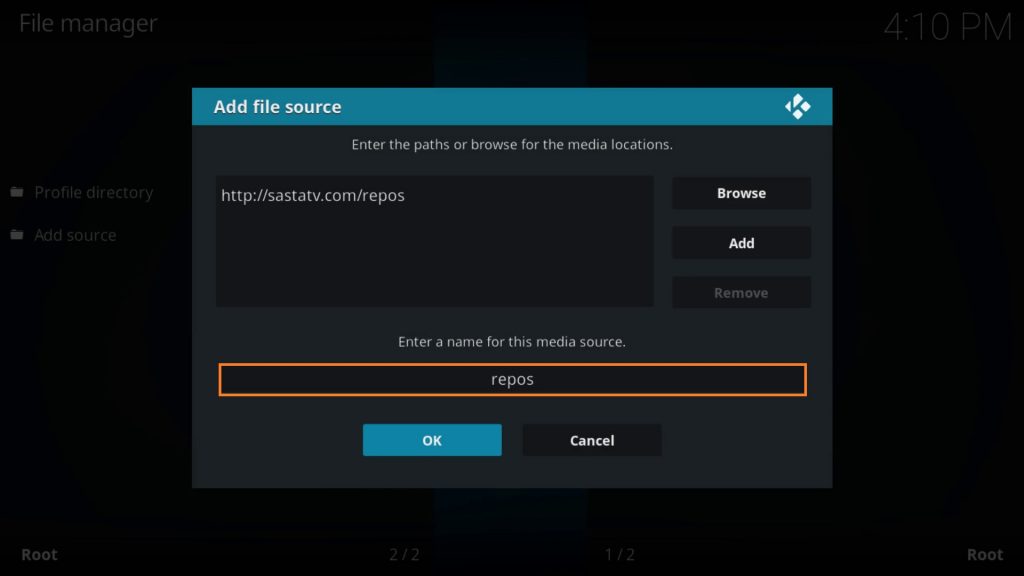
6. After that, get back to the Kodi home screen and click the Add-ons option from the left pane.
7. Select the Enter add-on browser button.
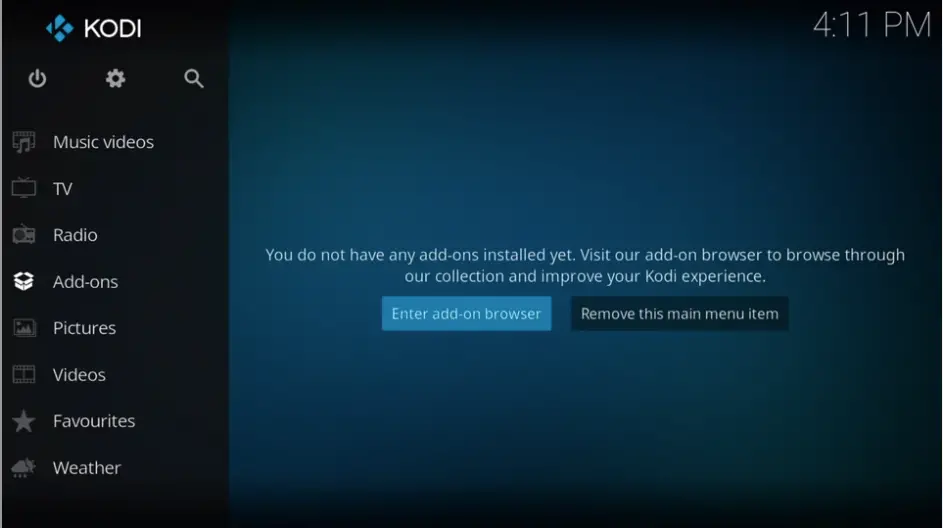
8. Choose the Install from zip file option.
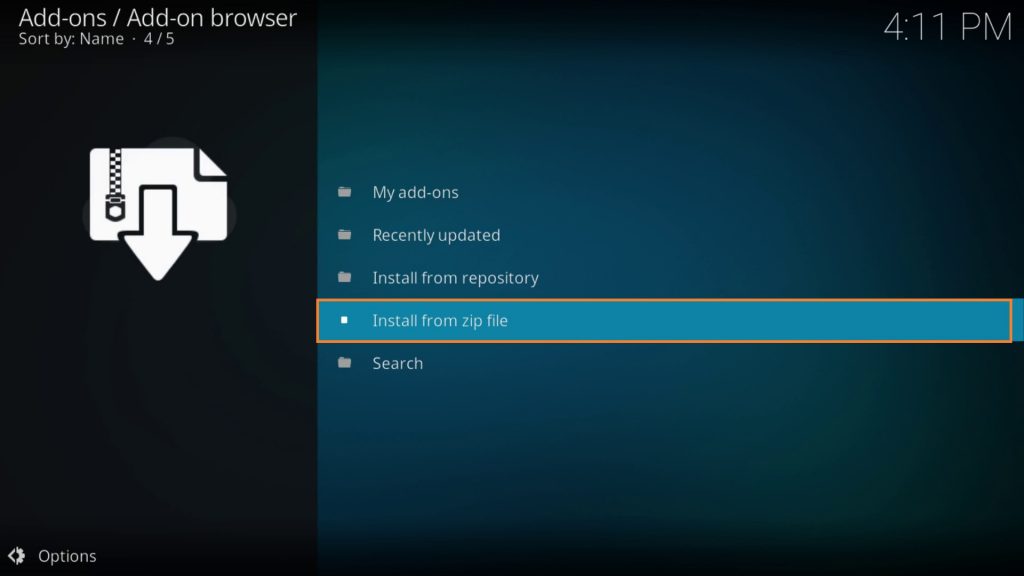
9. Scroll down and select the source file folder.
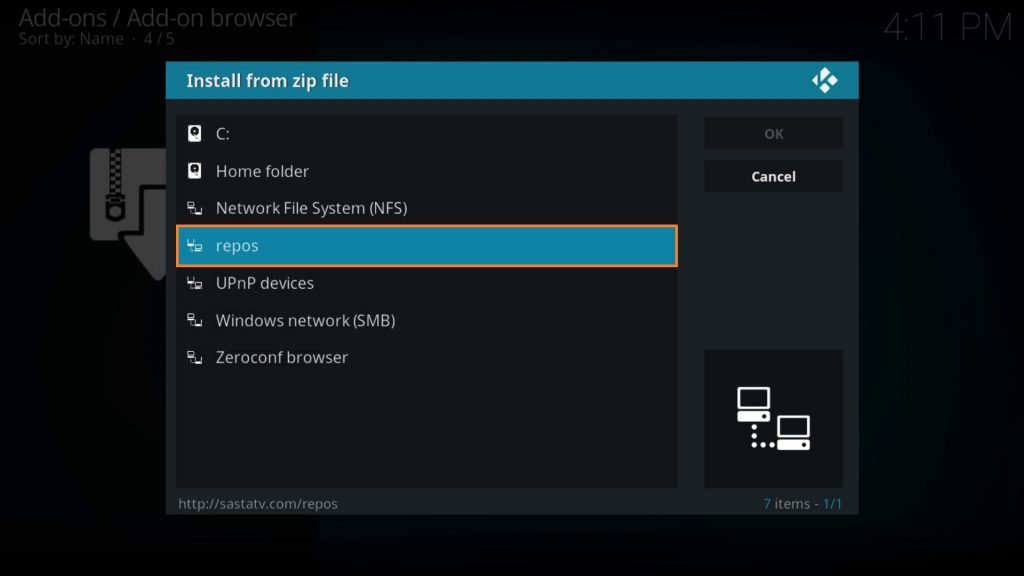
10. Click the zip file, and tap the Ok button.
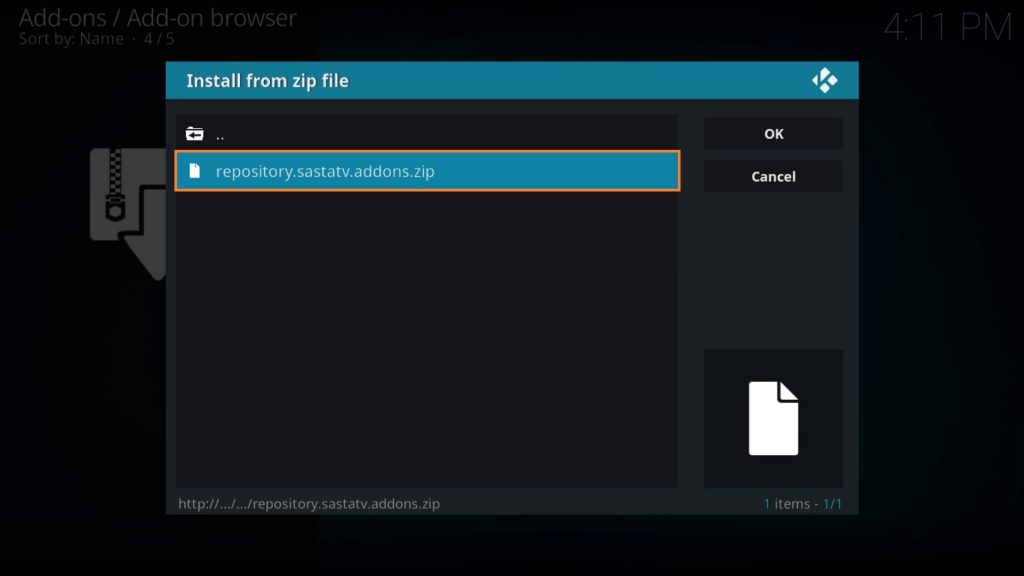
11. The SastaTV Repository add-on installed notification will appear on the screen.
12. On the next screen, select the Install from repository button.
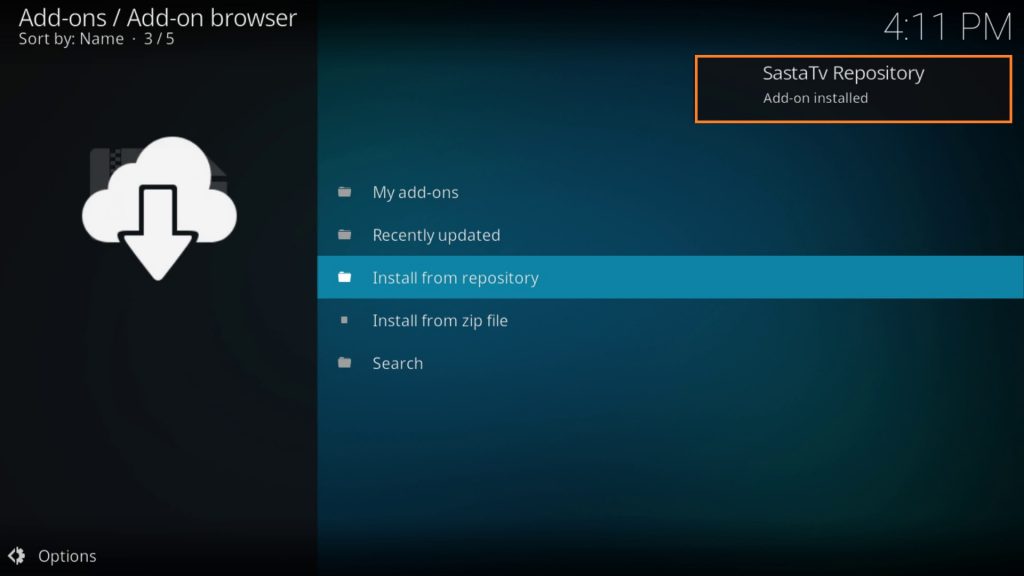
13. Choose SastaTV Repository.
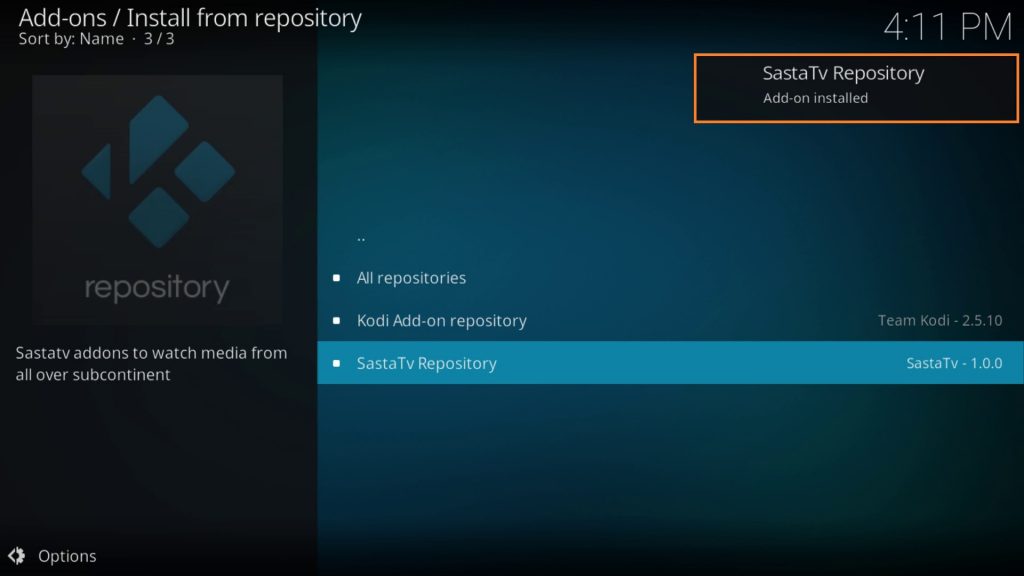
14. Tap Video add-ons.
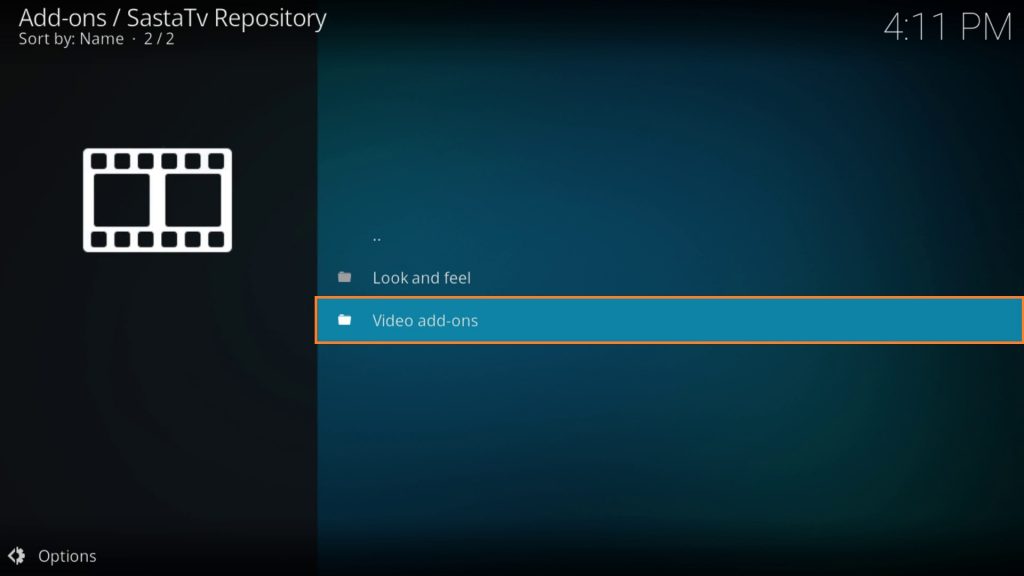
15. Click Sasta TV on the next screen.
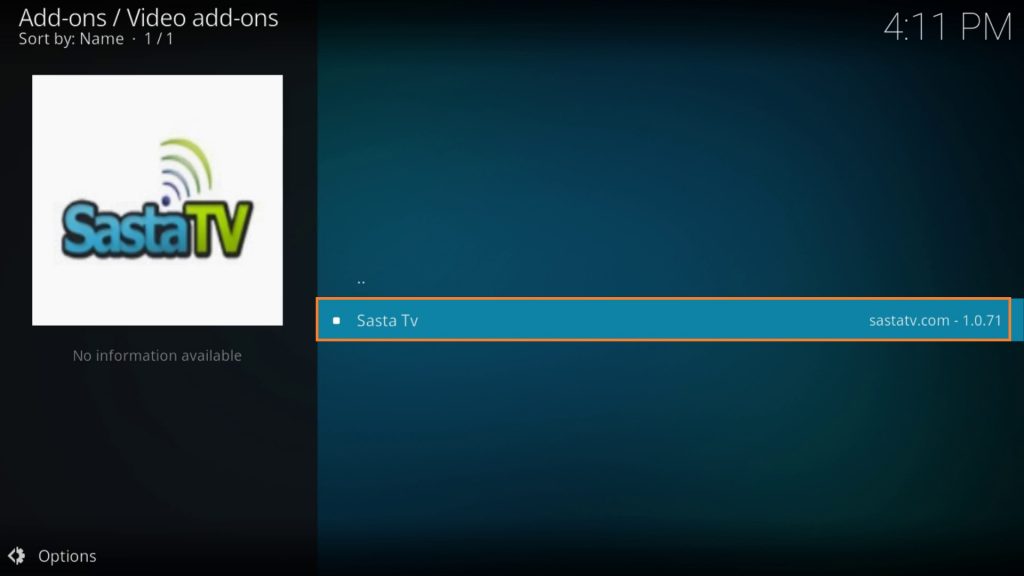
16. Hit the Install button at the bottom of the screen.
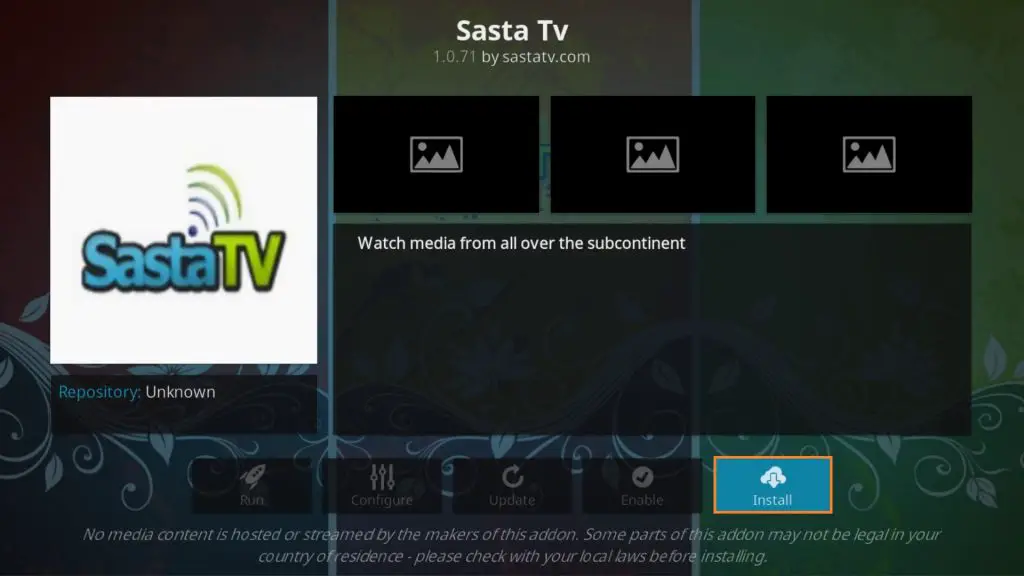
17. After installation, the Sasta TV add-on installed notification will appear on the screen.
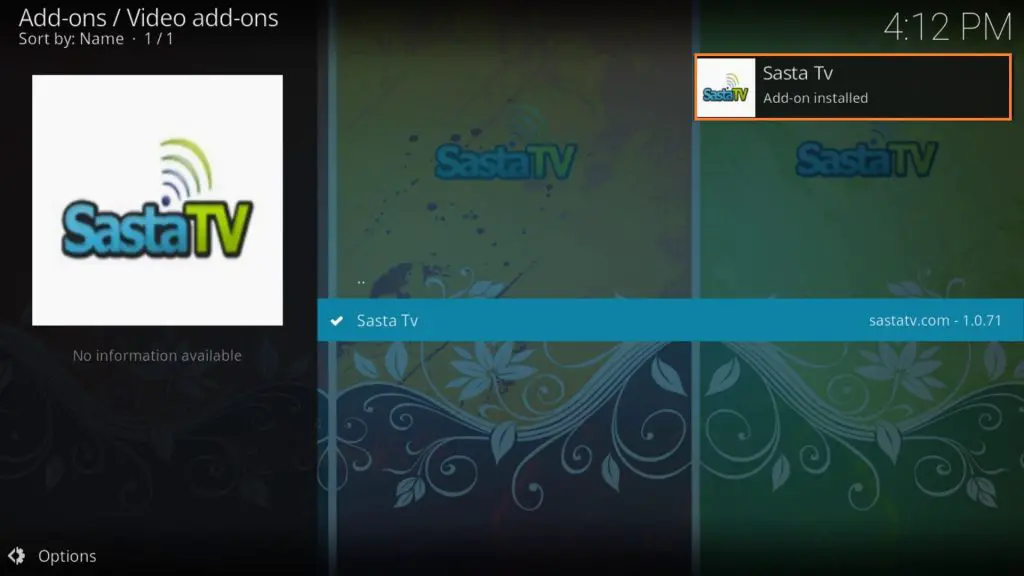
18. After that, go back to the main menu and select Video add-ons from the left pane.
19. Select the Sasta TV tile.
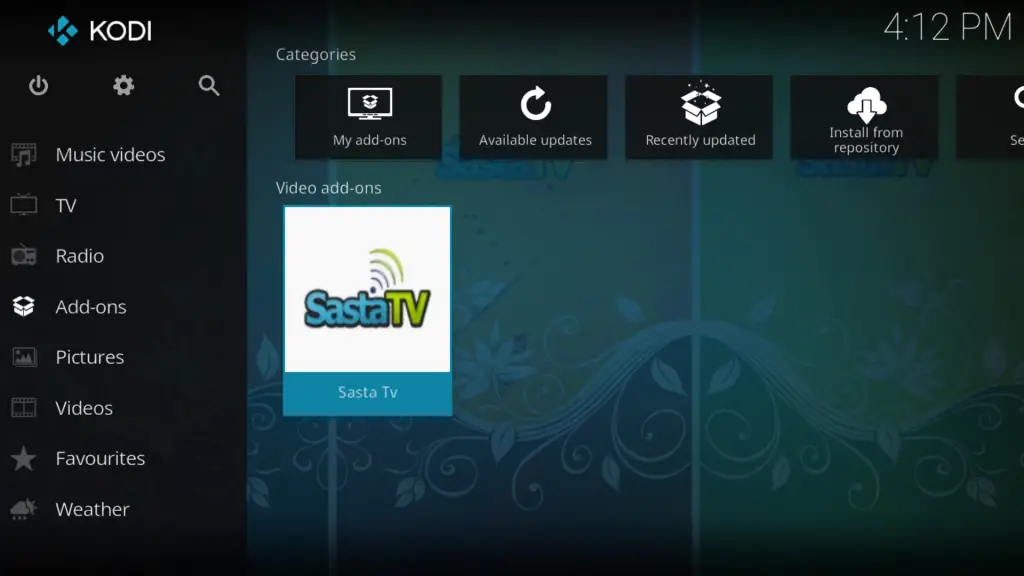
20. On the next screen, select the OK button from the prompt.
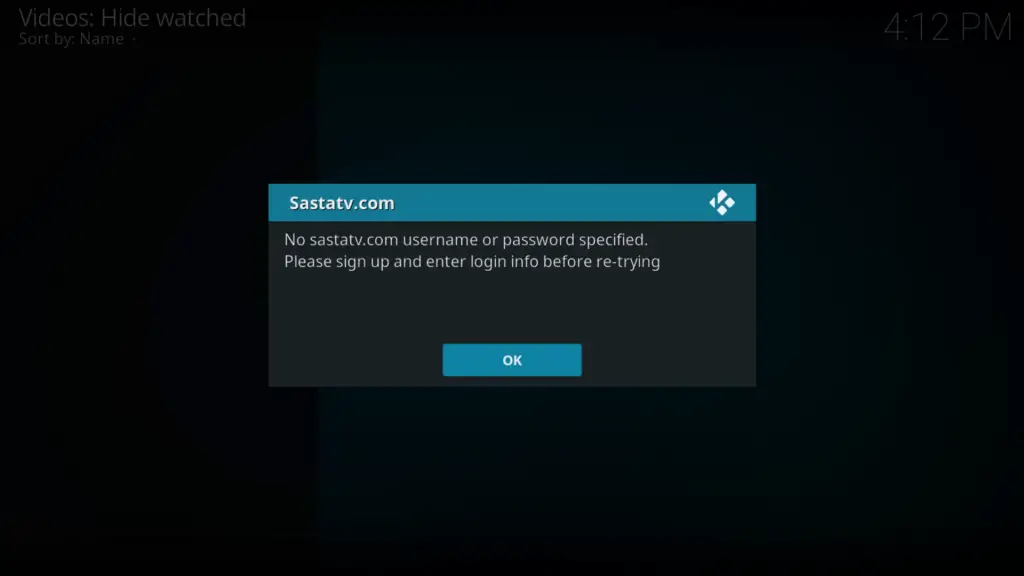
21. Enter the Username you received from Sasta TV and click OK.
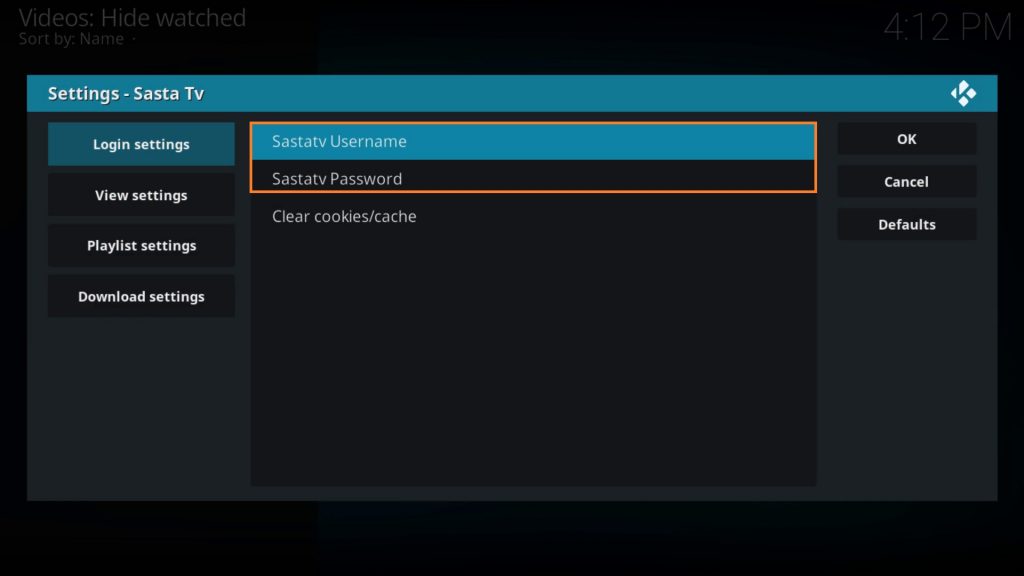
22. Next, type the Password and tap Ok.
23. Now, on the Login Settings tab, select the OK button.
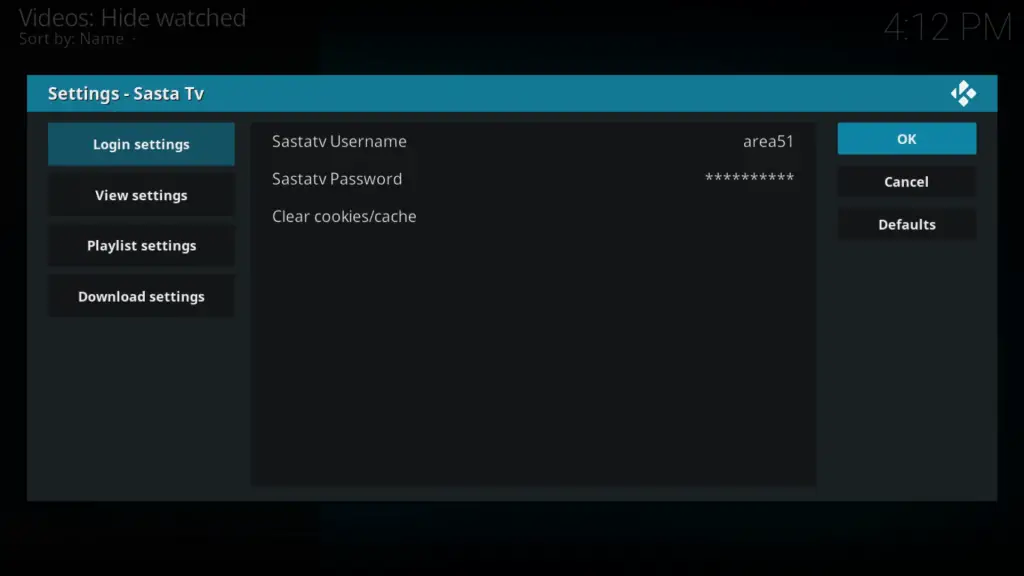
24. Then, exit from the Sasta TV addon.
That’s it; you are ready to stream Sasta TV on your device.
How to Screen Mirror Sasta TV to Roku from Android Devices
First, enable the screen mirroring on Roku. After that only, you can screen mirror your Android device’s screen to Roku.
1. Connect your Android device and Roku to the same wifi network.
2. Open the Kodi app on your Android device and select Video add-ons. Then, tap the Sasta TV tile.

3. Now, you can view the home screen of Sasta TV.
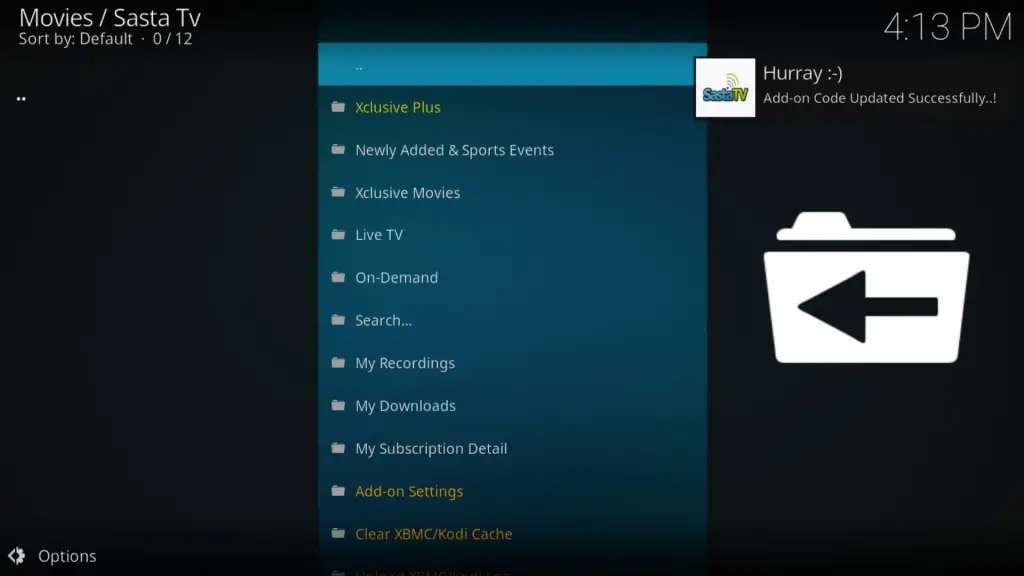
4. Go to the Notification Panel and click the Cast icon.
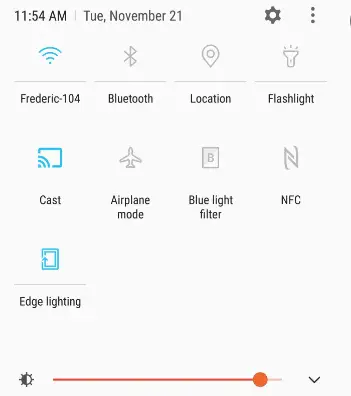
5. Select your Roku device name from the list.
6. Now, your Android device’s screen will be mirrored to Roku.
7. Go back to the Kodi app and Watch the Content from Sasta TV on Roku.
How to Screen Mirror Sasta TV to Roku from Windows PC
1. Turn on your PC and connect both devices to the same wifi network.
2. Launch the Kodi app and click the Video add-ons option from the left pane.
3. Select the Sasta TV addon.
4. Now, press the Windows + K Keys on the keyboard simultaneously.
5. Pick your Roku device from the Connect window.
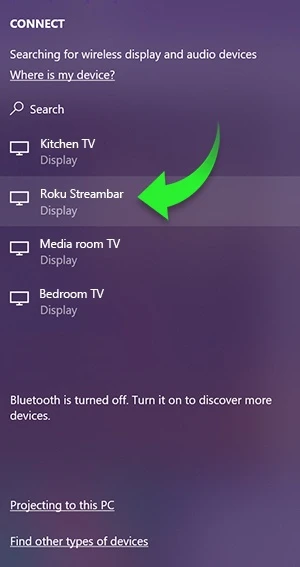
6. Now, your Windows PC display will be screen mirrored to Roku.
7. After the process, go back to the Kodi app and screen mirror your favorites from the Sata TV to Roku.
That’s it, you can follow any of the methods explained above to stream live TV channels and videos on-demand from Sasta TV on your Roku device.
