SOPlayer is a free IPTV Player that lets you watch content offered by IPTV Provider. Unfortunately, the SOPlayer is not available for Roku Streaming Players or Roku TV. However, you can view the SOPlayer app’s screen on your TV by mirroring your Android Phone screen. Before starting the process, you need to enable screen mirroring mode on Roku.
Since the SOPlayer app is not compatible with iPhone, Windows PC, or Mac, you cannot perform the screen mirroring process using these devices. This article covers an alternative way to get the SOPlay app on Roku TV.
How to Screen Mirror SOPlayer on Roku from Android Device
1. Go to the Play Store on your Android Phone and install the SOPlayer app. Then, connect your Android Phone to the WiFi same as your Roku.
2. Open the SOPlay app after installation and enter the IPTV Provider’s ID, username, and password on the app. Then, tap Submit and wait for the content to load.
3. Once loaded, pull down the Notification panel on your Android and hit the Cast icon.
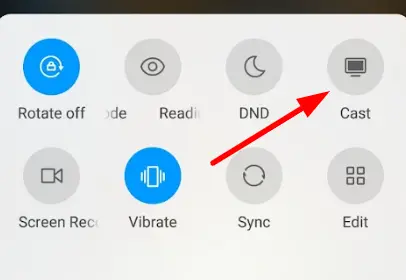
4. From the list of devices menu, choose your Roku device name to mirror the Android device screen.
5. Once done, play any content on the SOPlay mobile app and stream it on Roku.
SOPlayer is a legal player to use. But the IPTV Provider you stream on this player might be illegal. For safer streaming, you can use a VPN on your Android Phone. After enabling the VPN, play any content on the SOPlayer app and screen mirror it on Roku.
