StreamEast is the best online sports streaming service for watching premium sports for free. Are you an existing StreamEast user and looking to download the app on Roku? Then this news may disappoint you. The StreamEast app is officially unavailable on the Roku Channel Store due to licensing issues. However, you can tackle this issue and stream StreamEast content on Roku by using the screen mirroring method.
By following this guide, you will learn the various methods to watch the StreamEast content on your Roku TV.
What can I Watch on StreamEast?
You can watch the live matches, highlights, and replays of the following popular games for free on StreamEast.
- NHL
- Soccer
- MLB
- F1
- NBA
- NFL
- Boxing
- MMA
How to Watch StreamEast on Roku
As I have mentioned earlier, you can screen mirror your smartphone or PC screen to your Roku TV, and stream the games. If you are an Android phone or Windows user, turn on the screen mirroring feature on Roku. Meanwhile, Apple users must enable AirPlay on Roku. Also, you should connect your Roku and the respective screen mirroring device to the same WiFi network.
After turning on the feature, visit the StreamEast website (https://streameast.to/) on your smartphone or PC web browser and play any event. Since it is an online streaming platform, no subscription or registration is required. Now, follow the screen mirroring steps below.
- Android Phone – Notification Panel → Cast/Screencast/Smart View.
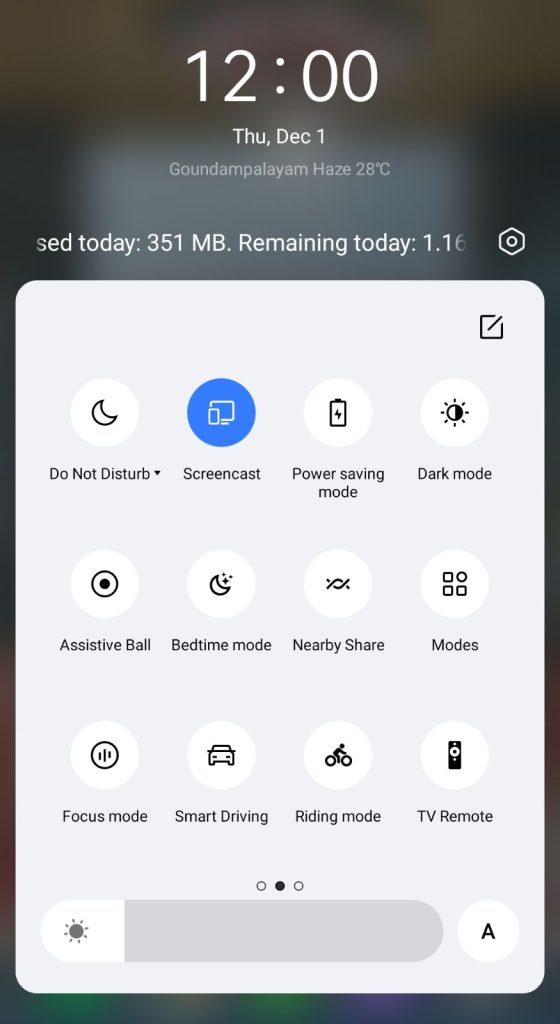
- iPhone – Control Center → Screen Mirroring.
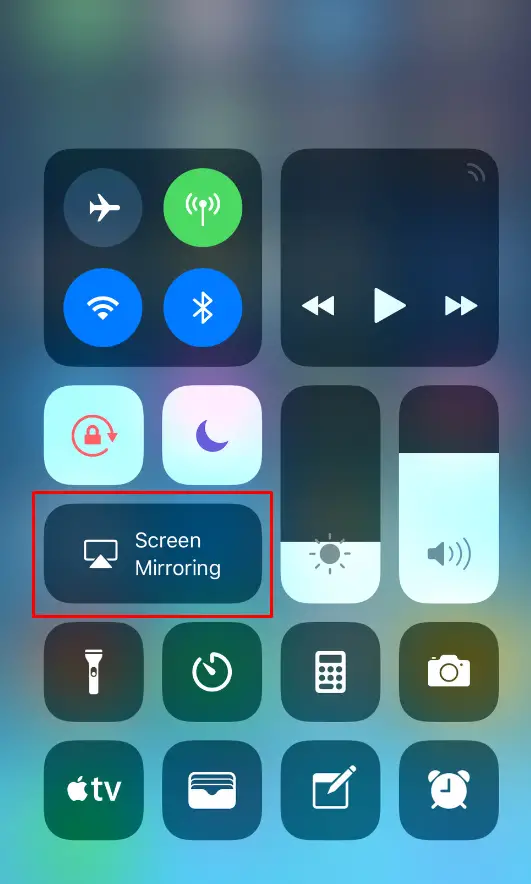
- Windows – Windows + K Keys → Connect.
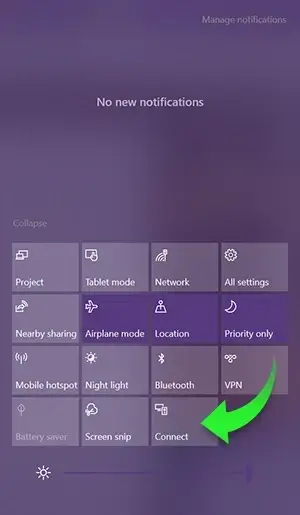
- Mac – Control Center → Screen Mirroring.
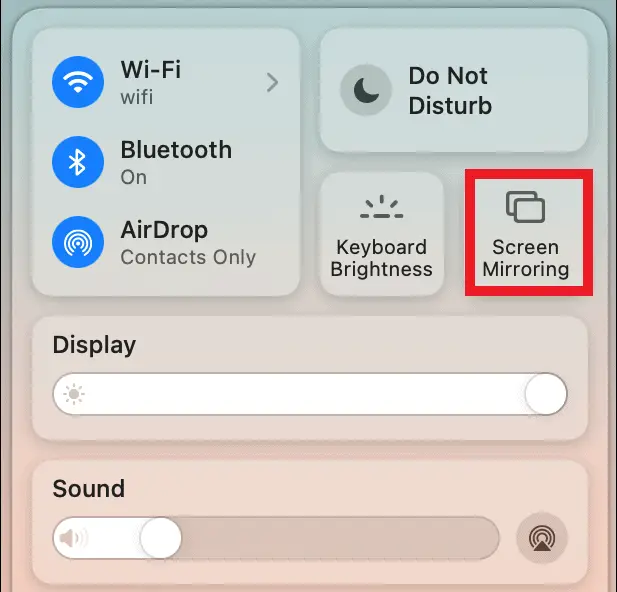
After enabling the respective options on your smartphone or PC, select your Roku device from the list of available devices. You can see the chosen live event playing on your Roku TV screen once the connection is established.
