Older versions of Roku TV do not have the option to screen mirror your favorite content. Fortunately, TV Cast is a popular application to screen mirror content from your smartphone to your Roku device. By using this application, we can either cast videos directly from the browser or play videos from our phone’s media library. Below-listed is some compatible Roku devices.
- Roku TV
- Roku Streaming stick
- Roku Express
- Roku Premiere
- Roku Ultra
- Roku 2
- Roku 3
- Roku 4
- Roku HD
- Roku LT (2400+2450) Player
- Telstra TV.
How to Set Up TV cast on your Roku Device
1. First, press the Home button on the Roku remote.
2. Scroll down and select the Streaming Channels option.
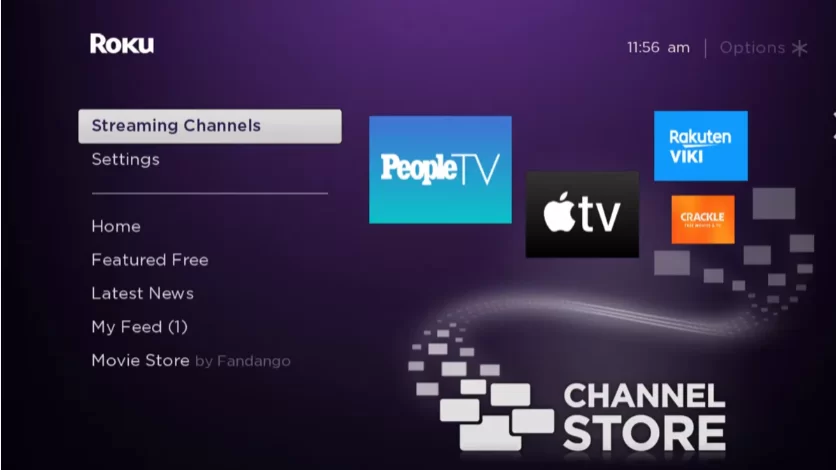
3. Select the Search Channel option, where we can search for the applications from the Roku Channel store.
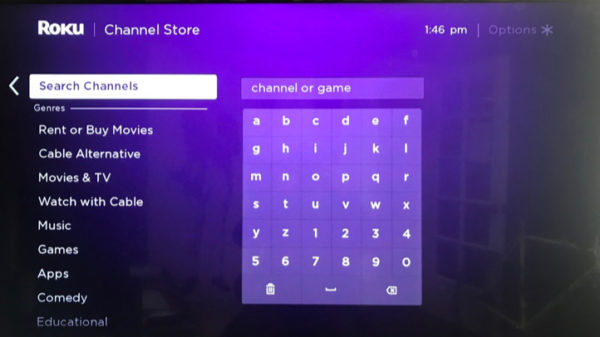
4. Move to the Search bar and search for the TV cast app using the virtual keyboard.
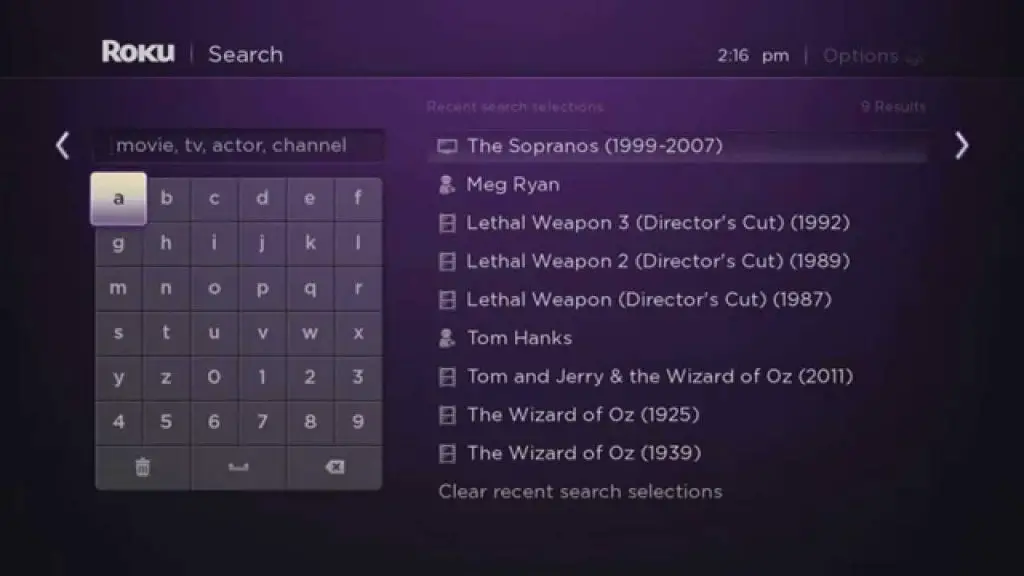
5. From the search result, open the appropriate app and click the Add Channel button.
Once the process gets over, this app is added to your Roku device.
How to Use TV Cast on Roku from Android Device
Before starting the process, download and install the TV cast app on your Android. Ensure to connect the mobile and Roku devices to the same WiFi connection.
1. Turn on your Android device, and move to the Home page. Then, open the TV cast app.

2. By doing so, the app will connect the Android device to your Roku automatically.
3. You can search for your favorite video or content from the desired applications.

4. This application offers two options to its users. So, we will be able to stream video content directly from the website, or you can also screen mirror videos from your device’s media library.
5. You can decide between the two and enjoy casting content on a Roku device from your smartphone.
FAQ
Yes, you can get the app free from the Roku Channel Store and it can be installed on your Roku device with ease.
