YesMovies is a streaming app where you can watch movies for free with limited ads. Unfortunately, the YesMovies app is not available on the Roku Channel Store. The only way to stream its content on Roku is through screen mirroring. Before proceeding into the screen mirroring process, you should connect the Roku to WiFi, same as your smartphone or PC.
Pre-Requisite:
- If you plan to use a Windows PC or Android device for screen mirroring, you need to enable screen mirroring on Roku.
- Similarly, if you use an iPhone or Mac, ensure you have enabled AirPlay on Roku.
How to Screen Mirror YesMovies on Roku
1. Open the Android Phone, iPhone, Windows PC, or Mac and visit the YesMovies website from any browser on your device.
2. After visiting the website, play any video and refer to the steps below based on your device.
Android Phone:
Swipe down from the top to open the Notification Panel. Then, click the Cast icon.
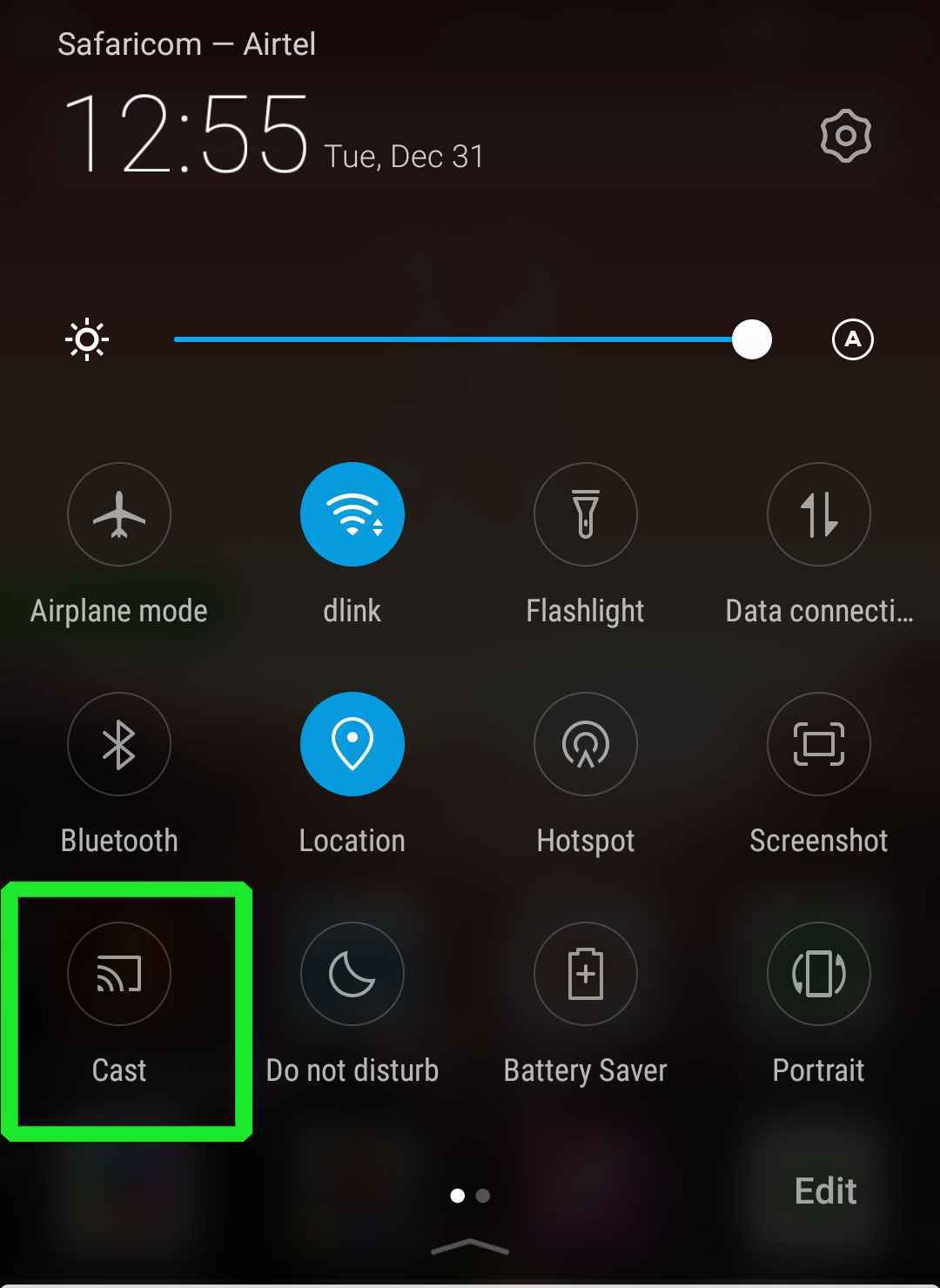
iPhone / iPad:
Navigate to the Control Center on your iPhone or iPad and select Screen Mirroring.
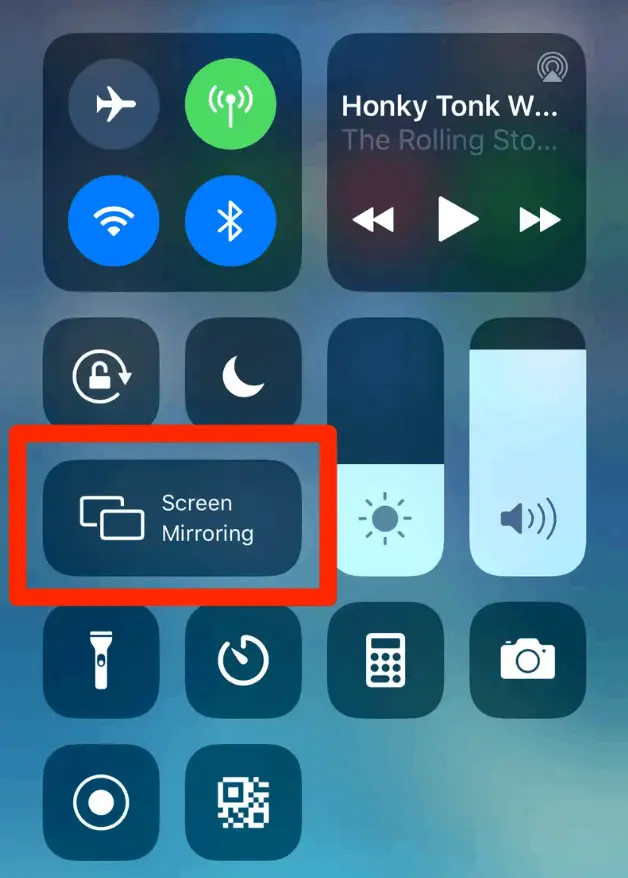
Windows PC:
Press Windows + K on the keyboard to open the Connect Window.
Mac:
Tap the Control Center icon on the menu bar and click Screen Mirroring.
3. From the menu shown on the device, select your Roku device name.
4. Now, you will see the selected video content on your Roku TV.
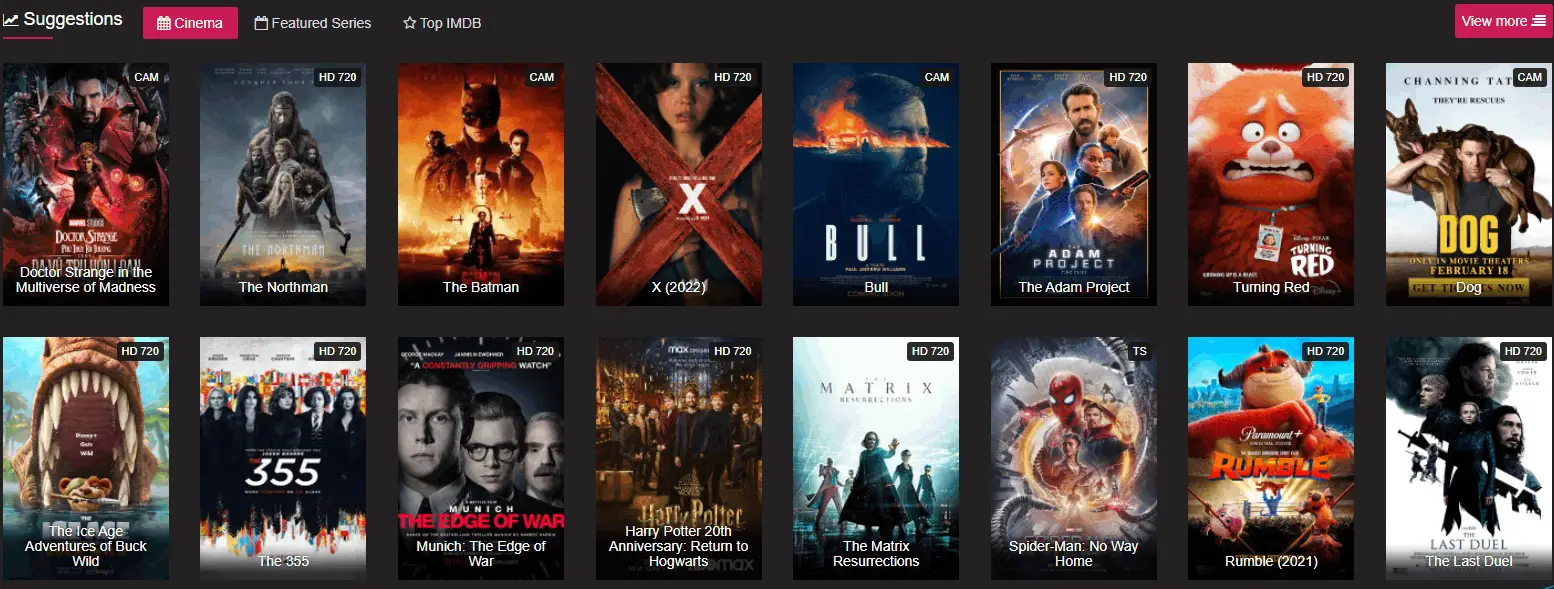
As YesMovies is an illegal app, it is recommended that you use a VPN on your device before accessing its website. If you want a free legal streaming app for Roku, you can install and use the Pluto TV, Crackle, or Tubi app.
