Have you recently purchased smart home automation products like video doorbells or security cameras from Ring? If so, you can install the Ring app and set up the device to stream security footage live. Roku is the best option if you want to stream the live footage on a big screen. Unfortunately, the Ring app is not available for Roku devices on the Channel Store. So, the only option you have is to screen mirror the Ring app to Roku from an Android Phone or iPhone.
In this guide, we have covered the steps to screen mirror the Ring app on Roku from your Android Phone or iPhone.
How to Screen Mirror Ring App to Roku from Android Phone
First, enable the screen mirroring mode on Roku and follow the steps below.
1. Go to the Play Store and install the Ring app.
2. Next, connect your Android device and Roku to the same WiFi. On your Android device, pull down the Notification Panel and tap the Cast icon.
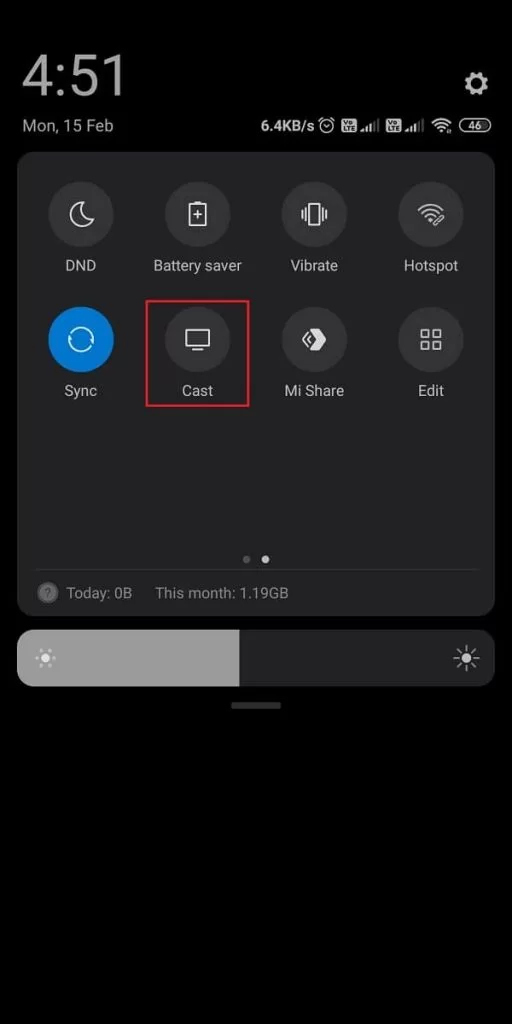
3. From the nearby devices list, select your Roku device name. Once connected, your Android device’s screen will be mirrored to Roku.
4. Launch the Ring app and sign in to your account.
5. Tap the Menu icon from the upper left corner and select Set Up a device.
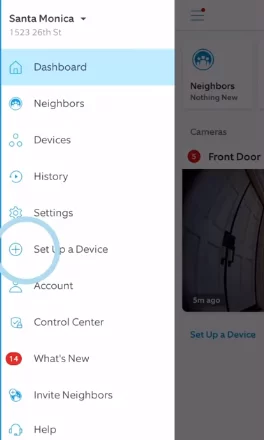
6. Choose the doorbell camera or security cam and set it up. Next, go back to the home screen of the Ring app.
7. Choose the security camera from which you want to watch the live feed. Now, you can stream the live security feed on your Roku.
Screen Mirror Ring App to Roku from iOS Devices
Enable the AirPlay option on Roku from the Apple AirPlay and HomeKit Settings. After that, you can follow the steps below:
1. Get the Ring app from the App Store on your iPhone or iPad.
2. After that, ensure you have connected your iPhone and Roku to the same WiFi.
3. Swipe down the Control Center and hit the Screen Mirroring icon.
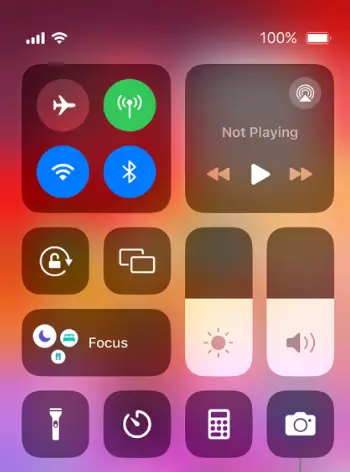
4. Now, select your Roku device’s name from the list. Now, your iOS device’s screen will be mirrored to Roku.
5. Launch the Ring app and set up your security device.
6. After that, choose the specific security camera to watch the feed. Now, you will be able to stream the security footage live on your Roku.
The Ring smart home products are the best in the industry for video doorbells and security cameras. With the Ring app, you can stream the security feed live anywhere in the world. Screen mirror the Ring app on Roku and view the live footage on a big screen hassle-free.
