Apollo Group TV is a paid IPTV service offering 17,000+ TV Channels and 40000+ movies & TV shows. You can stream this IPTV by adding its M3U URL on any external IPTV Player. Unfortunately, Roku doesn’t have any IPTV Player on the Channel Store. So, the only possible way to access the Apollo Group TV content on Roku is through screen mirroring. This article covers the screen mirroring procedure in detail.
Do this Before Screen Mirroring Apollo Group TV on Roku!
- Get an Apollo Group TV subscription from the official website.
- Install any M3U-compatible IPTV Player on your Android Phone, iPhone, Windows PC, or Mac. Then, log in to the player using the Apollo Group credentials.
- Connect the Roku to the WiFi same as your smartphone or PC.
- If you intend to use an Android Phone or Windows PC for mirroring, go to Settings → System → Screen Mirroring → Screen Mirroring mode → Always Allow to turn on screen mirroring mode on Roku.
- Similarly, if you plan to use an iPhone or Mac for mirroring, you must enable the AirPlay feature on your Roku (Settings → Apple AirPlay & HomeKit → Turn on AirPlay).
How to Screen Mirror Apollo Group TV on Roku
1. Open the IPTV Player on your Android Phone, Windows PC, Mac, or iPhone.
2. Play your desired live TV channel or VOD content on the player.
3. Based on the device you use for the screen mirroring process, refer to the steps below.
Android Phone:
On your Android, pull down the Notification Panel and tap the Cast icon.
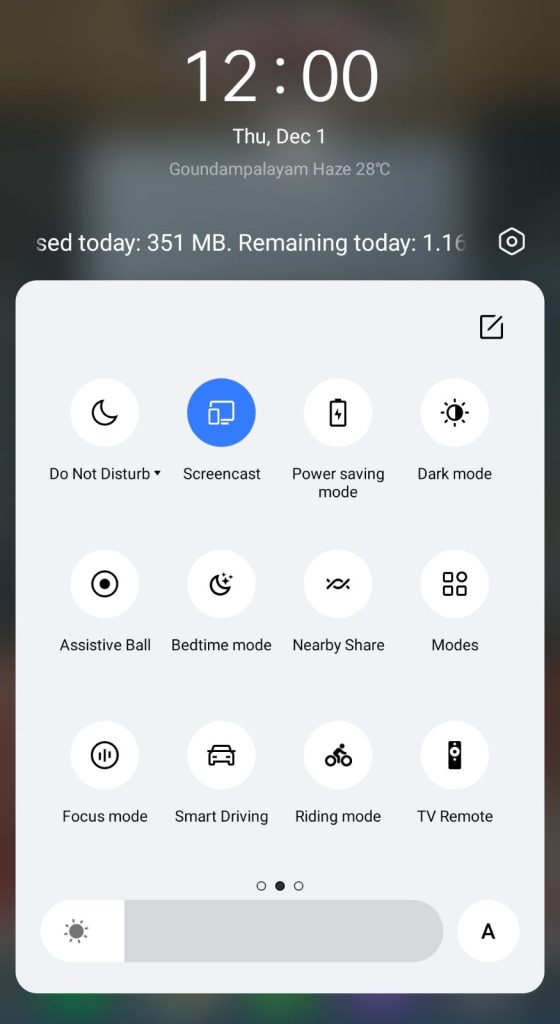
Windows PC:
Press the Windows+K keys on your keyboard simultaneously and select the Connect tile option.
iPhone / iPad:
On the Control Center of iPhone or iPad, tap the Screen Mirroring icon.
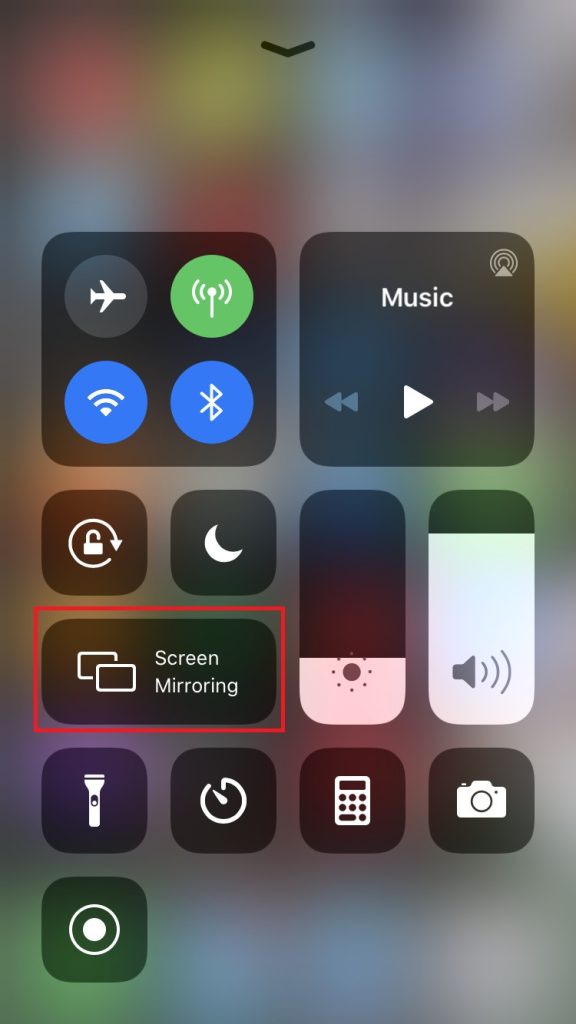
Mac:
Click the Control Center icon on the Mac menu bar and hit Screen Mirroring.
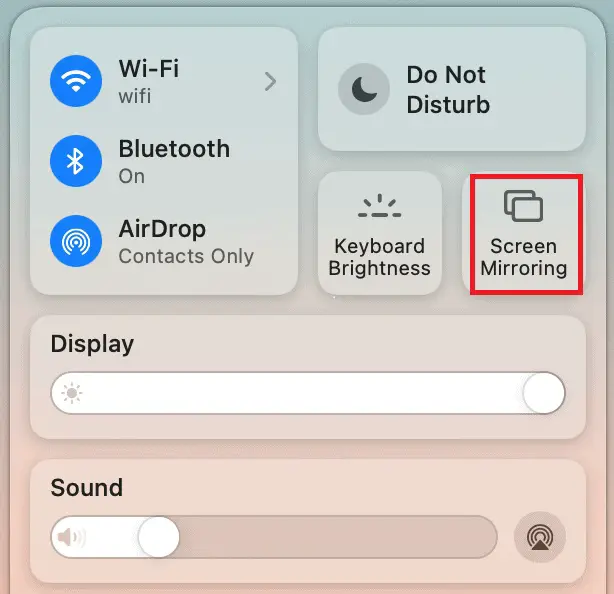
4. Choose your Roku device from the list. When the devices get paired, the selected video will appear on Roku TV.
As Apollo TV is illegal, you must set up a VPN on your smartphone or PC before mirroring the device screen on Roku.
