Out of all the streaming devices available today, Roku is one of the best choices to make. There is no limit to entertainment with the channels streaming on Roku. In addition, this device has a very simple and user-friendly interface so that everyone can use it with ease. It is not a very common issue, but there are times when the Roku device might not work up to your expectations. For instance, Roku comes up with an audio delay issue. If you have come across this audio delay issue on Roku, then in the section, you can find useful troubleshooting tips to fix it. So let’s get started with the same deal.
Reasons for Audio Delay on Roku
There could be many reasons why users might face the Audio Delay issue on their Roku devices. Some of the possible causes include,
- Incompatible audio settings.
- Glut cache
- Outdated firmware or OS.
- Hardware issues with your Roku TV.
How to Fix Audio Delay on Roku
You can easily fix this Audio delay issue by yourself with the help of basic troubleshooting techniques. The troubleshooting methods are listed in the order of increasing difficulty. Do that in the same order as we’ve provided.
- Check Cord Connections
- Power Cycle your Roku Device
- Clear cache
- Check Roku’s Audio Settings
- Check the Volume Mode on Roku Remote
- Check Audio Levelling
- Sync Roku’s Audio and Video Settings
- Update Roku Device
- Factory Reset Roku
- Look for Hardware Issues
- Contact Customer Support
Check Cord Connections
Audio delay can be caused by improper or faulty cord connections. Check all the cord connections coming in and out of your Roku device. This includes the Power cable, HDMI connections, and any separate speaker wires connected to the TV.
1. Check if the TV’s power cable is properly connected to the socket.
2. If not, try connecting the power cable to another socket and check.
3. Check if all the speaker connections are inserted in the appropriate slots provided.
Moreover, ensure there are no physical damages on all the cables connected to your Roku devices.
Power Cycle your Roku Device
Power cycling is a simple and effective method to solve minor glitches on your Roku. A power cycle simply cuts down the power supply to your Roku and turns it on again. Doing this would clear all the bugs that were troubling your Roku device before, including the Audio delay. To do a power cycle,
1. Turn off your Roku device and unplug the connections.

2. Wait for a few minutes.
3. Replug the device and turn on the power supply.
4. Now, turn on your Roku device and play any media to check if the delay still exists.
If so, proceed to the next method.
Clear Cache
A cache is a form of reserved data that helps software run faster. But, the accumulation of cache files over time results in the slowing down of your device and some other problems along with it, including the Audio delay. So, clearing cache files becomes a necessity. To clear the cache on your Roku, follow the upcoming method.
1. Go to your Roku home screen.
2. On your Roku remote, press the Home button 5 times in a row.
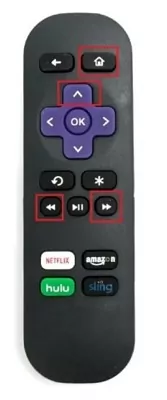
3. Following that, press the Up arrow once.
4. Now, press the Rewind button twice, and finally, press the Fast Forward button twice.
After a few seconds, your Roku device will shut down & restart again. This process would take just a minute or two. By now, your Audio delay issue should have been fixed. If not, get going to the next set of solutions.
Check Roku’s Audio Settings
Changing the Audio Settings of your Roku might fix this issue. To do this,
1. Launch the Settings menu from the Roku home screen.
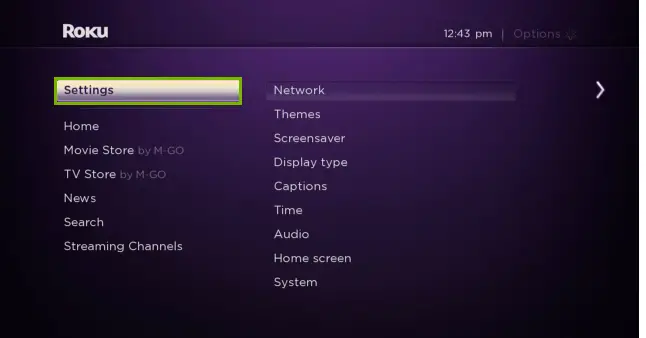
2. From the Settings menu, choose the Audio option.
3. Next, you need to change the Audio Mode of your device to Stereo.
4. Also, change the HDMI mode to PCM Stereo.
If this method doesn’t yield any expected results, try the next method.
Check the Volume Mode on Roku Remote
You can enable and disable the Volume Mode with the help of a Roku remote. With this feature, a lot of Roku users have reportedly fixed the issue with the audio lag. So let’s try the same technique.
1. Turn on your Roku and press the Star or Asterisk button on its remote.
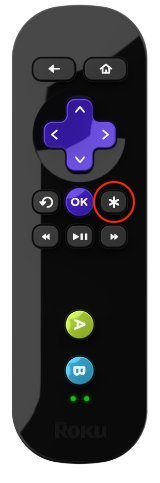
2. From the menu, scroll to the Volume Mode option.
3. Next, turn the volume mode off by scrolling Right.
If the problem persists after turning the volume mode off, proceed to the following steps.
Check Audio Leveling
Audio Leveling is yet another audio adjustment that you can do on your Roku device with the help of its remote.
1. When your TV is playing something, press the Asterisk (*) button on your remote.
2. With that, you get the Volume Settings menu, on which you need to select the Audio Leveling option.
3. If you see that the Audio Leveling option is turned on, you need to turn it off.
4. With that, you can see that the audio is back in sync with your video.
If not, try doing the next method.
Sync Roku’s Audio and Video Settings
The Audio delay issue would come up if your TV’s audio and video are not in sync with each other. Fixing this could potentially solve the problem.
1. Turn on your Roku and go to its home screen.
2. Then, go to its Settings.
3. Click System, scroll down, and select Advanced System Settings.
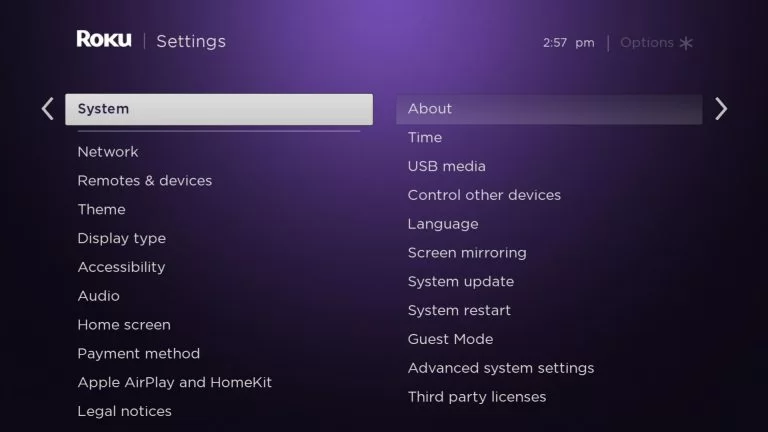
4. In there, look for Auto-Adjust Display Refresh Rate option.
5. Select it and Disable this option.
6. Hopefully, your issue has been resolved. If not, try doing the remaining methods.
NOTE: Switch back to Auto-Adjust Display Refresh Rate if disabling the option causes any video playback issues.
Update Roku Device
Running an older version of the OS on your Roku device will bring you an array of unexpected problems and glitches to your device. Who knows, the Audio delay you are facing right now could also be the manifestation of using an outdated OS. So, try updating your Roku TV device and possibly fix the issue.
1. Power on your Roku and connect it to stable internet.
2. Scroll down and select Settings, and in that, click on System.
3. Then, select System update.
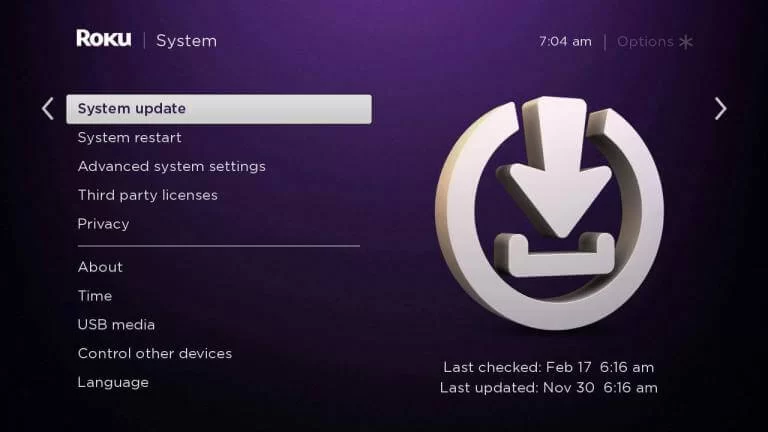
4. Tap on Check now, to check for the latest updates. It will take a minute or two.
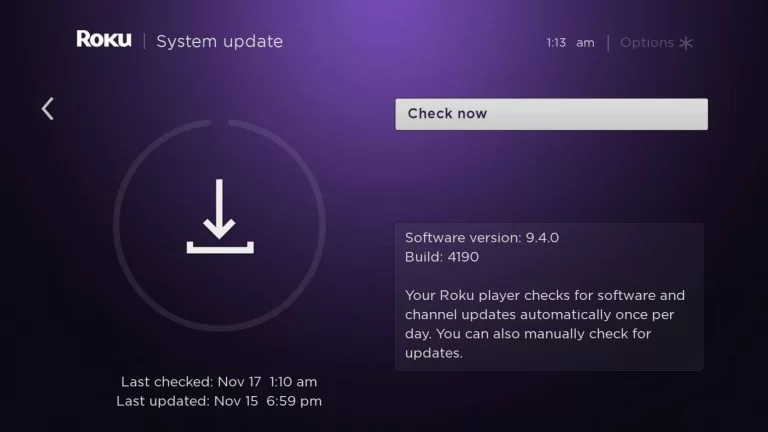
5. If there are any updates, click on Update Now and download the new software version to your Roku device.
6. And after a reboot of your Roku, check if the issue persists.
If yes, try the remaining method.
Factory Reset Roku
If none of the above troubleshooting steps work for you, you need to reset your Roku device. Note that you will lose all the data and saved settings on your device once you reset it.
1. Press the Home button on your Roku remote and then launch the Settings from the menu.
2. Next, select the System option and then the Advanced System Settings option.
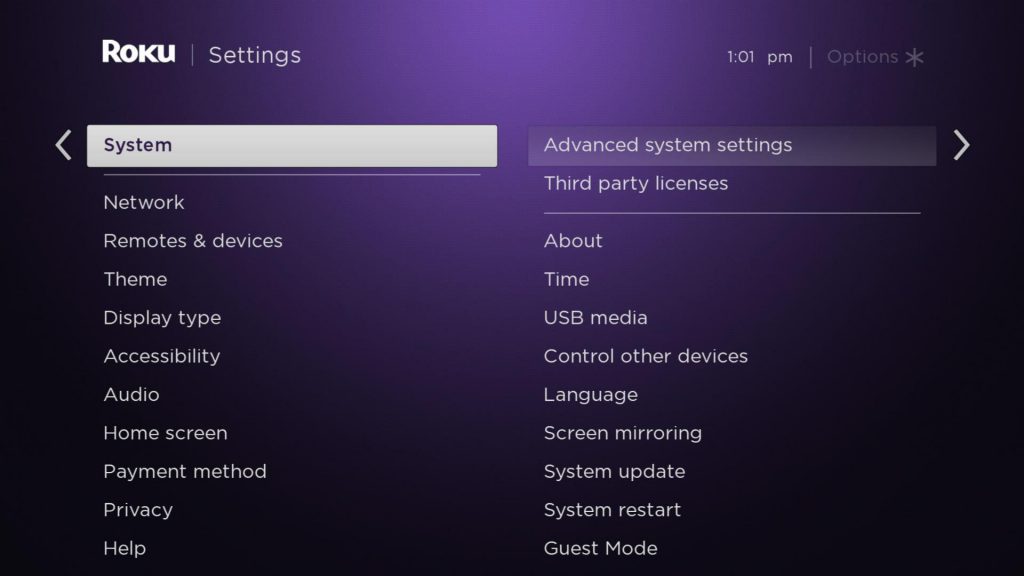
3. Next, select the Factory Reset option and then the Factory Reset Everything option.
4. Follow the instructions on your screen and complete the reset of your Roku device.
Look for Hardware Issues
No amount of troubleshooting will help if there is a deep-lying hardware issue on your Roku device or on your TV’s speakers. To figure that out, you need to dismantle your TV or Roku device, which we personally won’t suggest unless you are a specialist. We recommend you go to the nearest service centers and figure out the issue with the help of experts. If a speaker replacement or any sort of hardware replacement is needed, go for it without a second thought.
Contact Customer Support
If you are done with every possible troubleshooting method we have provided, it’s wise to contact an expert to diagnose your Roku device or the TV to which it is connected. They can precisely point out the exact problem that’s causing the Audio delay. So, report your issue either on the Roku Customer Support website or on your TV’s customer support site and get it sorted out.
Frequently Asked Question
The most probable reasons are incompatible audio settings on your Roku device. Try changing that and see if it solves your issue. If not, try other troubleshooting methods like clearing the cache, power cycling, updating, factory resetting your Roku device, etc, to fix this issue.
