Do you want a streaming app to watch popular UK movies and TV series? Then, CHILI is the best platform to pick. Most of the content on the app can be accessed only by purchasing or renting it. The app also lets you watch some content for free with ads. As the CHILI app is unavailable on the Roku Channel Store, you need to rely on the screen mirroring method to watch its content on Roku. This article covers the steps to screen mirror the CHILI content on Roku TV.
How to Screen Mirror CHILI on Roku
1. Enable the below option on your Roku device based on the device you use for screen mirroring.
- Android Phone / Windows PC – Turn on Screen mirroring mode on Roku.
- iPhone / Mac – Enable AirPlay on Roku.
2. Connect the Smartphone / PC and Roku to the same WiFi.
3. Install the CHILI application on your Android device or iPhone from the Play Store or App Store. If you use a Windows PC or Mac, visit the CHILI website.
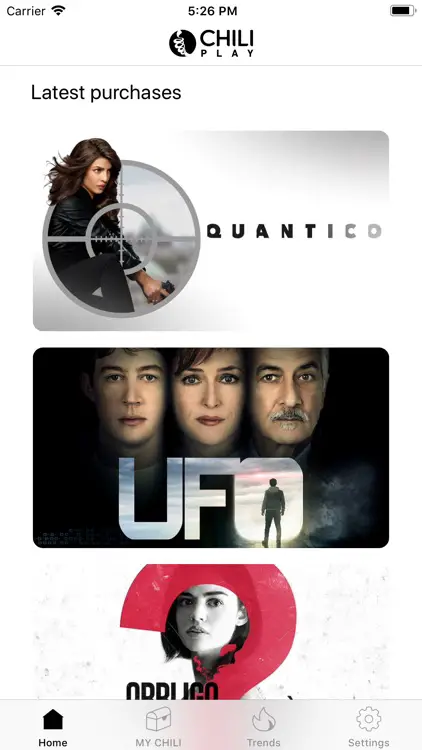
4. Log In to your CHILI account using the required credentials.
5. After signing in, play any title on the app or website and refer to the below steps based on your device.
- Android Phone – Swipe down the Notification panel on your Android device and tap the Cast icon.
- iPhone – Go to your iPhone’s Control Center and tap the Screen Mirroring icon.
- Windows PC – Press the Windows + K keys simultaneously.
- Mac – When the title starts playing, click the Control Center icon on the Mac’s menu bar and select Screen Mirroring.
6. From the devices list, choose your Roku device. Once connected, the selected video will play on your Roku TV.
As the CHILI app is incompatible with Roku, screen mirroring is the only way to stream its content. Purchase or rent a movie on CHILI and stream it hassle-free on a big screen.
