CP24 is a popular Canadian news channel that keeps you updated with all the latest news in Canada. You can access its content by using its official app or webpage. Unfortunately, the CP24 is not available on the Roku Channel Store. But there is a way to stream this app’s content on Roku. CP24 channel is available on the VMedia app, which is officially available on the Roku Channel Store.
How to Stream CP24 on Roku via VMedia TV Channel
Before installing the app, visit the VMedia webpage to see all the subscription packages. Choose a subscription and sign up for a VMedia account.
1. Press the Home button on your Roku remote and tap the Streaming Channels option.
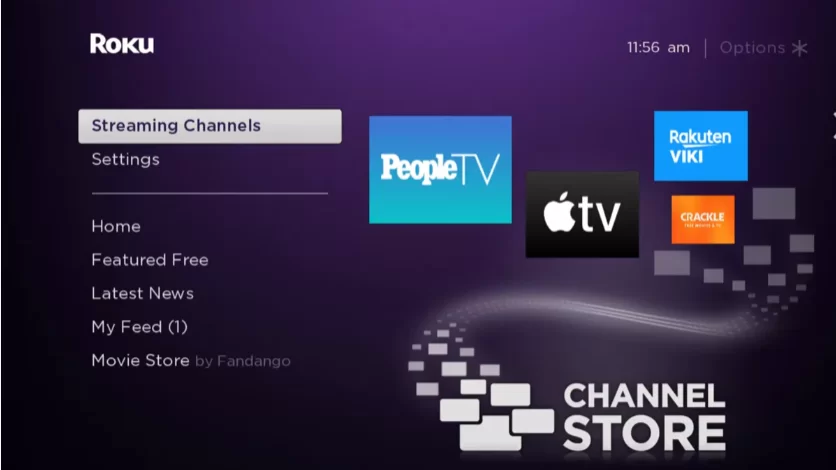
2. Then, select Search Channels to search and locate the VMedia Channel.
3. Tap +Add Channel to download the VMedia Channel app on your Roku TV and log in to watch the CP24 content.
VMedia Subscription Plans
VMedia’s subscription plans are listed below. Subscribe to any of the plans below to access the CP24 content on the VMedia channel.
| Plan | Price |
|---|---|
| Premium Flex | $49.95 |
| Grand Premium | $74.95 |
If you don’t want to install and subscribe to VMedia, you can screen mirror the CP24 app to Roku. Get the official CP24 app from the Play Store and App Store based on your smartphone. Further, turn on the screen mirroring on Roku if you use an Android device or enable the AirPlay feature on your Roku TV if you use an iPhone. Then, mirror the smartphone screen and stream the news content on a big screen.
