EarthCam is an interesting app that brings live webcam footage worldwide. Since 1996, it has been offering views of destinations from a network of scenic webcams across the world. The EarthCam app is not available on the Roku Channel Store. However, you can view the EarthCam content on Roku TV by mirroring the smartphone screen.
How to Screen Mirror EarthCam on Roku
Before screen mirroring the EarthCam app, you need to ensure a few things are ready.
- Enable screen mirroring on your Roku TV (Settings → System → Screen Mirroring → Screen Mirroring Mode → Prompt) if you use an Android Phone.
- If you are using an iPhone/iPad, turn on the AirPlay feature on your Roku TV (Settings → Apple AirPlay and Homekit → AirPlay → Turn On)
- Connect your Roku TV and Android/iPhone to the same WiFi.
- Install the EarthCam app on your smartphone from the Play Store and App Store.
1. Launch the EarthCam app on your Android/iPhone and sign in to your account.
2. Select any webcam video from any location that you like to watch on your Roku TV.
3. Swipe down the Notification Panel and tap the Screen Cast icon on your Android phone.
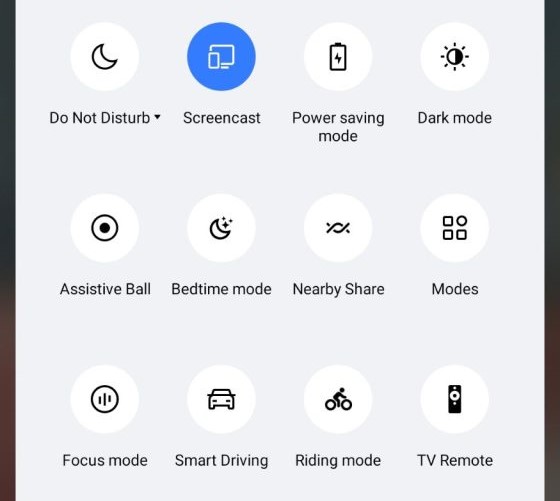
If you are using an iPhone, pull down the Control Center and tap Screen Mirroring.
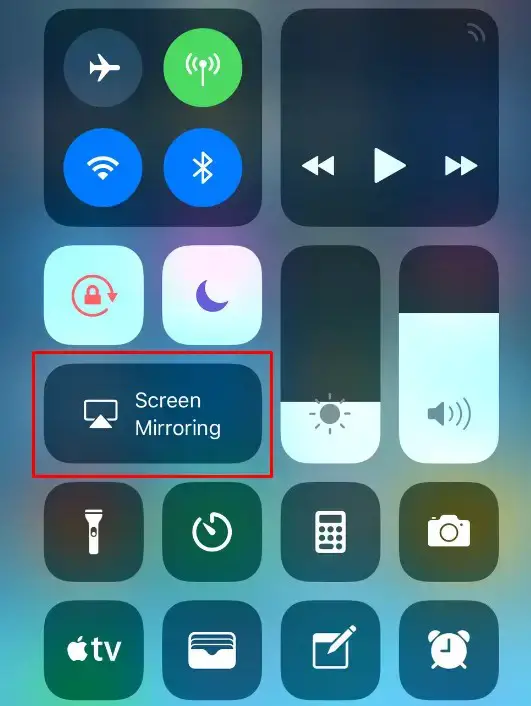
4. Pick your Roku TV from the list of active devices. Now, you can watch the selected webcam video on your Roku TV.
Since there is no official EarthCam app on Roku, the only way to stream the live footage is by screen mirroring. If you find any issues while mirroring the phone screen, restart the Roku and perform the mirroring process.
