Do you want to get social media apps like Facebook on Roku? Then, this guide is for you. Unfortunately, the Facebook app is not available on the Roku Channel Store. However, you can view the Facebook app or website on Roku TV by mirroring your Smartphone or PC screen. Follow this guide to screen mirror the Facebook app and watch posts, news feeds, games, etc.
Before you begin, turn on screen mirroring on Roku if you are using an Android phone or Windows PC.
Go to Settings → System → Screen Mirroring → Screen Mirroring mode → Always Allow.
To screen mirror the Facebook content from your Apple device, you must enable the AirPlay feature on your Roku device.
Navigate to Settings → Apple AirPlay & HomeKit → Turn on AirPlay.
How to Screen Mirror Facebook on Roku from Smartphone
1. Connect the Roku to WiFi, the same as your Android Phone or iPhone.
2. Install the Facebook app from the Play Store or App Store on your Smartphone. Once done, launch the Facebook application and log in to your account.
3. Once done, go to the Android Phone’s Notification Panel and select the Cast icon. Similarly, hit the Screen Mirroring icon on the iOS Control Center.
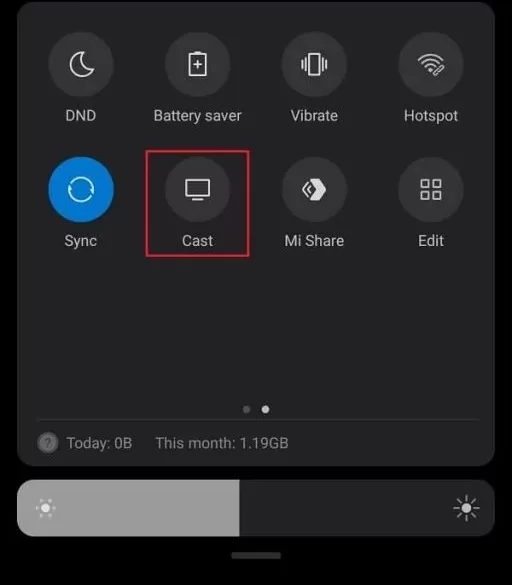
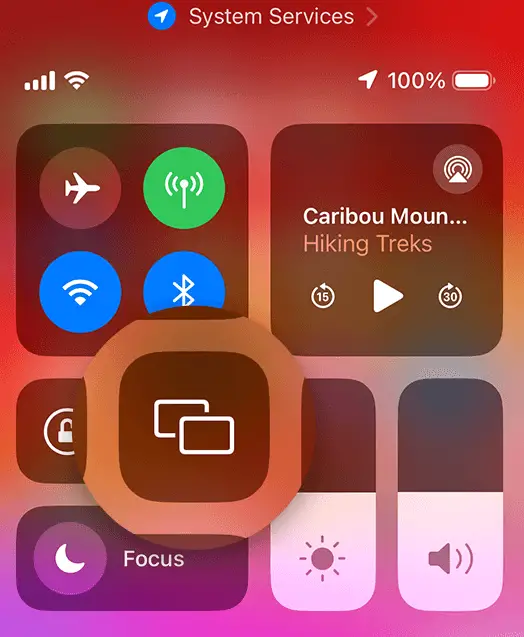
4. From the pop-up menu, choose the name of your Roku device. The smartphone screen will now appear on your Roku TV.
5. Open the Facebook mobile app and view it on a big screen.
How to Screen Mirror Facebook on Roku from PC [Windows PC / Mac]
1. Connect your Windows PC/Mac and Roku to the same WiFi.
2. Open a browser on the Windows PC/Mac and visit the official website of Facebook.
3. Press the Windows+K keys on your keyboard simultaneously to bring up the Connect menu. If you have a Mac, select the Control Center icon on the Mac menu bar and hit Screen Mirroring.
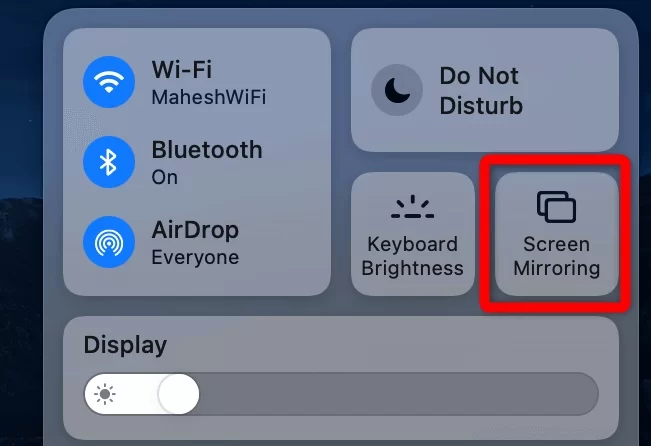
4. Select the Roku device name from the menu to mirror the PC screen.
5. Now, you will see the Facebook website screen on RokuTV.
Screen mirroring is the only way currently available to view Facebook on Roku. If you encounter any problems while screen mirroring, restart the Roku and screen mirror the Facebook app again from your smartphone or PC.
