Bell Fibe TV is unavailable in the Roku Channel Store. Nevertheless, you can watch its content on Roku by screen mirroring your Android or iPhone. Alternatively, you can visit the Bell Fibe TV website on your Windows or Mac and screen mirror your device to Roku to stream movies and TV shows. This article provides a simple procedure for watching Bell Fibe TV content on Roku.
Bell Fibe TV is free to access if you have a Fibe TV and Satellite TV subscription. You can also purchase this plan as an add-on to select Bell Internet packages. For more details, visit bell.ca/Fibe-TV/Fibe-Programming-Packages and subscribe to the preferred plan.
How to Screen Mirror Fibe TV on Roku
Before you begin, turn on screen mirroring on Roku. This is a mandatory process to screen mirror Bell Fibe TV videos from Android and Windows. If you are using an iPhone, iPad, or Mac, enable AirPlay on your Roku device. Then, connect your Roku TV to the same WiFi as your device.
Screen Mirror Fibe TV Using Android
Install the Fibe TV application on your Android from the Play Store. Once installed, run the app and sign in to your account. Then, play any media file and hit the Cast icon. Choose your Roku TV from the nearby devices. Once connected, you can watch the Bell Fibe TV content on your TV.
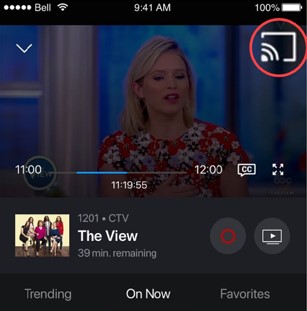
AirPlay Fibe TV Using iPhone or Mac
Get the Bell Fibe TV application on your iPhone from the App Store. Run the Bell Fibe TV app, sign in with valid credentials, and play any video. Tap the Cast icon in the Fibe TV app, select AirPlay, and choose your Roku device. Enjoy streaming the Bell Fibe TV content wirelessly.
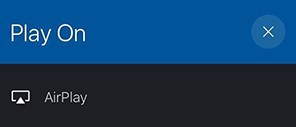
Screen Mirror Fibe TV Using Windows or Mac
Open a browser on your Windows or Mac and visit the Fibe TV website (bell.ca/Fibe-TV). Then, sign in to your registered account. Browse the webpage and play any movie or TV show. If you are using a Windows PC, press the Windows + K keys on your keyboard and click Connect. The system will start scanning for nearby devices. Select your Roku device to pair and play the video on it.
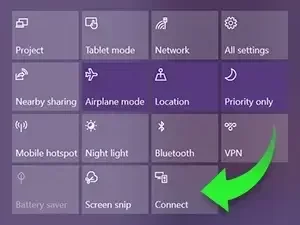
If you are using a Mac, tap the Control Center icon and tap Screen Mirroring. The devices connected to the same Wi-Fi will appear. Choose Roku to start mirroring.
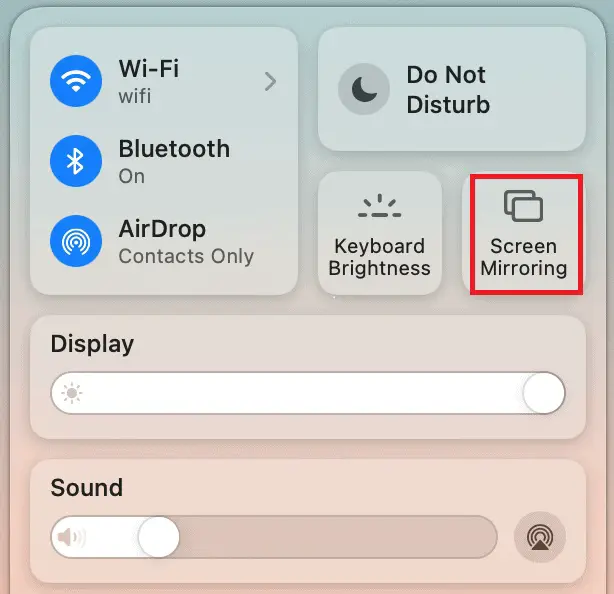
Other than Bell Fibe TV, if you have subscribed to other TV providers, such as NOW TV, Spectrum, and Xfinity, you can watch their content by installing their apps. The best thing about these providers is that their official applications are available in the Roku Channel Store.