Global TV is one of the best streaming apps that includes movies and TV shows from several popular networks, such as Food Network, HGTV, W Network, Magnolia Network, Slice, Showcase, etc. You can install Global TV on Roku from the Channel Store itself. To access all the content on Global TV for free, you need to sign in to the app with your TV Provider credentials. Let’s jump into the process of adding and activating Global TV on Roku.
How to Add Global TV Channel on Roku
After turning on the Roku TV, refer to the steps below to download the app.
Select Streaming Channels → Click Search Channels → search for Global TV → Click +Add Channel.
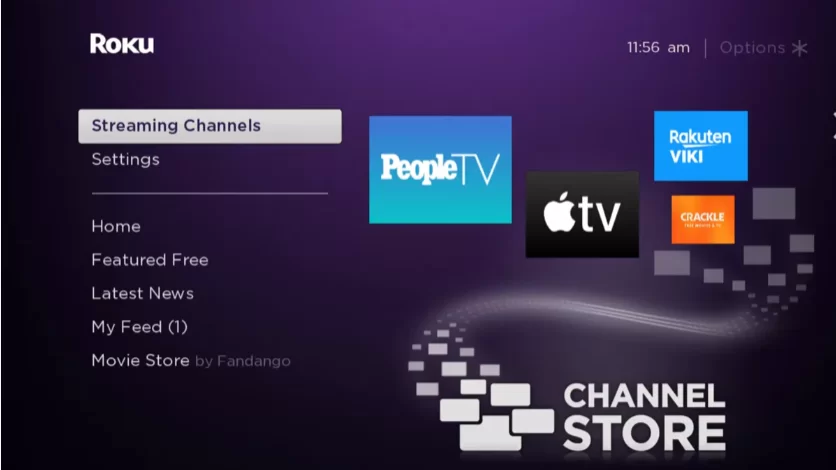
How to Activate Global TV on Roku
1. Select Go to Channel to launch the Global TV app.
2. You can see the activation code generated at the bottom of the screen.
3. Now, visit the activation page https://watch.globaltv.com/activate on your desktop or mobile browser.

4. Enter the Global TV activation code and click Continue to activate the Global TV app.
5. Relaunch the app on Roku and stream any channel on the big screen.
If you already have the Global TV app installed on your Smartphones, you can easily mirror the app to your Roku TV. Before that, you must enable the screen mirroring on Roku if you use an Android Phone. Similarly, enable AirPlay on Roku if you use an iPhone.
Global TV has a great collection of international movies, TV shows, and entertainment shows. Also, the library gets added to new movies and shows on a regular basis (daily or weekly). Some of the popular shows are 9-1-1, Blacklist, Bull, Global Comedy, etc.
