VIZIO Soundbar is the best choice for Roku TV users since it provides immersive audio while streaming movies and series in 4K quality. However, some people need assistance connecting an external speaker to a Roku TV. If you have a Vizio Soundbar, you can easily connect the device to Roku TV via Bluetooth, Optical cable, or HDMI cable.
After connecting the device, you must tweak some settings to change the Audio output. In this article, we have shown the step-by-step instructions and the requirements for connecting the VIZIO Soundbar to your Roku TV.
How to Pair VIZIO Soundbar to Roku TV via Bluetooth
If your Roku TV has Bluetooth support, you can quickly connect the Vizio Soundbar using the steps below.
Note: If your Roku TV is not Bluetooth-supported, you can connect a Bluetooth Transmitter device externally to it and follow the steps below.
1. Grab your Roku remote and press the Home button.
2. Navigate to Settings and select the Remotes & devices option.
3. Choose the Wireless Headphones option.
4. Then, tap Add new wireless headphones and wait for your TV to search for nearby Bluetooth devices.
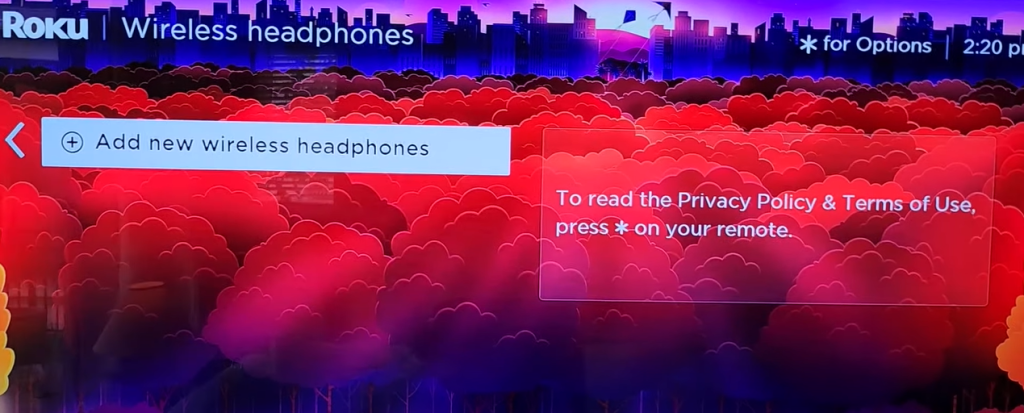
5. Once done, select your Vizio Soundbar from the list to get paired with your Roku TV.
6. Now, you can play the media files on Roku TV and stream the audio on Vizio Soundbar.
How to Connect VIZIO Soundbar to Roku TV With HDMI Cable
1. Connect your Vizio Soundbar and Roku TV via HDMI cable. Then, power on both your devices.
2. Click the Home button on the Roku remote and open Settings.
3. Now, choose Audio and select the option Audio mode. After doing so, select Auto(DTS).
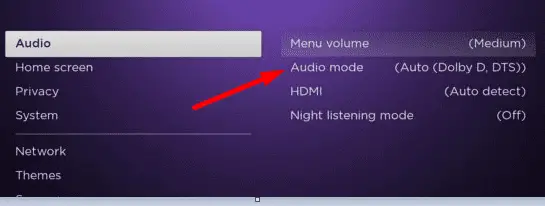
4. Now, you must head back to the Audio Menu and choose HDMI. Next, set it to Auto-detect.
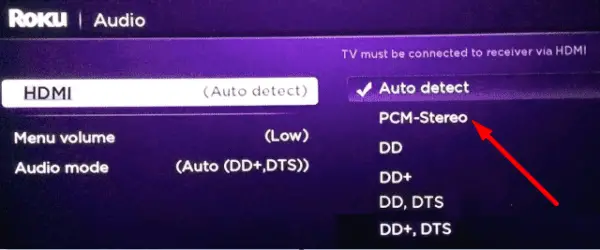
5. Once completing that, go back to the Audio menu and select ARC. Next, set it to Auto-detect.
6. Now, go to System in Settings and choose the CEC option. You will find ARC(HDMI); press OK on that to make it checked.
By doing so, you can connect your Vizio soundbar to your TV via ARC over HDMI.
Note: If your Roku device shows no signal on HDMI, check whether you have connected the cable firmly.
How to Connect VIZIO Soundbar to Roku TV With Optical Cable
Luckily, most Roku TVs have an optical out port. Compared to other audio signal transmissions, it produces a stable and better sound or video quality. Once you plug the optical cable into your Roku TV and soundbar, you must change the input settings.

1. The first step is to connect the Roku TV to your soundbar using an Optical cable and turn it on.
2. The next step is to go to Settings and select the option Control other devices (CEC).
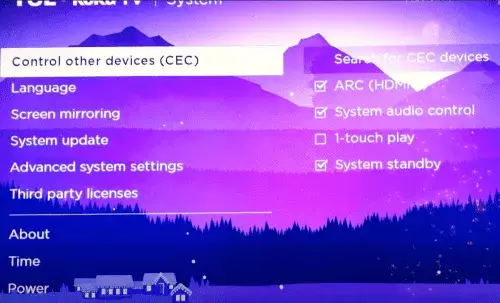
3. Now, you have to choose the input connection Optical, but if it’s not visible, select TOSLINK or SPDIF.
4. Then, go to the system audio and enable your chosen connection type.
5. Once done, play any content on the Roku TV and listen to it on the Vizio soundbar.
FAQ
If the Vizio soundbar is not connecting, disconnect and reconnect it again with the Roku TV. If you use a wired connection, try switching to the Bluetooth option to pair the devices.
Yes. You can connect the Vizio soundbar to Roku TV via WiFi using the Vizio Mobile app.
